Direct Connection
Direct Connection is the simplest method to connect to Holistics. The steps are as below:
- Create database user (recommended).
- Perform IP whitelisting if your DB is behind firewall.
- Connect Holistics to your SQL database.
Steps
1. Create a database user
- It's recommended that you create a dedicated database user to connect to Holistics. Learn more here.
2. Allow DB connection from Holistics servers
- IP Whitelisting: If your database is behind a firewall, please allow access for Holistics IPs.
- Remote Database Connection: For some databases (PostgreSQL, MySQL), you might need to make sure remote connection is allowed.
- or Reverse Tunnel: If you're unable to whitelist our IP or allow remote connection, consider using Connection via Reverse Tunnel instead.
3. Connect to Holistics
If you set up Holistics the first time, simply follow the in-app guide. If you're adding additional SQL connection, go to Settings ⇒ Data Sources ⇒ New Data Source and fill in your connection details.
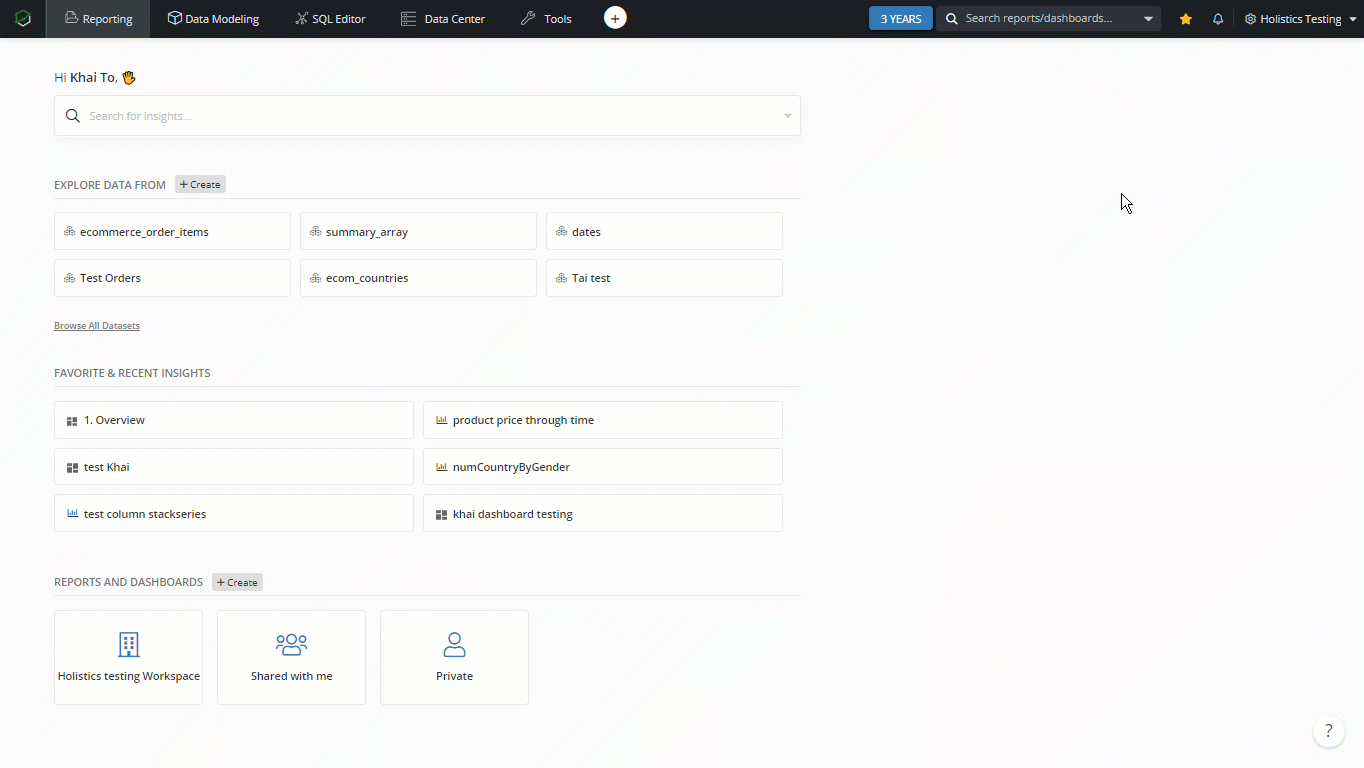
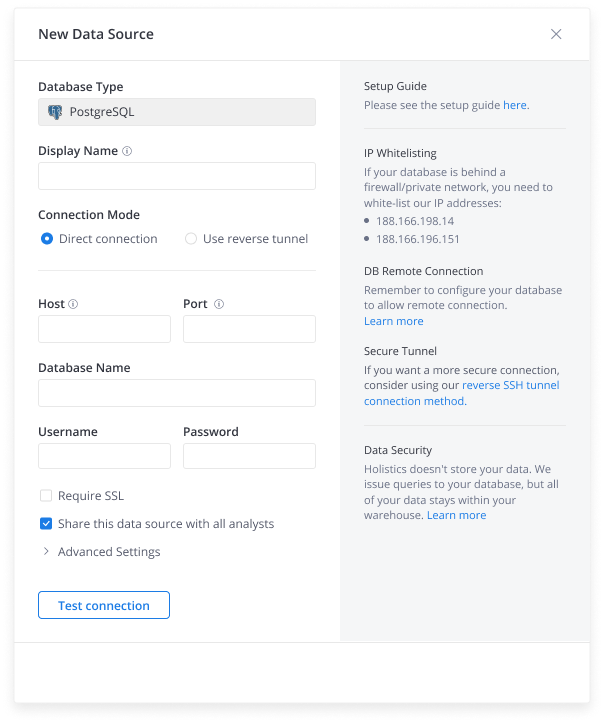
In the Data Source Connection form:
- Display Name: Input any name you want to represent the
- Share this data source with all analysts: Allow all other 'analyst' users to have access to this data source. Learn more about access control.
Invite others to help you with the connection
If you don't have access to your database, you can invite members who have database credentials to Holistics, and ask them to help you:
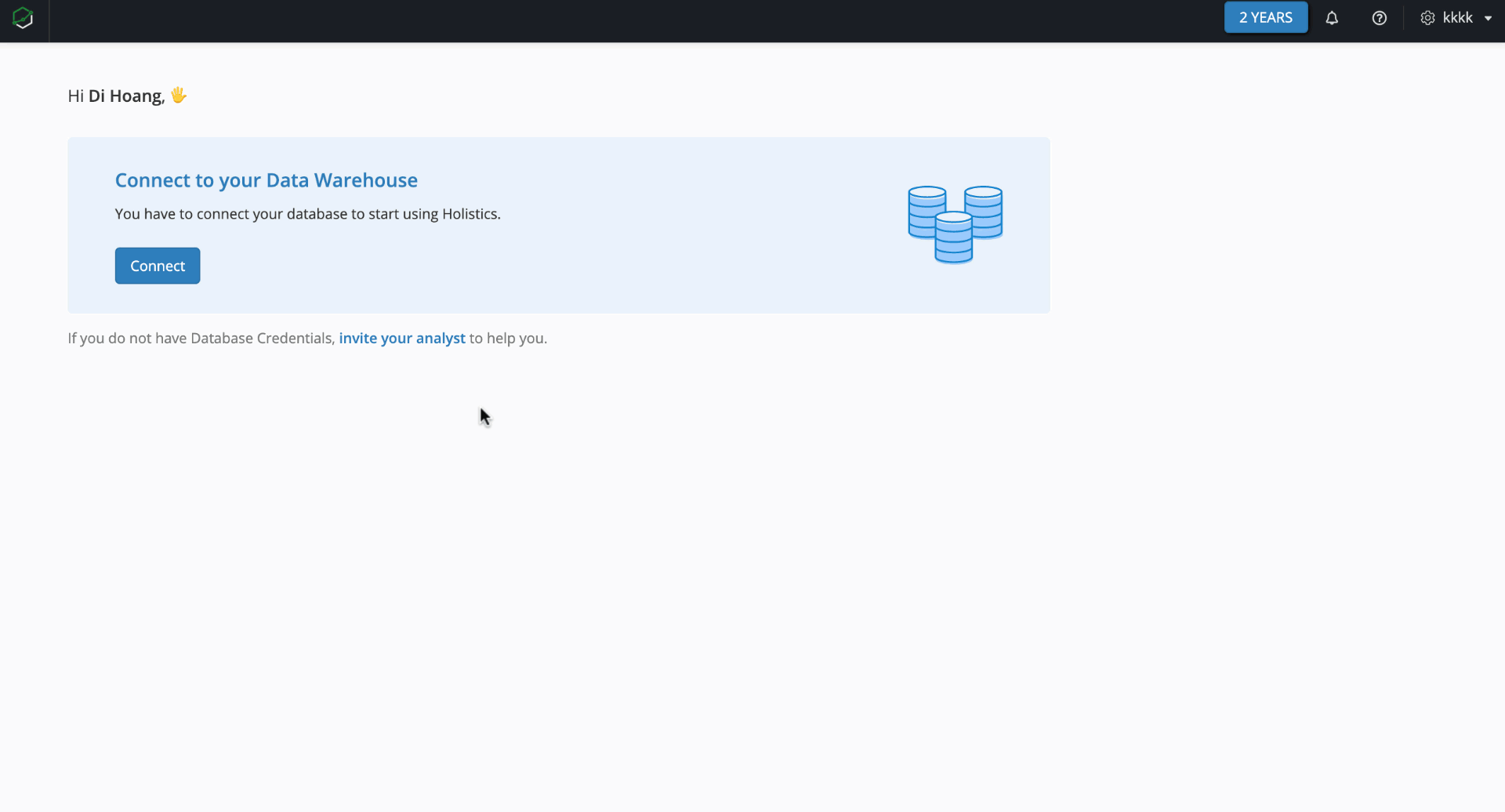
Make sure to select Admin or Analyst role for the user before sending the invitation, since only these roles are allowed to establish connections to SQL Database.