Data Formats
A grasp of these concepts will help you understand this documentation better:
What is a data format?
When working with tables and charts, you have options to format your data field to suit your display needs, for example: format numbers as currencies, percentage, format dates as weeks, month...
A data format contains 2 components: Data Type + Data Format.
Data Types
For each of the value, the first thing we need to decide is their "data type", from there we will choose their respective "formatting". There are 4 main data types:
1. Text
Holistics supports 2 text formats: String and HTML. HTML is a special format type can read HTML tags in your string field and render the content of that field. You can make use of it to include images in your table, or turn strings into hyper links.
2. Number
Holistics supports 3 types of number formats: Normal, Currency and Percentage.
- Normal: This format will have comma as the thousands separator, and 2 decimal places.
By default, your Number data type will be using this format, which is displayed "Default".
However, you can change it to other pre-defined formats or use Custom formats.
- Currency: Holistics currently supports 28 currencies:
- US Dollar ($)
- Euro (€)
- Yen (¥)
- Pound (£)
- Franc (Fr)
- Renminbi (元)
- Lira (₺)
- Won (₩)
- RUS Ruble (₽)
- IND Rupee (₹)
- PAK Rupee (₨)
- MEX Peso ($)
- PHL Peso (₱)
- AUS Dollar (A$)
- CAN Dollar (C$)
- SGP Dollar (S$)
- NZ Dollar (NZ$)
- HK Dollar (HK$)
- Shekel (₪)
- Real (R$)
- Krona (kr)
- Forint (Ft)
- Thai Baht (฿)
- Rupiah (Rp)
- Ringgit (RM)
- VN Dong (VND)
- BGD Taka (Tk)
- ZAR (R)
3. Date and Timestamp
Date represents just a Date (no time portion) while Timestamp shows both a date and time value. You can change them to week, month, quarter or year.
4. True/False (Boolean)
A Boolean value of either a True or False. We do not support formatting for this type of data.
Data format
In Holistics, you can set a field’s data format in the Visualization settings or in Data Modeling layer. Please note that different Data Types will have different Data formats.
Data format in Visualization settings
You can format your data right from the Visualization Settings.
This is useful if you want to replace the default format set in the Data Modeling, or if you want to format your business calculation fields.
If you format a field within the visualization settings of one report, that format will not be carried over to other reports. This is the local format setting.
In visualization settings, go to FORMAT. Here you can specify the data type and the data format for any field you drag into visualization settings.
Data format in Data modeling
This option is only available if the underlying types of your Fields (in the database) is either date or number.
You will be able to reuse the same data format of a field across all reports if you define its format in the data modeling layer. This is the global format setting of any field.
For example, if you set the format of your field Revenue to $, it will always be displayed with the $ symbol as a prefix.
Holistics supports setting data format for Number and Date type fields.
To change the data format of a Number or Date type field:
- Head to Data Modeling > Data Models, click on a Number or Date field.
- Click on the drop-down box in Format, and choose a format value from the suggested options.
Custom Formatting
You can also customize the format you need by clicking on More Custom Format.
Number
For Number-type fields, you can customize:
- Abbreviation: Shorten long numbers by adding suffixes K, M, or B and dividing the number by 1,000, 1,000,000 or 1,000,000,000 respectively.
- Decimal places: Specify how many numbers are displayed to the right of the decimal point.
- Separator style: Specify what separator to use (comma or dot), and the function of the separator (decimal point or thousand separators)
- Currency: Adding a prefixed symbol of any currency
- Percentage: Adding the symbol % to the right of the number or convert that number to percentage.

Date
For Date-type field, you can customize:
- Date style: Specify a date style that matches your local style
- Separator style: Specify the separator between the time units
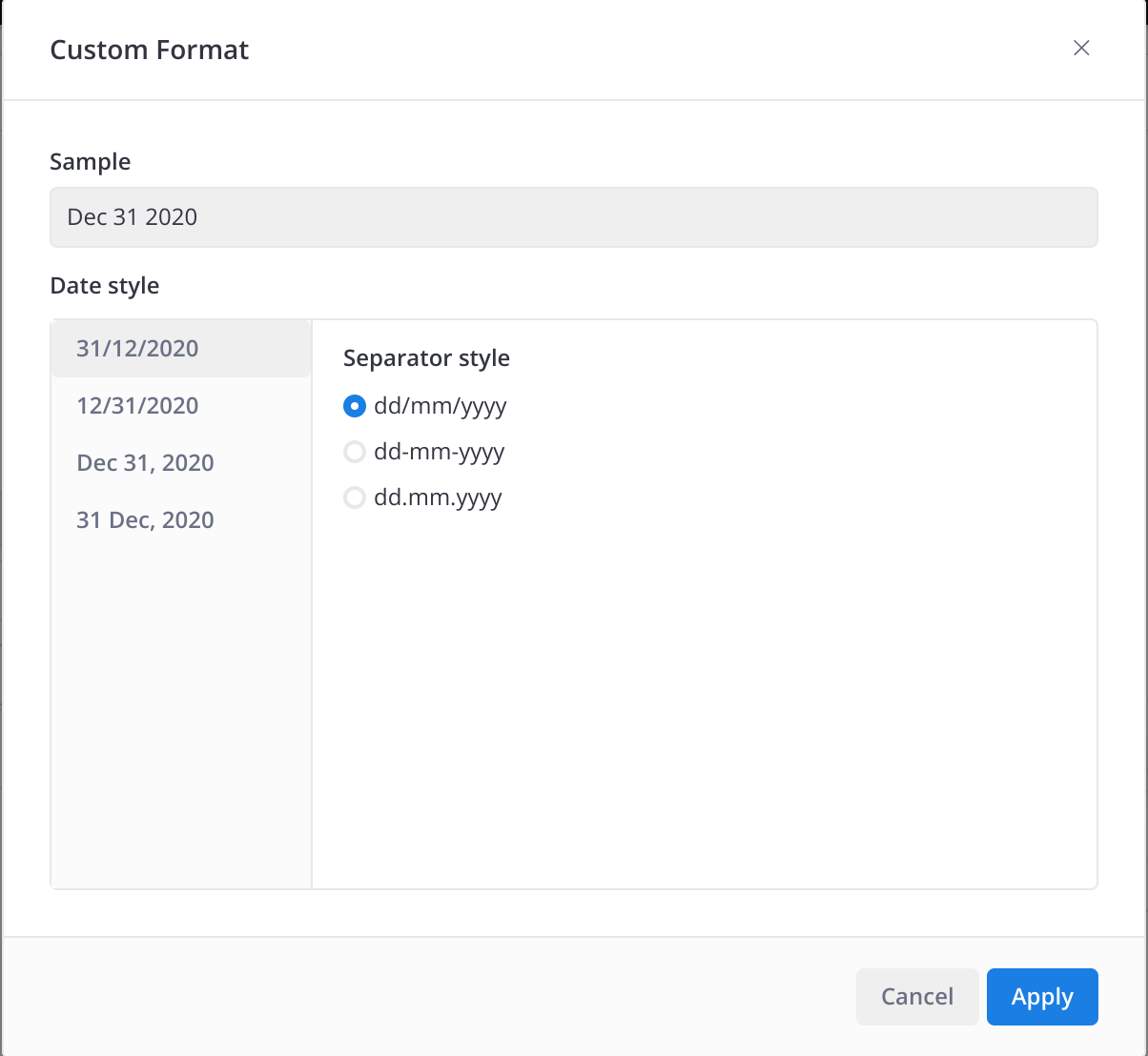
If you need help with setting data format or want to request a new data format, please let us know via [email protected]. Thank you!