Branch Management
Introduction
One of the biggest benefits of the Version Control feature is that your team members can work on different branches of the code at the same time to test new ideas without blocking one another, or disrupting end-users with constant changes to the reports.
Create branch
To start making changes to your analytics code base, you need to create a new branch in the Development mode. It is not possible to make changes directly to your Production environment.
From the dialogue, you can either create a new branch from the master branch to start from your production code, or choose one of the development brands you are working on to experiment further.
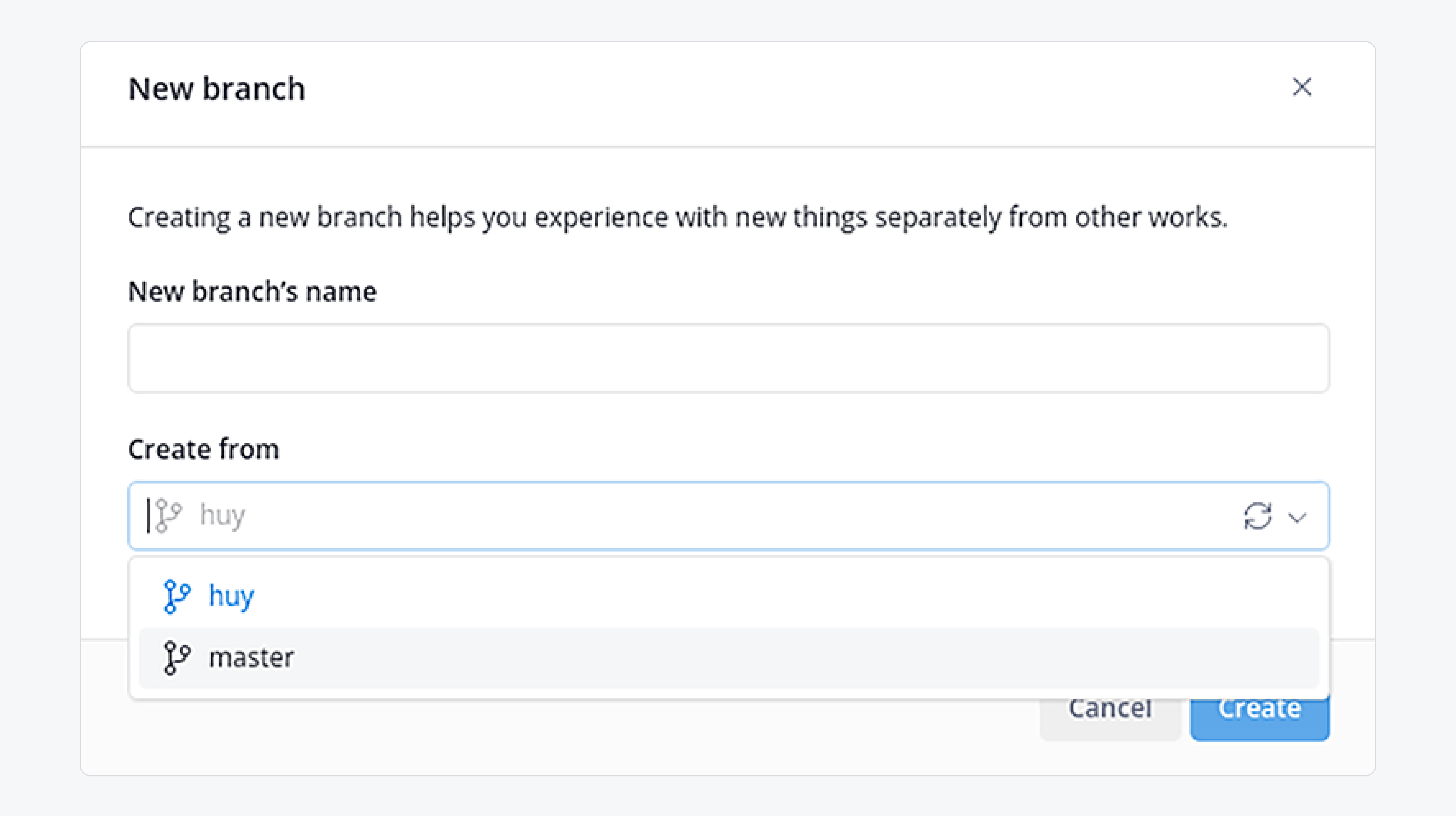
Notes before creating a new branch:
- If you have a merge conflict on your current branch, you must resolve the conflict before you can create a new branch.
- If you have any uncommitted changes on the current branch, you must commit the changes on your current branch before creating a new branch.
Once you are in a new branch, you can start making changes using Holistics's Cloud IDE. Once you're happy with it, commit your changes.
You can make as many commits as you want. Similar to software development, it's recommended that you break your changes into multiple small, meaningful commits rather than a single large one.
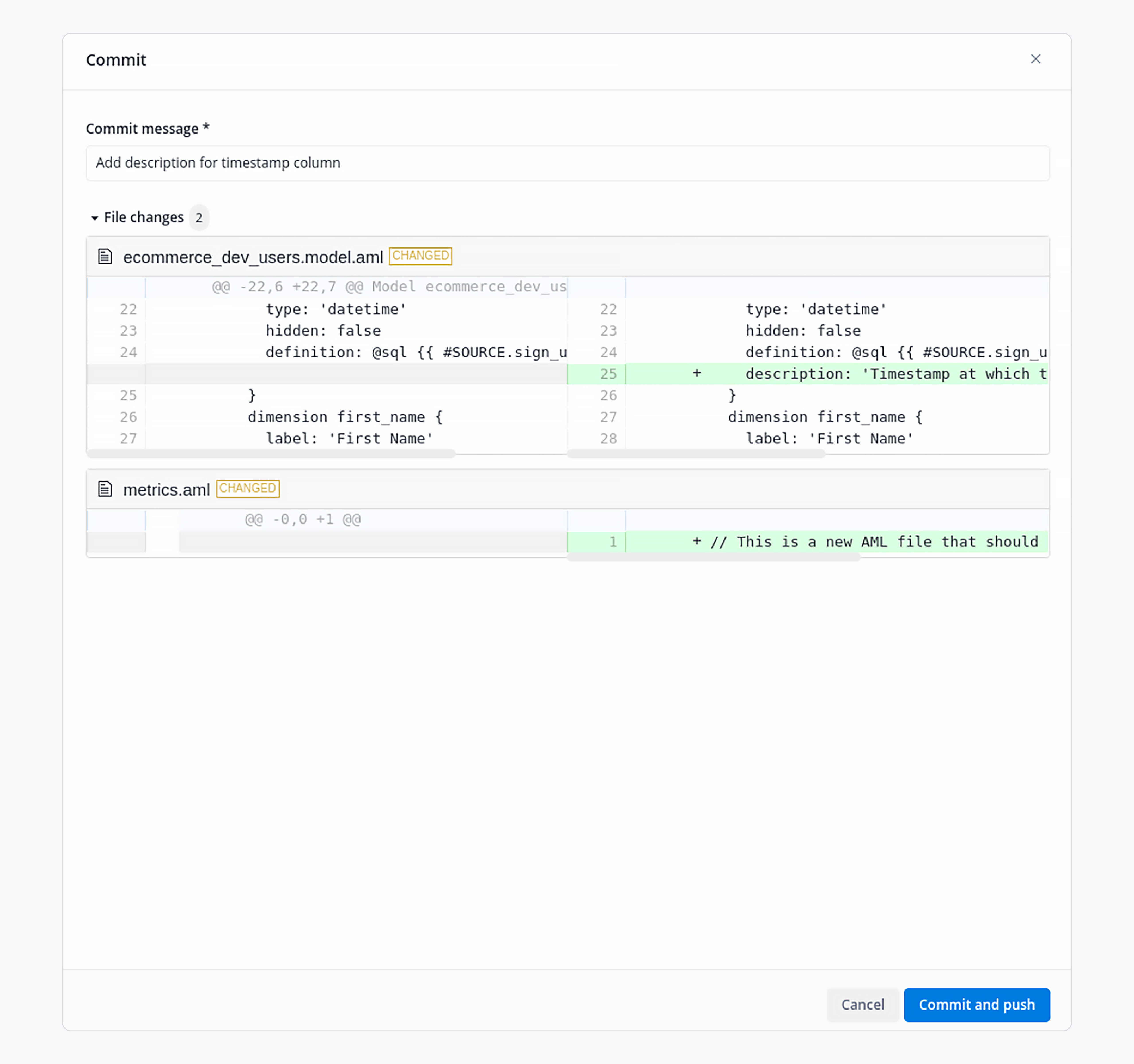
Delete branch
If there are branches that are no longer useful for development and you want to clean up them, you can delete them in branch management
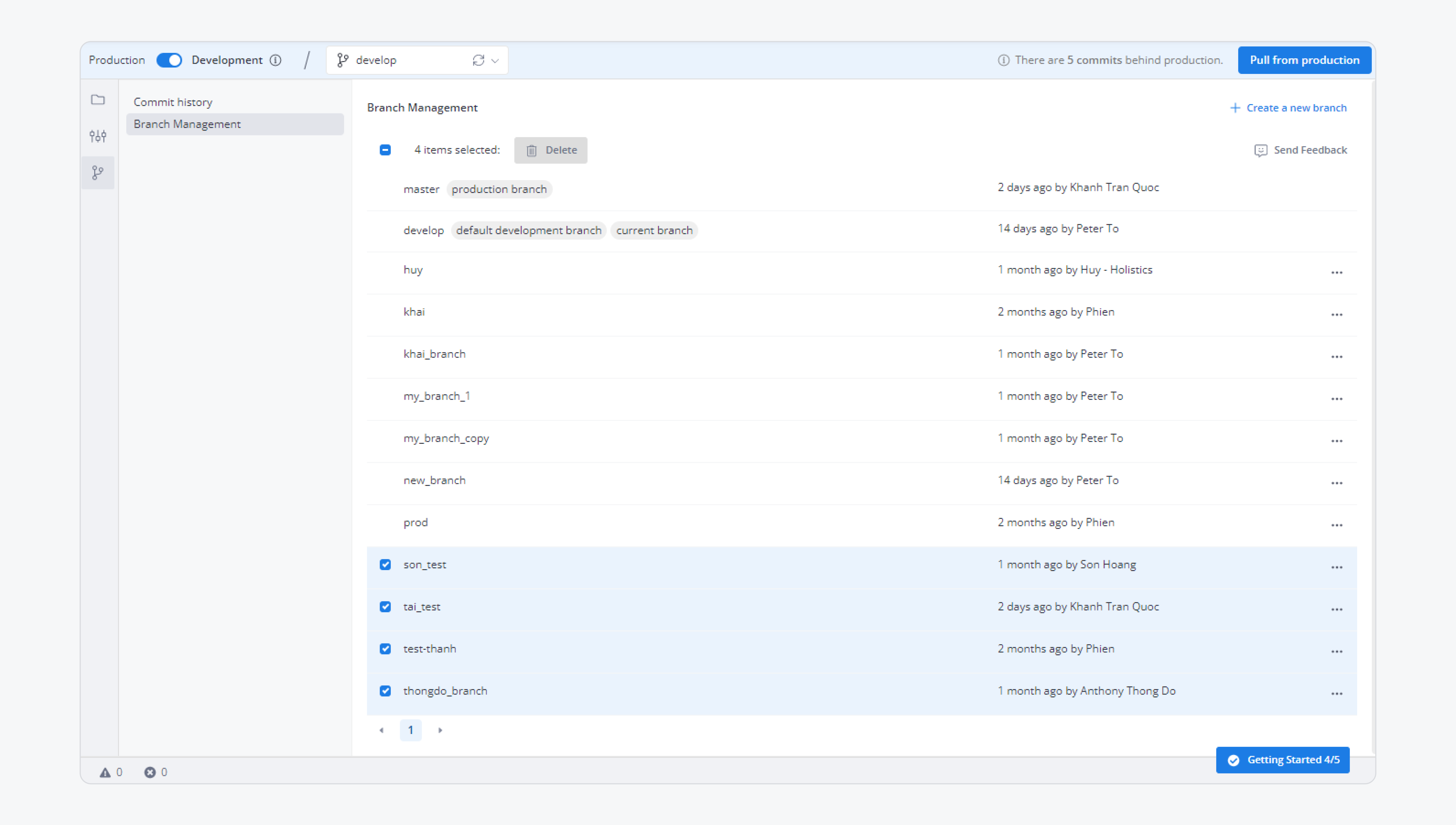
However, do note that even if you delete a branch, if that branch still exists in another repository of another user and he (or she) pushes it back to System repository, it will be once again presented to your branch list.
The reason for this is that you can only delete branches in your user repository and system repository, you will be unable to touch other people's repository.