Facebook Ads Setup
Since December 2021, we are no longer supporting the new version of importing data from Facebook Ads. Please check out the announcement and suggested solution here.
The Facebook Ads Data Model lets you load data from your Facebook Ads to your relational databases.

Model your Facebook Ads data
Please note that you need a SQL database to load your Facebook Ads data into. If you don't have any, please check out our guide here.
1. Go to Data Modeling page
At this step, you must already have a modeling-support source. Select the source that you want to load your Facebook Ads into.
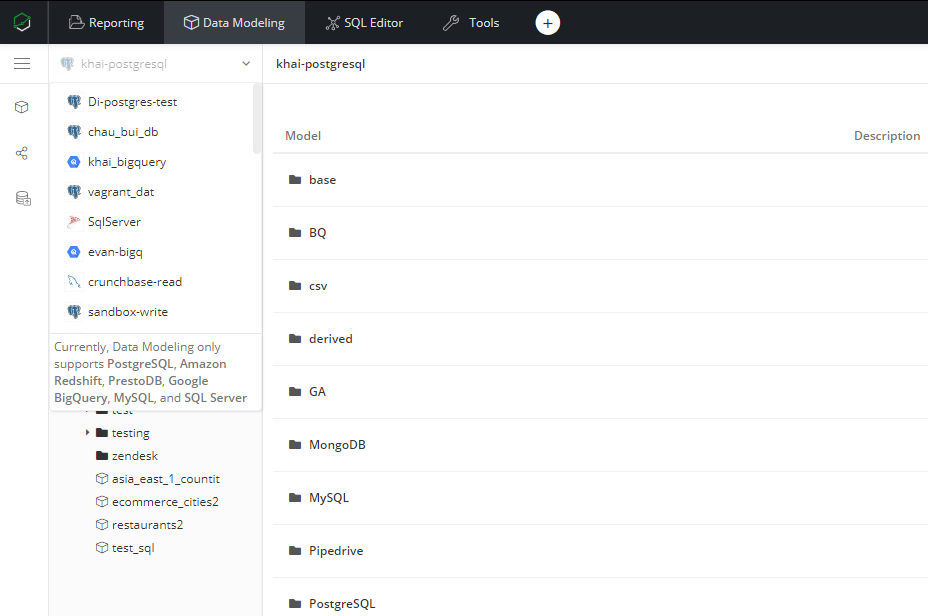
##2. Create Data Model from Data Import Click on Create, choose Data Import and select Facebook Ads.

##3. Connect to Facebook Ads By default, your first Facebook Ads connection in the list will be selected. If you want to choose another Facebook Ads Connection, simply click on the Dropdown to select another one or connect to new data source
3.1. Connect your facebook ads database

So what you need for the connection are Access Token and Ad Account ID.
3.2. Get your Ad Account ID
Please login to the facebook account that manages the data you want to explore.
Then go to your Ad Account Setup
You will find your Ad Account ID as in the image:

3.3. Setup your facebook app
Create a new facebook app if you haven't got one: please refer this guide on how to do it.
Holistics is using API v5.0. Please set permitted API version to v5.0 in Settings -> Advanced:

3.4. Add Marketing API to your app
In your app dashboard, add a new product called Marketing API:

Now go to tab Tools under Marketing API. In section Get Access Token, check ads_read, then click Get Token

You will see your generated token. Copy and paste it to field Access Token in your new data source form.
Now that you can click Test Connection and connect to your facebook ads data!
##4. Advanced Settings From Advanced Settings you can modify the destination table from Destination Settings, and control how column types will be cast from Sync Configuration. Please visit the dedicated page for more details.
##5. Additional data Here are details of our supported tables.
Campaign
| COLUMN | TYPE |
|---|---|
| id | Numeric string |
| name | varchar |
| objective | varchar |
| account_id | Numeric string |
| buying_type | varchar |
| spend_cap | int |
| status | varchar |
| start_time | date |
| stop_time | date |
| update_time | date |
Adset
| COLUMN | TYPE |
|---|---|
| id | Numeric string |
| name | varchar |
| adlabels | varchar |
| account_id | Numeric string |
| billing_event | varchar |
| daily_budget | int |
| budget_remaining | int |
| optimization_goal | varchar |
| campaign_id | numeric string |
| created_time | date |
| start_time | date |
| end_time | date |
Ad
| COLUMN | TYPE |
|---|---|
| id | numeric string |
| name | varchar |
| adset_id | numeric string |
| account_id | numeric string |
| campaign_id | numeric string |
| adlabels | varchar |
| bid_type | varchar |
| bid_info | varchar |
| created_time | date |
| effective_status | varchar |