Development workflows
High-level Workflow
Unlike Dashboard 3.0, Canvas Dashboard is created and stored as code. Developing Canvas Dashboard goes through the same process of creating Data Models and Datasets. For more information, you can refer to Development Workflow.
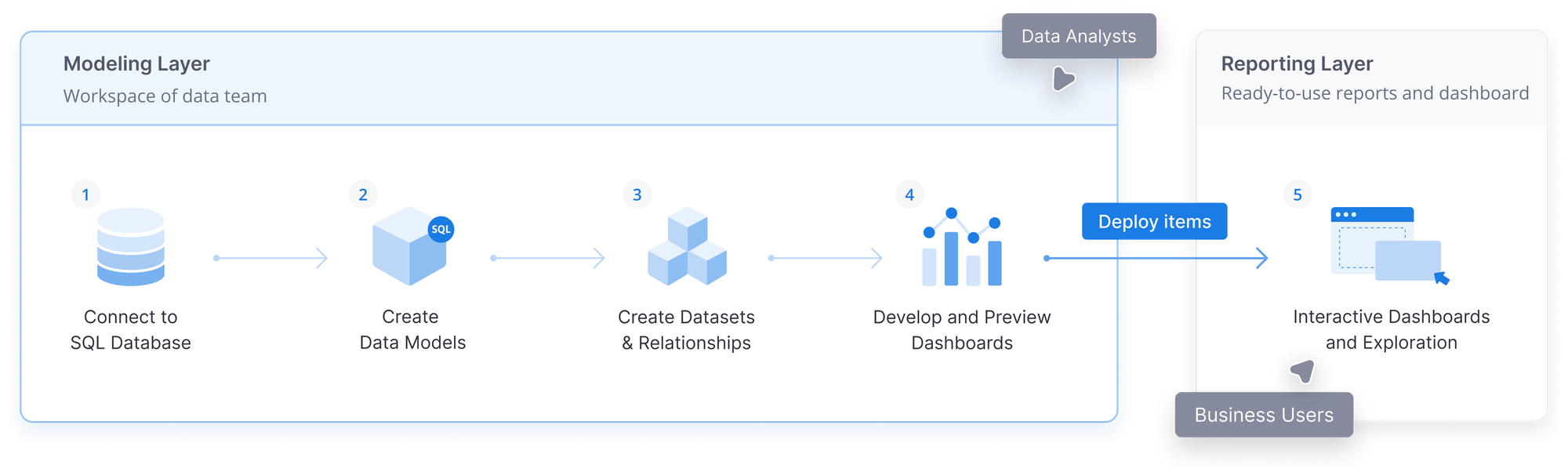
Create & Edit dashboards can be done in two main ways: either directly in production (coming soon) or in the Development workspace. This documentation will guide you through both methods, helping you decide which one fits your situation best.
1. Developing in Reporting
If your changes are minor and only affect a single dashboard, editing directly in production can be the quickest way to get them live.
Use this method when:
- Your changes are minor and affect only one dashboard.
- You’re confident with your changes and want them available immediately.
- You wish to avoid dealing with the git workflow: your changes are presented as a commit in master.
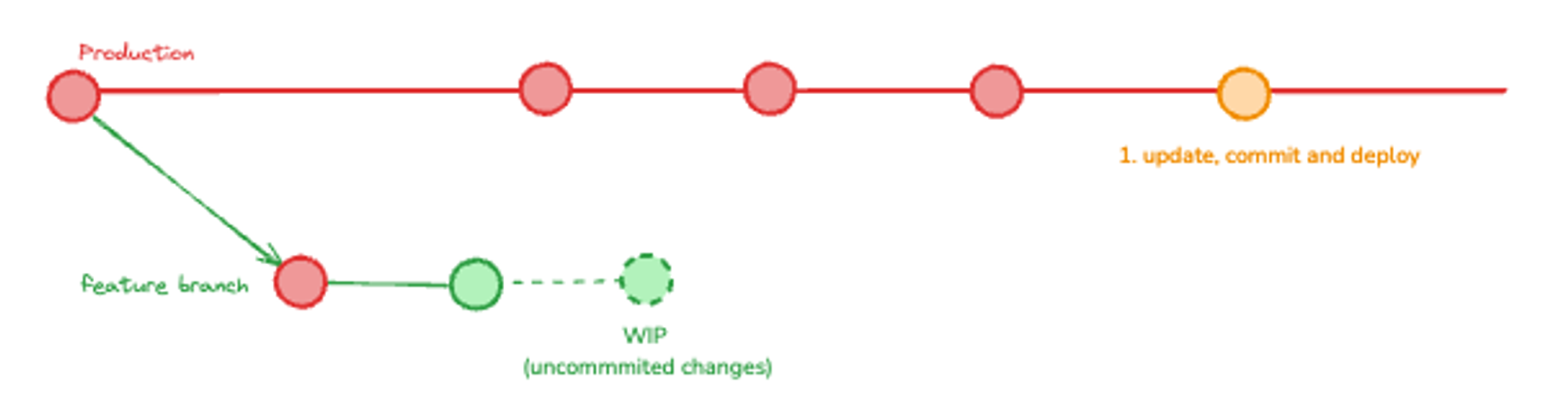
Step 1: Navigate to the dashboard you wish to update
Step 2: Click the Edit button

Step 3: Edit your dashboard right on Reporting

Please refer to the Development in Reporting document for more information.
2. Developing in Development
For more complex updates involving multiple files or when you need team review, it's recommended to work in the Development workspace.
When to Use This Method:
- You need to change multiple files and ensure everything is checked thoroughly before deploying.
- You're unsure about your changes.
- You require review or approval from your team.
2.1. Continue working on your current branch
If your current work-in-progress (WIP) changes may affect the dashboard:
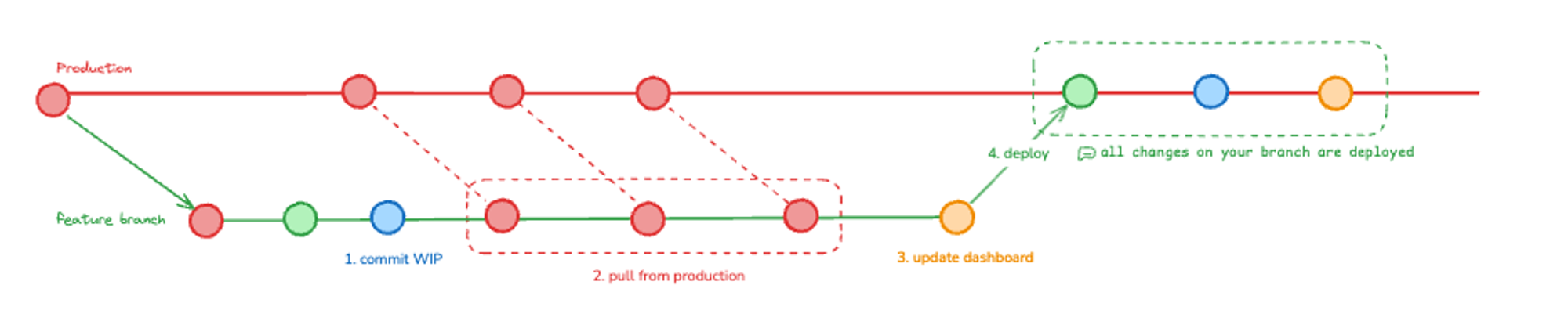
Step 1: Commit Current WIP: Save your ongoing work.
Step 2: Pull from Production:
- Sync your branch with the production environment.
- Resolve conflicts if necessary
Step 3: Update Dashboard: Find and update your dashboard.
Step 4: Complete Your WIP Changes
- Finish the WIP changes saved earlier to make sure nothings are broken
Step 5: Deploy All Changes: Merge and push your updated dashboard along with your WIP Changes.
2.2 Create a new branch
By handling features and fixes in separate branches, you can work on multiple updates simultaneously and maintain a clean main branch free from questionable code:
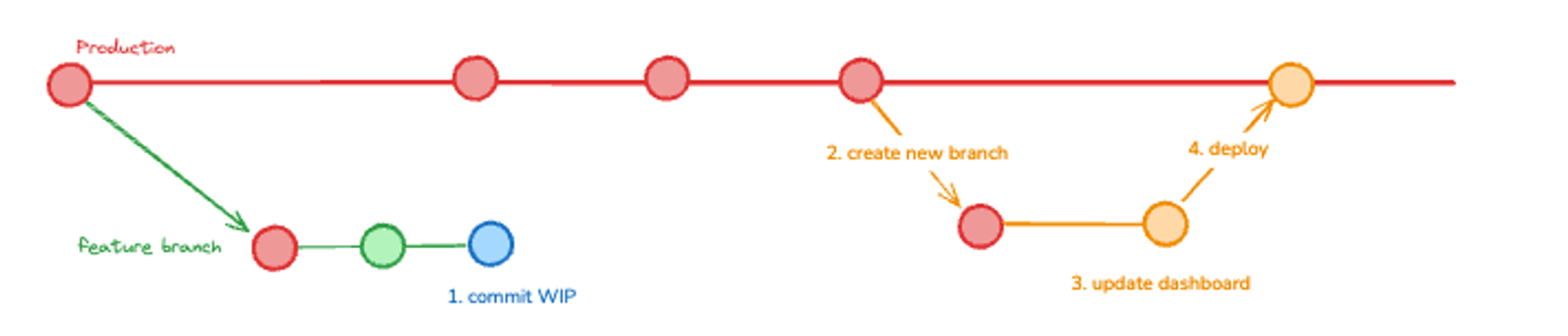
Step 1: Commit Current WIP: Save your ongoing work.
Step 2: Create a New Branch From Production: Start a fresh branch based on the current production state.
Step 3: Update Your Dashboard: Find and update your dashboard.
Step 4: Deploy Your Updates: Merge and push the updates from the new branch to production.
Please refer to the Developing in Development document for more information.
Conclusion
Choosing the right method for updating your dashboard depends on:
- the complexity of your changes
- whether or not you need team collaboration.
Direct editing is quick for simple changes while using Development workspace helps manage larger, more uncertain updates efficiently.