Shareable Links
In Holistics, Shareable Links allow you to share dashboard access to external users with strict access control measures in place, so that they only see the data specifically prepared for them. Viewers also don't need a Holistics account to access the dashboard.
With Shareable Links, you can:
- Restrict the data (by particular conditions) for each link shared
- Set password protection for each link
Create Shareable Links
Go to the dashboard and click on menu Share → Shareable Link
Manage Shareable Links
To keep track of all shareable links, you can navigate to Tools > Shareable Links on the app header. You can quickly search, sort, and visit the reports and dashboards.
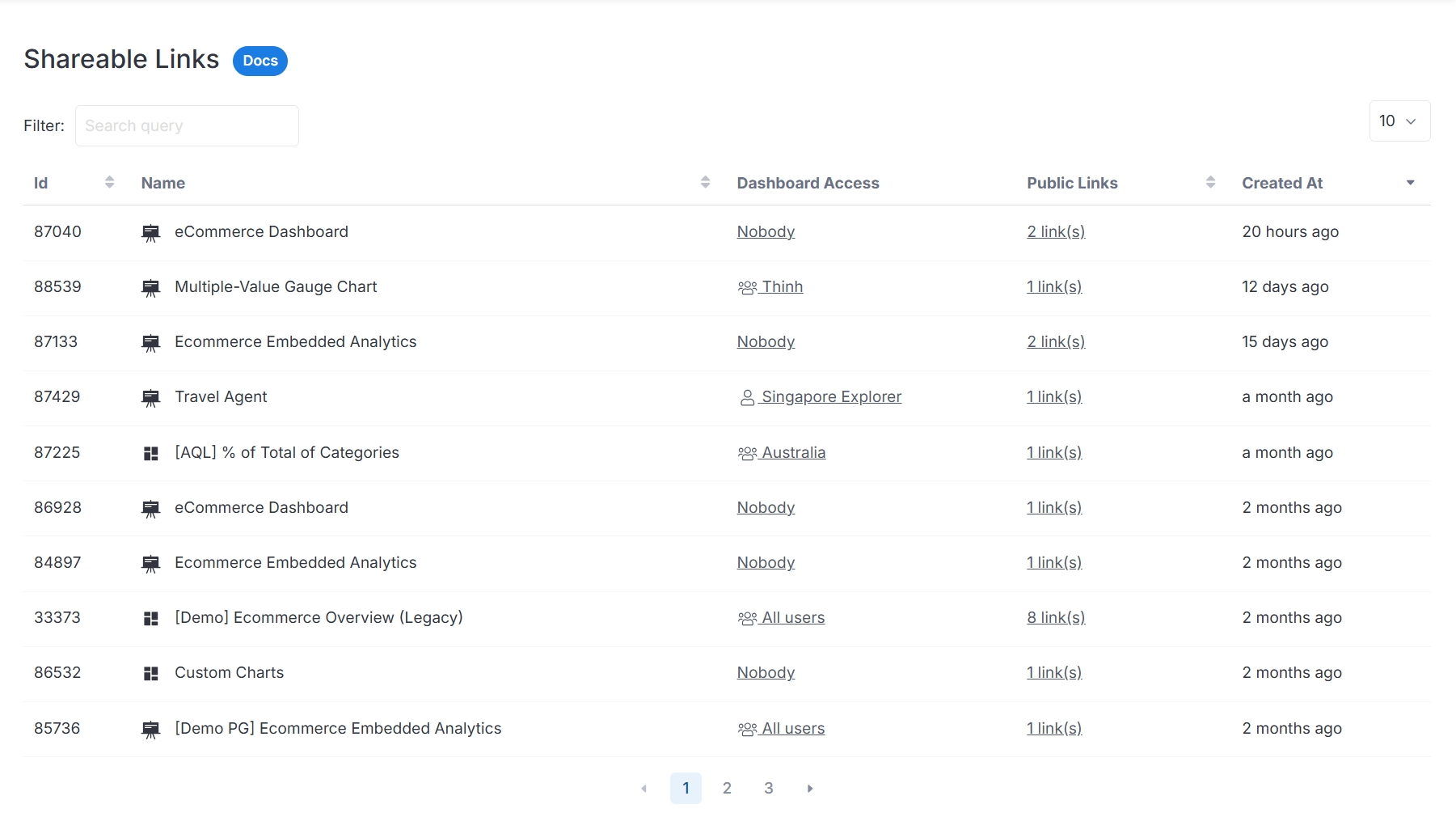
Protect Shareable Links with Password
Since the link is publicly accessible, anyone with the link can access the underlying data, and this is not secure. To overcome this, Holistics allows you to set a password for the shareable link.
When a public user visits the password-protected link, he/she will have to enter the password to proceed.
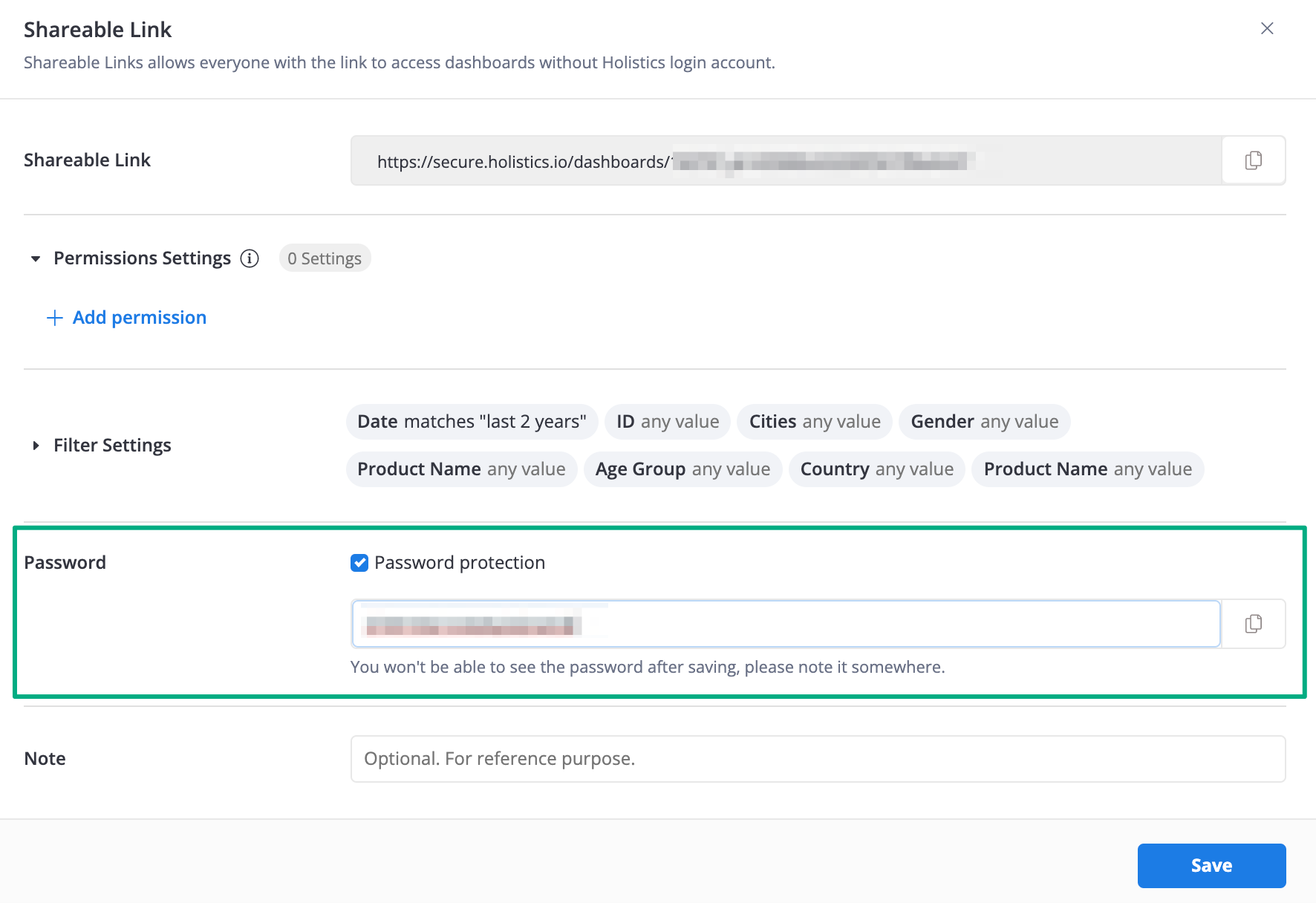
Enforce Password for all Shareable Links
If you want to make sure all of your Shareable Links are protected with passwords, contact Holistics at [email protected] to enable this feature.
Note that if this feature is active, permission to enable Shareable Links will be granted to only Admin accounts in your tenant.
Consequently, if you want both Admin and Analyst to be able to generate shareable links, you will not be able to enforce passwords for all created links.
User Access Control in Shareable Links (Row-level Permission)
One crucial feature of Shareable Links is the ability to restrict report data for each link generated. You can do that by applying the proper "Permission Settings".
For example, given a generic Revenue dashboard, you have 2 external customers that you want to share data such that:
- Customer A can only see Revenue data in country A.
- Customer B can only see Revenue data in country B.
How this works:
- You apply a permission condition at the dataset/data model level (e.g.
Country.code == 'Vietnam') - The Shareable Link will always apply that condition when viewers open the link.
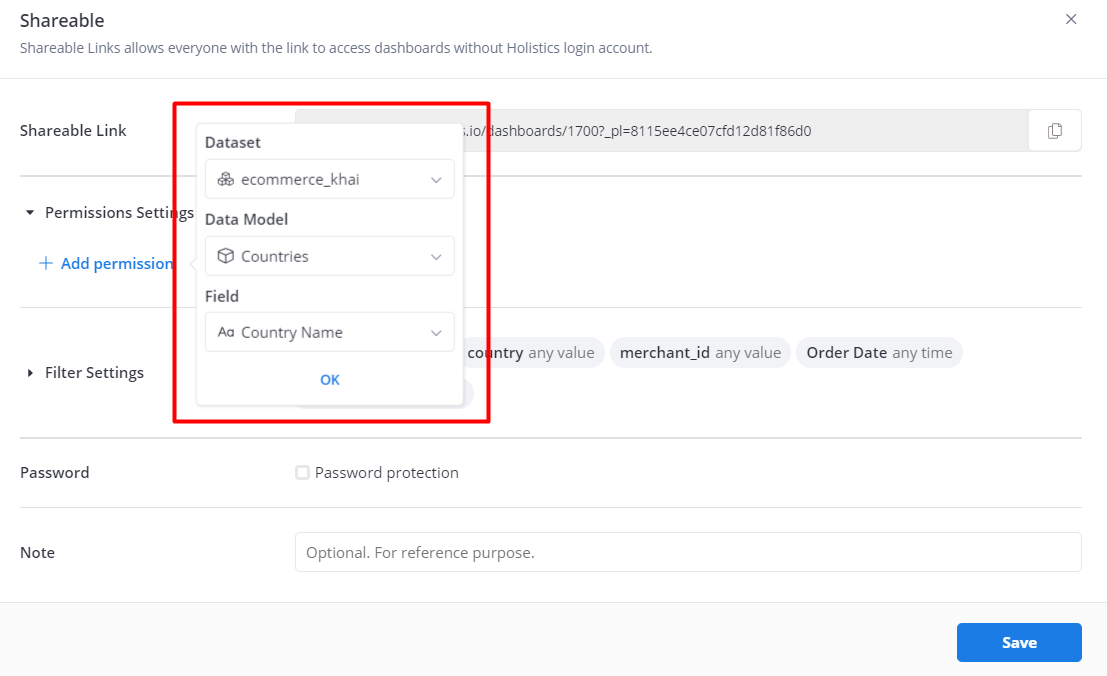
Default Filter Settings
If you want to set the default values for the filters, you can just do that in Shareable Link Settings.
Let's say, for example, you want your dashboard viewers to see the data within the last 3 months first when opening the Link, then you can just set the default value for the Order Date filter under Filter Settings.
Note: To avoid unintended changes, when you update the default filter values on a dashboard, Holistics will not update the default filter values of the dashboard's Shareable Links.
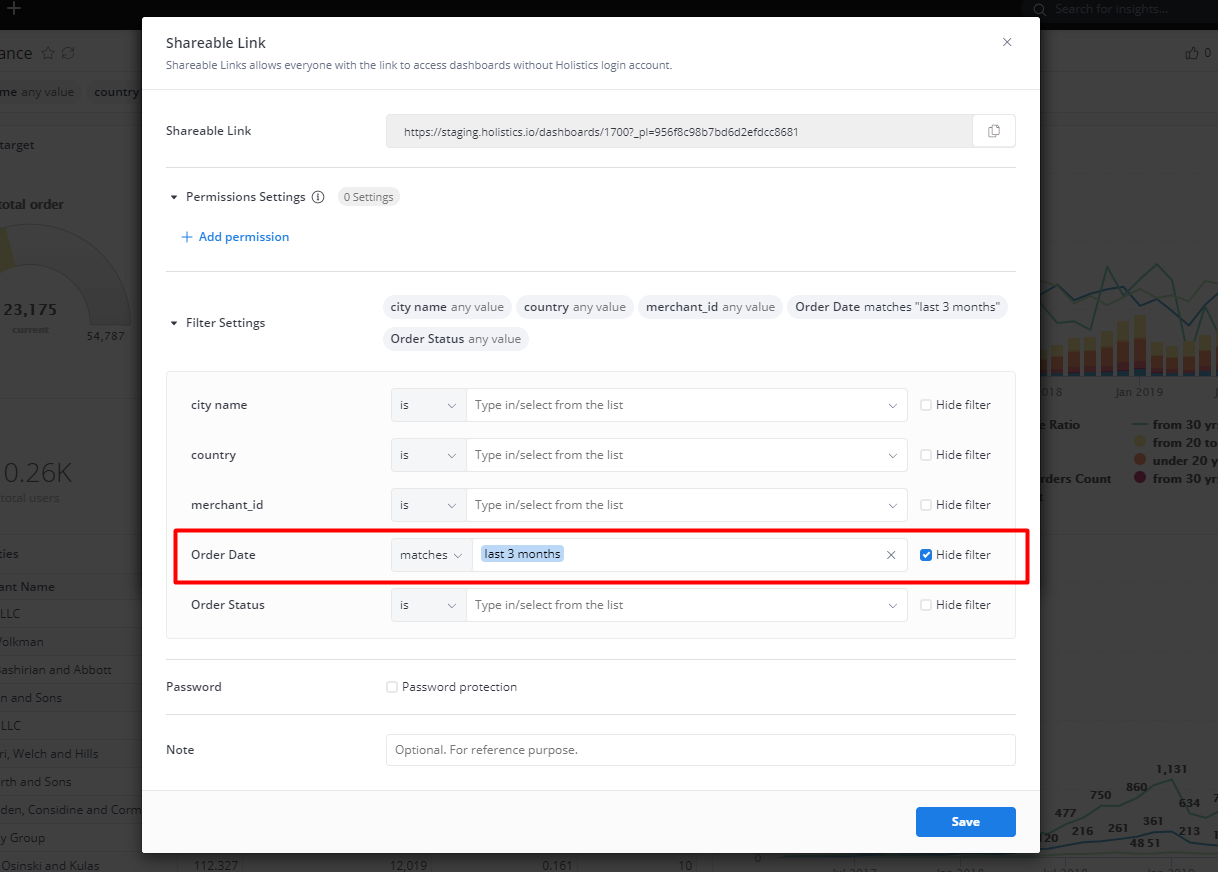
FAQs
Can I use Drill-through in Shareable Links?
Please note that Drill-through feature is disabled with dashboards from Shareable Links.