Enable AI Features
This feature is only available on a per-request basis. Please contact Support for assistance.
Request access
Holistics AI is currently in Beta. If you're interested in trying it out:
- Please fill out this form
- We'll contact you when access becomes available
- Your organization admin can enable/disable Holistics AI in workspace settings
Set up your key
Holistics allows using your own AI provider (with your own AI API key) to control and monitor your AI usage better.
Please see supported AI providers below.
General
In Holistics, on the top right corner, select Your Tenant name > Organization Settings > More Settings.
At the Settings screen, navigate to Integrations.
OpenAI��
-
Go to your OpenAI API Keys management page
-
Click Create new secret key and fill in details
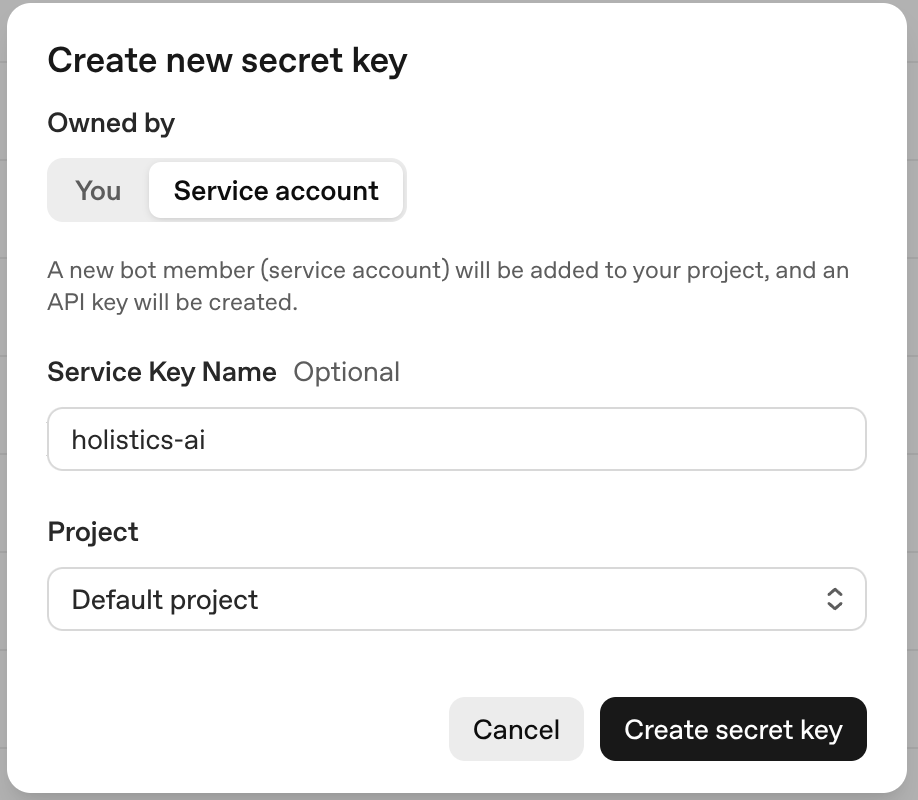
-
Securely save the generated key
-
Edit the key to restrict its permissions
- Current required permissions:
Writeon "Model capabilities"
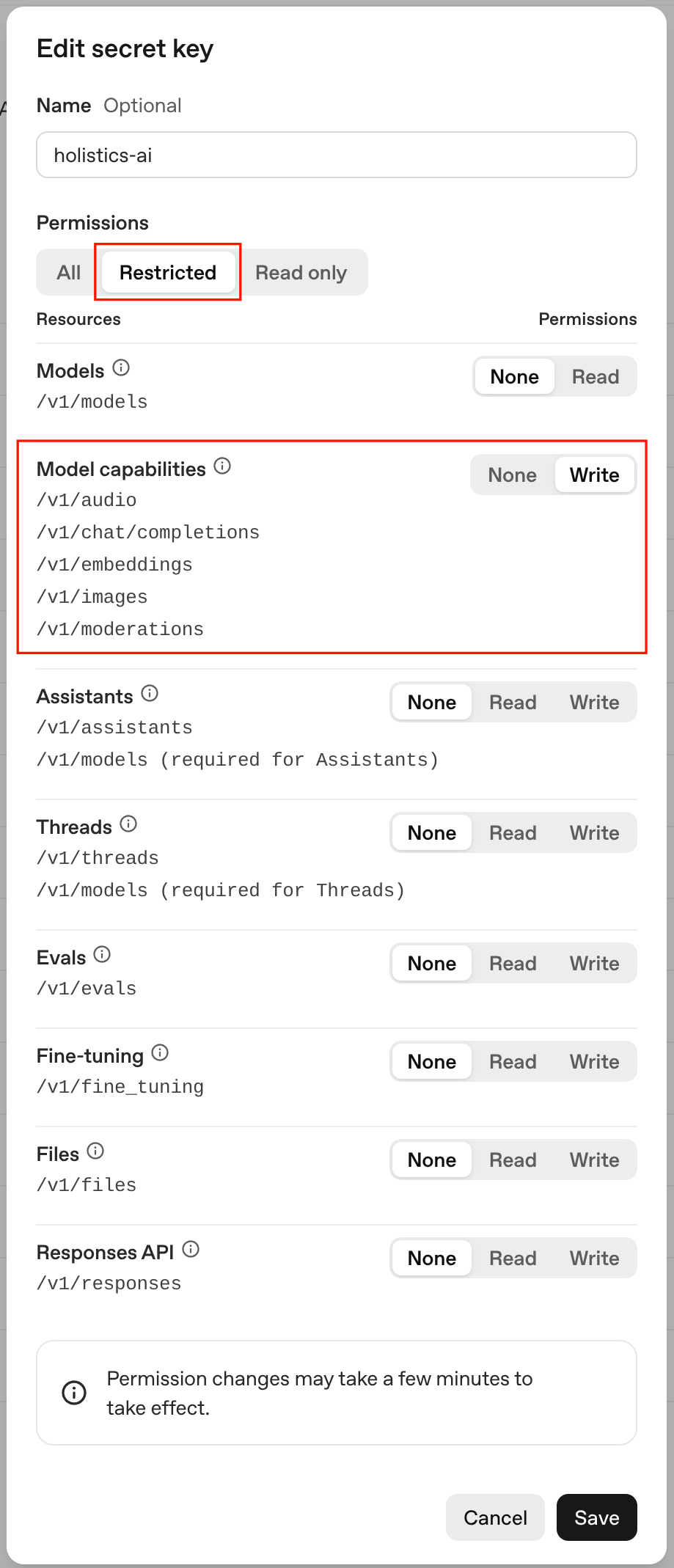
- Current required permissions:
-
Go to Holistics Integrations
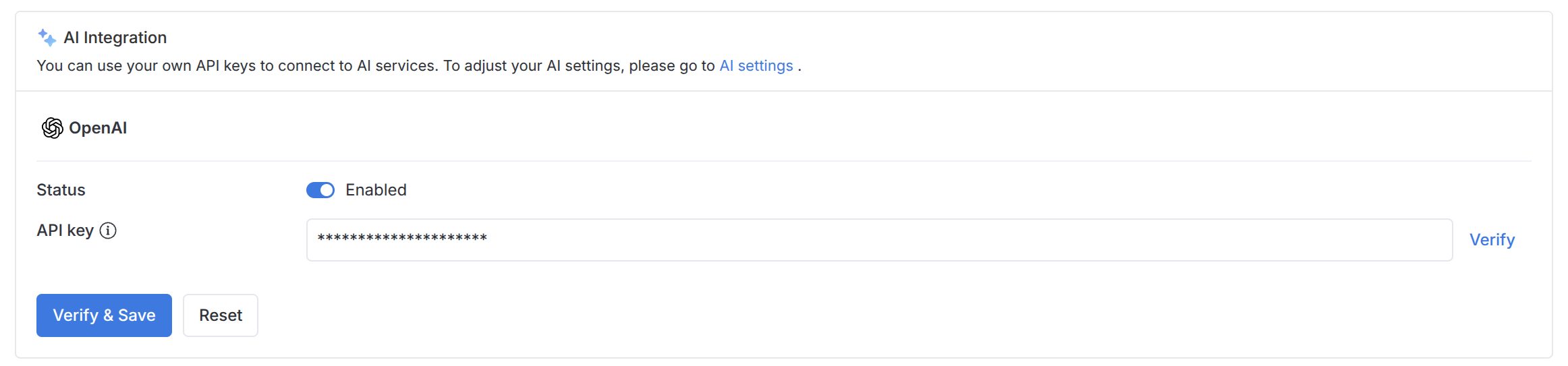
- Enable OpenAI integration
- Input your API Key
- Click Verify & Save
AI Settings
In Holistics, on the top right corner, select Your Tenant name > Organization Settings > More Settings.
At the Settings screen, navigate to AI Settings.
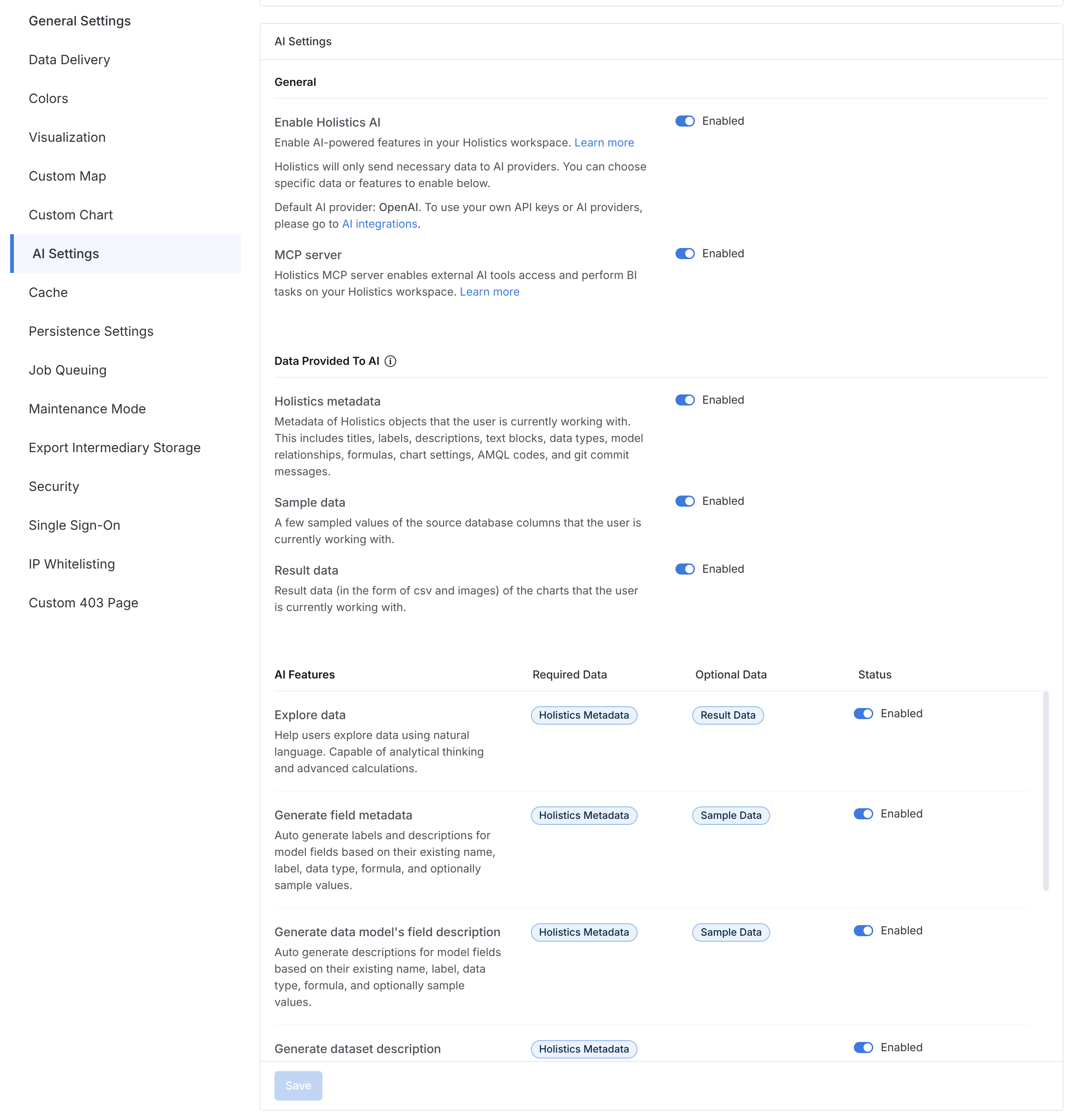
On this page, you can control workspace-level settings:
- Enable/disable AI entirely
- Enable/disable specific data provided to AI
- Enable/disable specific AI features