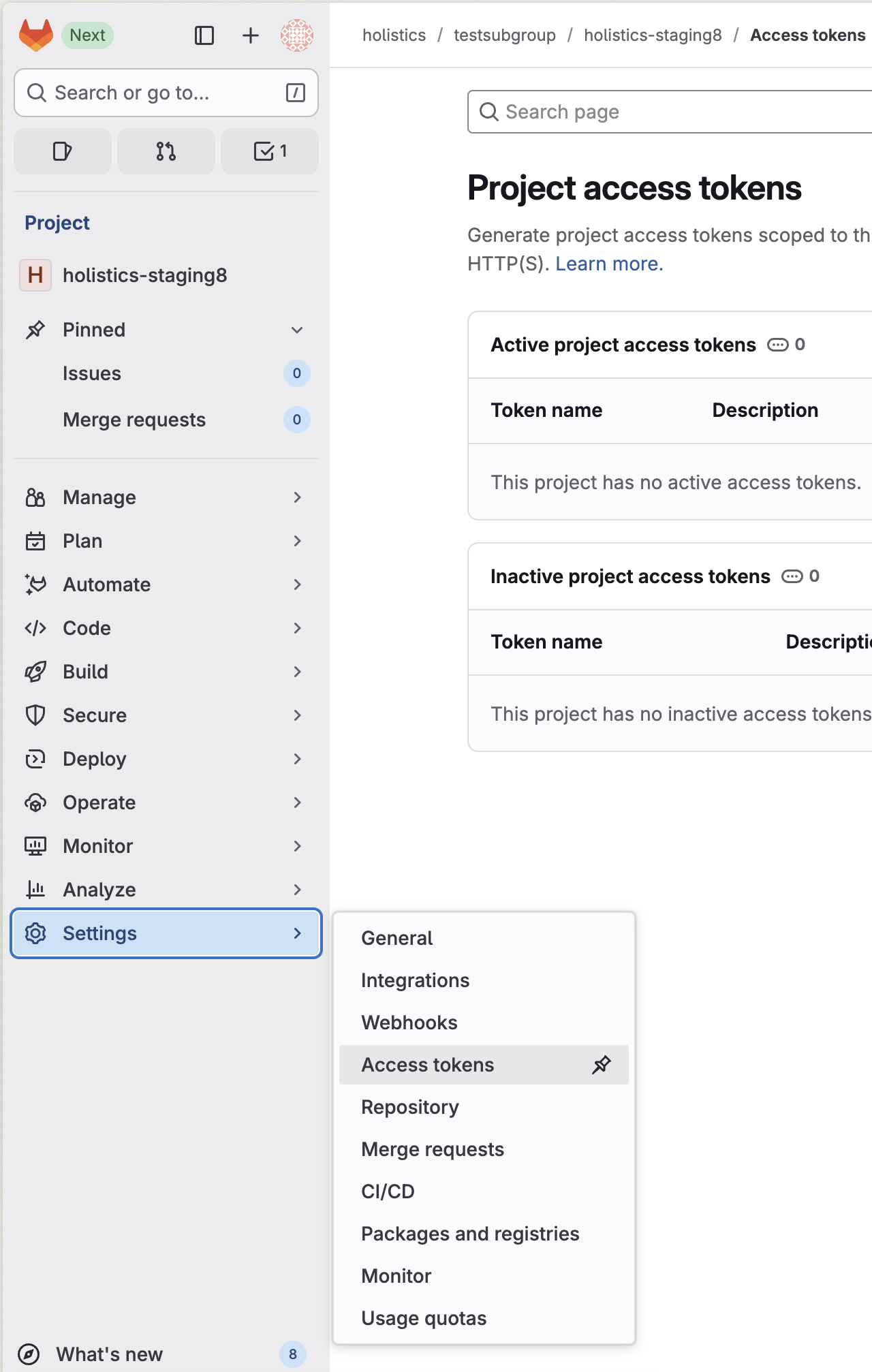Set up Merge Request Workflow (for GitLab)
Introduction
This guide walks you through setting up the Merge Request (MR) Workflow in Holistics for GitLab repositories.
How to set up
Holistics uses a GitLab Access Token to:
- Create Merge Requests in your repository
- Monitor MR status (open, closed, or merged)
- Automatically publish changes when MRs are merged to the
masterbranch
Prerequisites
Before setting up the MR workflow, ensure you have:
- Repository permissions: Maintainer or owner role in the GitLab repository
- Token permissions: Your GitLab administrator has enabled personal access tokens
- Network access: For self-hosted GitLab, Holistics IP addresses are whitelisted
- Git connection: Your GitLab repository is already connected to Holistics
- GitLab version: Your GitLab version must be 17.0 or higher
Step 1: Enable MR workflow in Holistics
- Navigate to Settings > Project Settings > Git Integration
- Toggle on Enable MR Workflow
- You'll be prompted to add a GitLab Access Token
Step 2: Create GitLab access token
Choose the appropriate token type for your needs:
- Project access token (Recommended): Scoped to a specific repository, more secure for production use
- Personal access token: Tied to your user account, works across multiple projects but has broader permissions
- Project access token - Recommended
- Personal access token
- In your GitLab project, go to Settings > Access tokens
-
- Click Add new token and configure:
- Token name:
Holistics MR Integration - Expiration date: Set to 90 days (you'll receive warnings before expiry)
- Role: Select Maintainer (required for webhook management)
- Scopes: Check api (required for MR and webhook operations)
- Token name:
- Click Create project access token
- Copy the generated token immediately (it won't be shown again)
- Paste the token in the Holistics dialog
- In GitLab, click your avatar and go to Edit profile > Access tokens
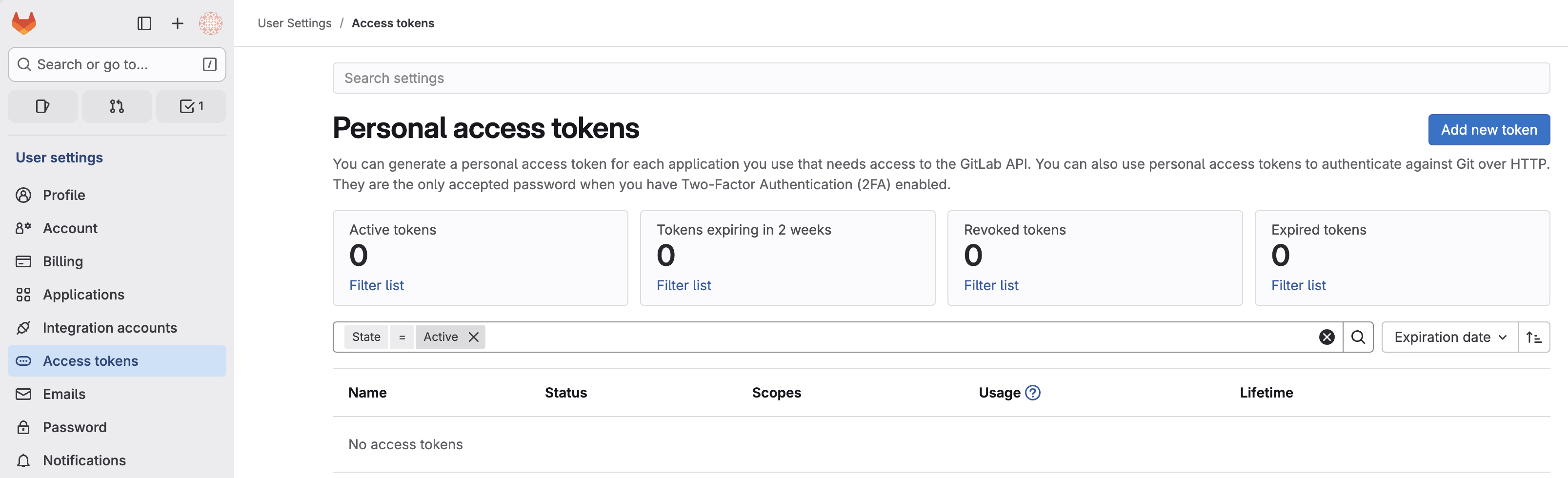
- Click Add new token and configure:
- Token name:
Holistics MR Integration - Expiration date: Set to 90 days (you'll receive warnings before expiry)
- Scopes: Check api (required for MR and webhook operations)
- Token name:
- Click Create personal access token
- Copy the generated token immediately (it won't be shown again)
- Paste the token in the Holistics dialog
If your GitLab group has disabled personal access tokens, you'll need to use a project access token instead or contact your GitLab administrator.
Step 3: Configure MR required or optional
Admin can control whether Merge Requests are mandatory or optional for all changes. For detailed configuration instructions, see configure MR workflow required or optional in the main workflow documentation.
Using the MR Workflow
Once configured, the MR workflow in GitLab works similarly to the GitHub PR workflow:
- Create MR: Make changes in Development, commit, and click Create MR to open GitLab
- Track status: Holistics displays the MR status and updates it automatically
- Auto-publish: When merged to master, changes publish to production automatically
For detailed usage instructions, see Using the PR/MR Workflow.
Best Practices and Additional Tips
Customize MR templates
Standardize your merge request process with templates:
-
Create a directory
.gitlab/merge_request_templates/in your repository -
Add template files with the
.mdextension:project-root/
└── .gitlab/
└── merge_request_templates/
├── default_template.md # Holistics uses this by default
├── feature.md
└── bugfix.md -
Template selection behavior:
- Holistics automatically uses
default_template.mdif it exists - If the folder contains only one template, it will be used regardless of the name
- If there are no templates defined, Holistics will auto fill in our default template when creating merge request.
- Holistics automatically uses
For template syntax and examples, see GitLab's template documentation.
Set up branch protection
Protect your master branch to enforce the MR workflow:
- Go to Project Settings > Repository > Protected branches
- Configure protection for the
masterbranch:- Allowed to merge: the role(s) you want (usually Maintainers)
- Allowed to push: No one
- This ensures all changes must go through merge requests
Troubleshooting Common Issues
Authentication failed
- Token expiration:
- Access tokens have expiration dates. Verify that the token you are using has not expired
- To check for personal access token expiration. In GitLab, click your Avatar → Edit profile → Access tokens. This page lists your active tokens and their expiration date
- To check for project access token expiration. Open the Project connected to Holistics → Settings → Access tokens. Active tokens (and, on recent versions, inactive ones) are listed with their expiration date
- If your token has expired, please create it by following the steps in this section
- Access tokens have expiration dates. Verify that the token you are using has not expired
- Permission levels:
- For Project: You need the "Maintainer" role or higher
- For Personal Access Tokens: You must have "Maintainer" access or above in the project
- Learn more about roles and permissions on GitLab
- Token restrictions:
- Your GitLab administrator may have disabled Personal Access Tokens organization-wide
- Your Group Admin might have restricted token usage at the group level
- Check with your IT team if you suspect this is the case. Learn more
Integration Setup Issues
- Whitelist requirements:
- If your GitLab instance is behind a firewall, make sure to whitelist our Holistics IP addresses
- API endpoint & port requirements (HTTPS 443 only):
- Holistics will setup everything by calling the GitLab REST API over HTTPS on port 443 using the same domain you connected via Git. We do not use custom SSH ports for API traffic.
- If previously you used
[email protected]:2222:holistics/holistics.gitto connect your repository to Holistics. Then Holistics will use this domain:https://gitlab.dev/api/v4(HTTPS on port 443 not 2222) to make API calls
Workflow Interruptions
Common causes and fixes:
-
Expired token: This is the most common issue
- Solution: Follow Holistics’ guidance to generate a new token in GitLab and update it in Holistics project settings
-
Webhook template changed: Our app uses default webhook format
- If someone modified the default webhook template, the integration will break
- Solution: Restore the default webhook template or contact support for the correct format. Learn more
-
If a webhook fails so many times, GitLab will automatically disable it
- Check the Recent Events in your webhook settings to see why it failed
- Fix the underlying issue (expired token, network problem, etc.) before re-enabling
- Re-enable the webhook only after resolving the problem (if no issues on your side, please contact our support at [email protected])
- You'll need to manually re-enable it once the issue is fixed. Learn more about how to re-enable it