Themes and Colors
The Holistics app allows users to create custom color palettes to be applied to their reports and dashboards.
- Defining Dashboard Themes: Define themes for dashboards
- Setting Chart Colors: set the colors of an individual chart as you wish
- Color Palettes: define a color palette to be used in your charts for consistency
Dashboard Themes
Holistics allows you to define and customize dashboard themes.
For more info, please see: Dashboard Themes
Setting Chart Colors
With normal charts, you can set the colors of individual chart series by going to Chart Series section.
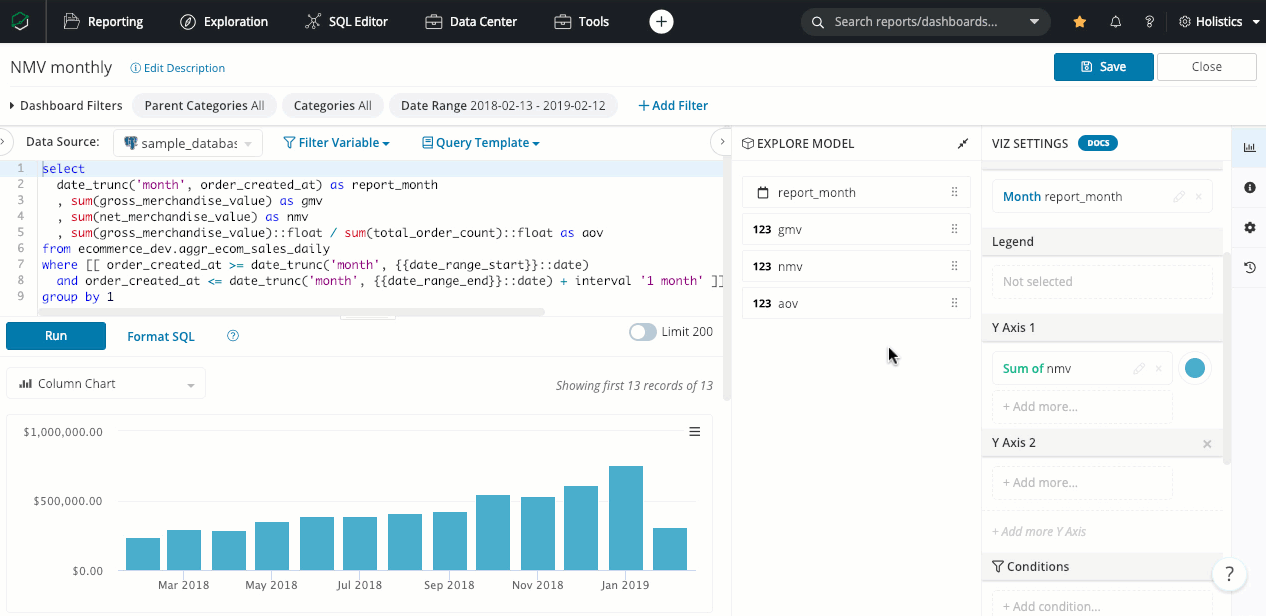
Color Palettes
Holistics allows you to define a color palette to be used in your chart for consistency.
On the top right, click Settings > More Settings > Chart Color Palettes to start using the color palette.
To use a color palette as default (Every chart generated in your team will use this color palette as default)
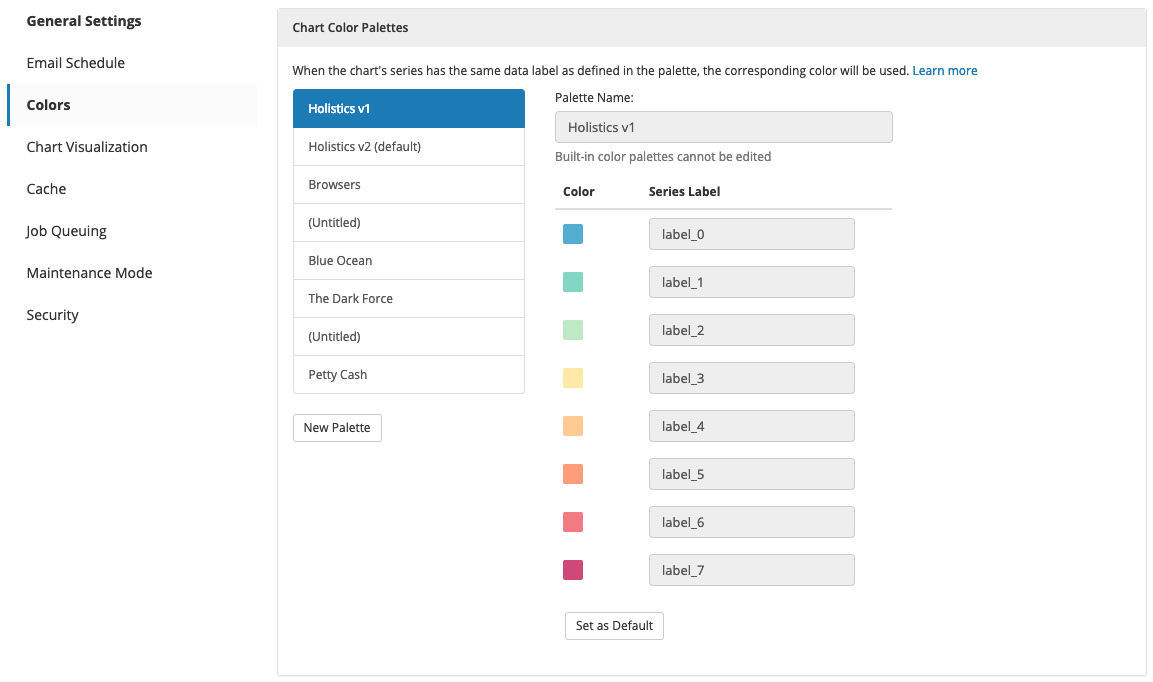
The color palette will be available when you set chart colors. The Holistics app could set the colors as you defined by clicking Auto:
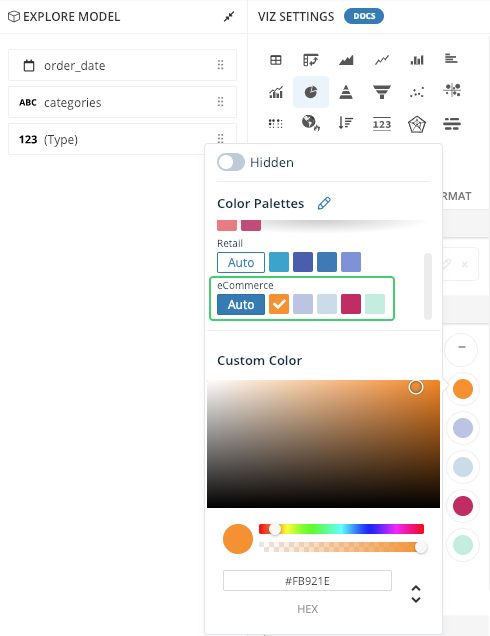
A sample use case is you are having an eCommerce business and you need to know the revenue of each category, especially on Bag and Shoes. Therefore we will set the color palette for each category, which Bag and Shoes are bold colors.
The corresponding colors above will be used automatically when your Pie Chart has the same data label:
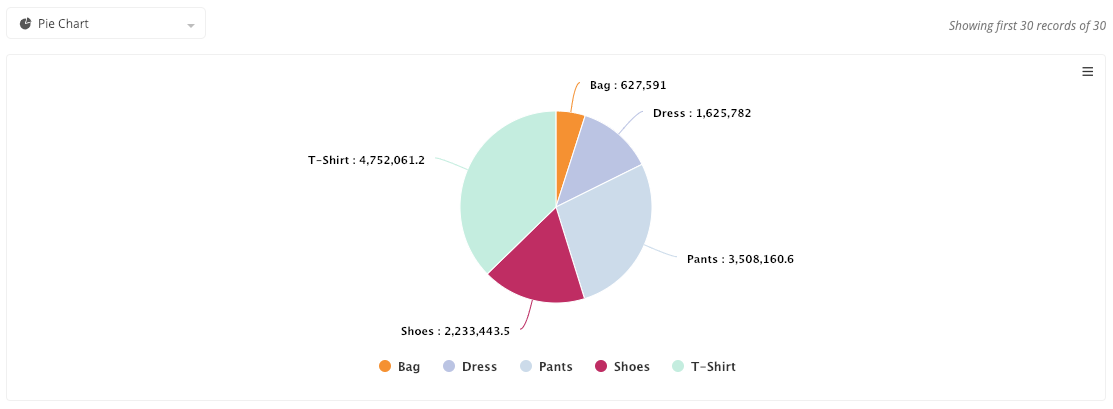
FAQs
Will changing the default color scheme affect existing charts using the previous default scheme?
Yes. If the default color scheme is changed, existing charts using the default setting will be updated to use the new default color scheme.
Can I delete the default color scheme?
You cannot delete the default color scheme unless you have set another palette as your default option.