Improve map precision in Holistics
Sometimes Holistics will not recognize one or more of the location names in your data. When this happens you will see a similar error banner at the bottom left of the map preview panel. Hovering on this banner will show you the list of all the unshown locations.
Note: this will only be visible in the data exploration view.
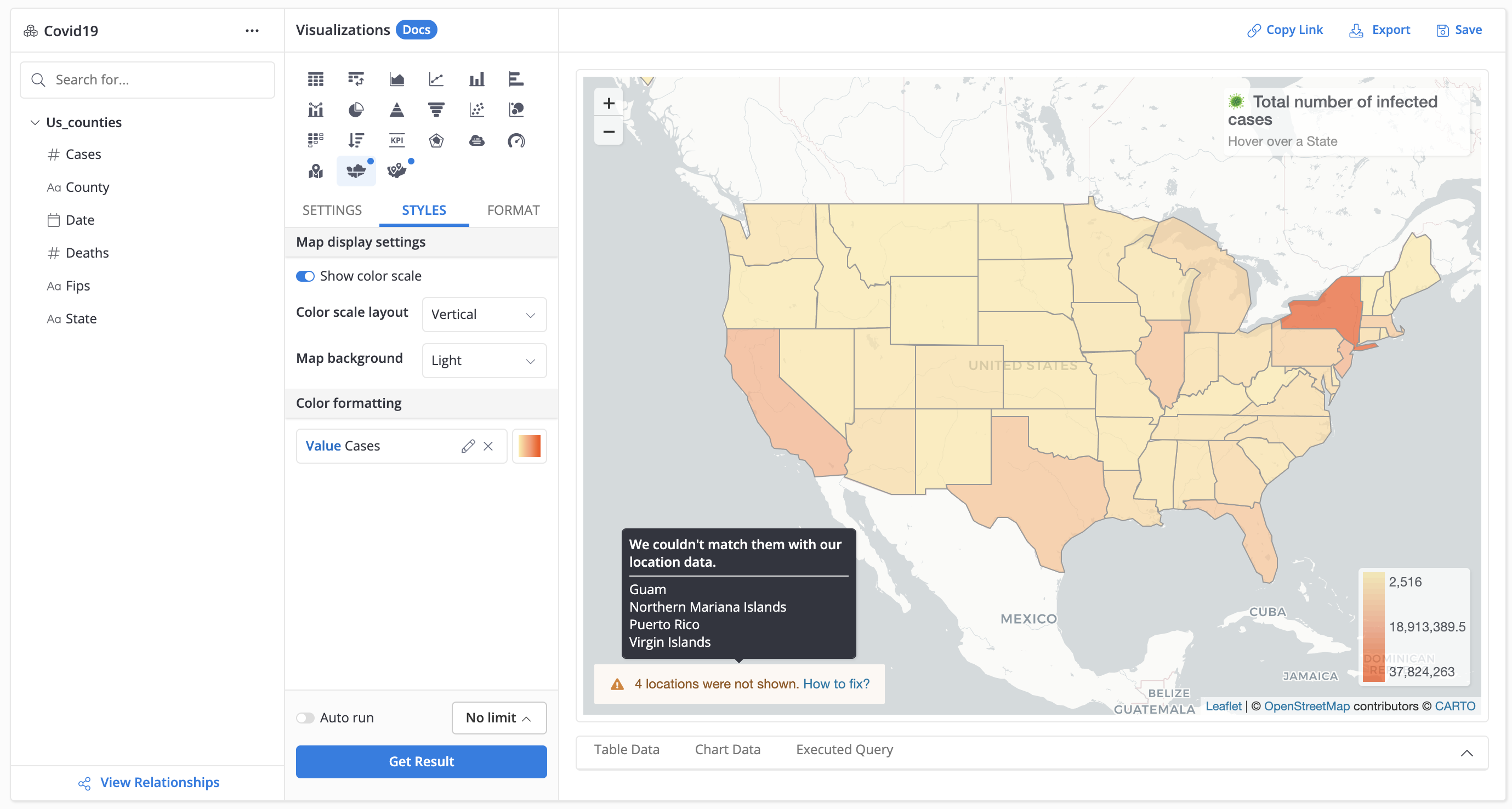
Troubleshooting
There are three main reasons Holistics might not be able to recognize your data.
The location might exist in multiple places
This problem happens when your dataset contains a location name that can exist in multiple countries. A few examples of this problem are:
- "Georgia" is a country in Eurasia but also a state of the United States
- "Paris" is a city of France (we all know this), but also a city of Texas state in the United States
To help Holistics recognize your location data better, the first step is to choose a location type for the data.
For demonstration purposes, we will use a sample dataset of COVID-19 cases in the US for this example. We have uploaded the dataset to a Google Sheet link if you want to download and try for yourself.
Without any configuration, our initial map (from this dataset) will look like this:
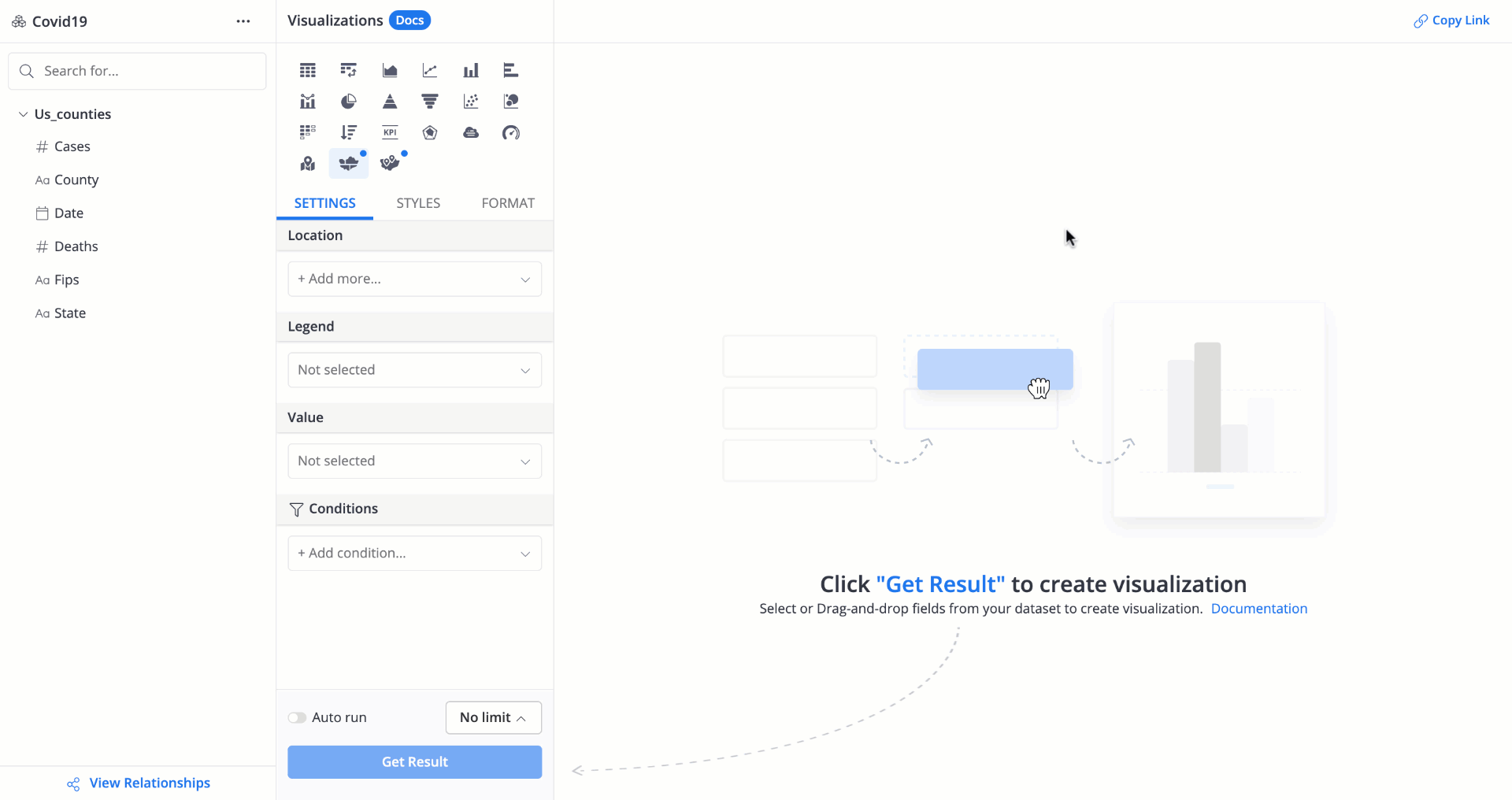
As you can see, all the states in the US are colored except Georgia. In this case, Holistics recognizes Georgia as a country in Eurasia (to the south of Russia) rather than a state of the US.
In order to fix this, we should "tell" Holistics that all of our location data is "State" rather than "Country".
In particular, after we drag our location field State onto Location, Holistics will automatically expand a dropdown listing all the location types for you to choose from. As we want to define our data as "State", we will select "State/Province".
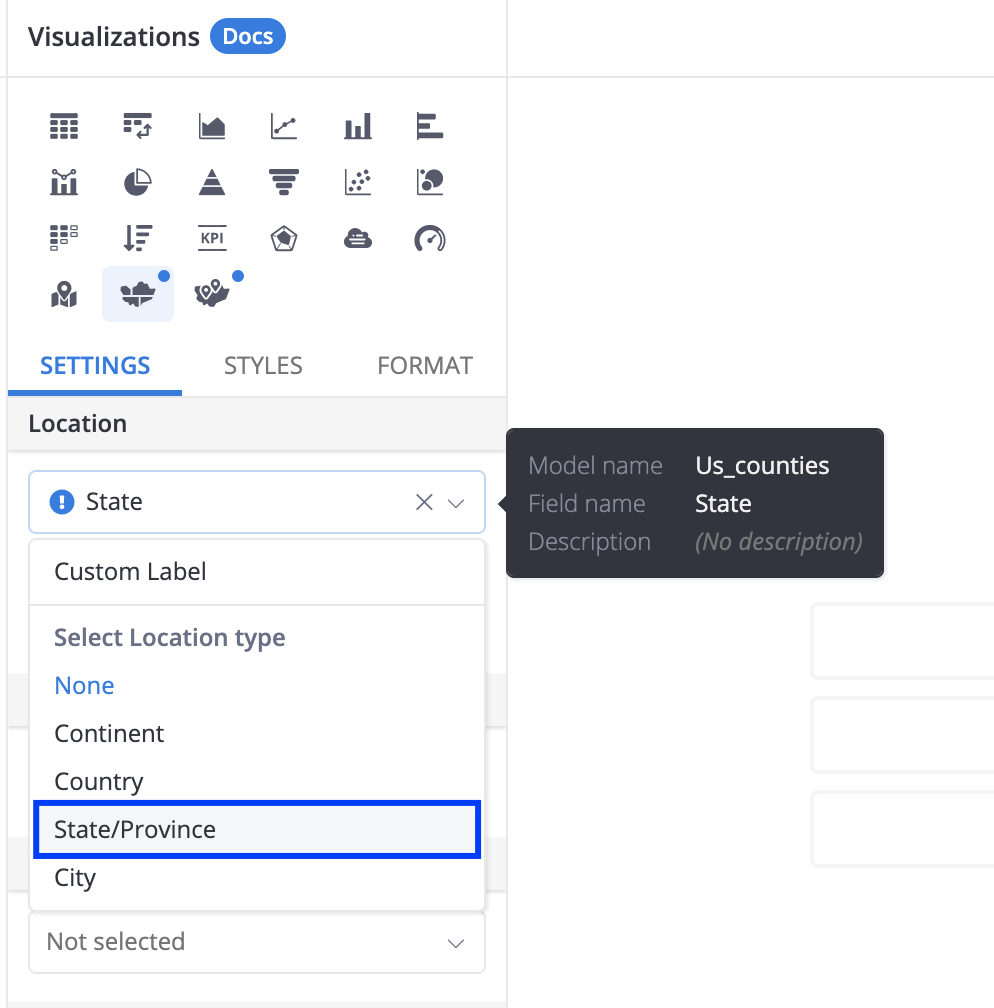
As you can see, Holistics support 4 location types in the following hierarchical order: Continent, Country, State/Province, and City.
These fields will help you narrow down the exact region of the location data, so Holistics can precisely detect and display it on the map.
Quick tip: The more location data you provide, the more precise your map. Remember to define a location type for all the data you drag in.
If you have already selected a location type in the list for one field (in our example "State/Province", then the next location field you drag in will only be presented with the 3 other types (in our example "Continent", "Country" and "City").
In our example, we will not need to configure anything further. However in some cases if you decide to input more than one location field, remember to select the one you want to visualize on the map. By default, Holistics will choose the first location field you dragged in.
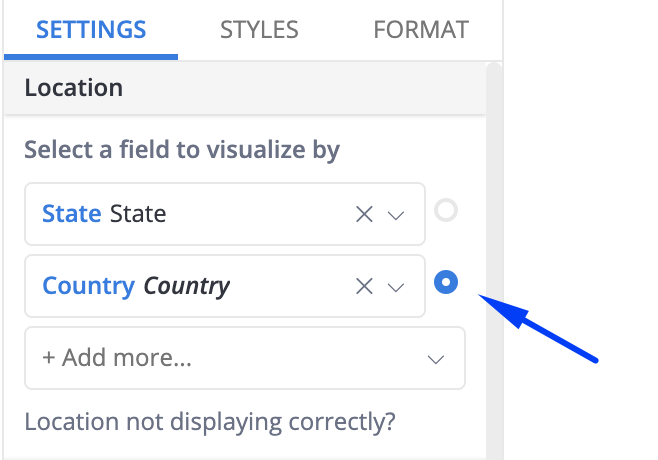
Let's click Get Results and see what we get.
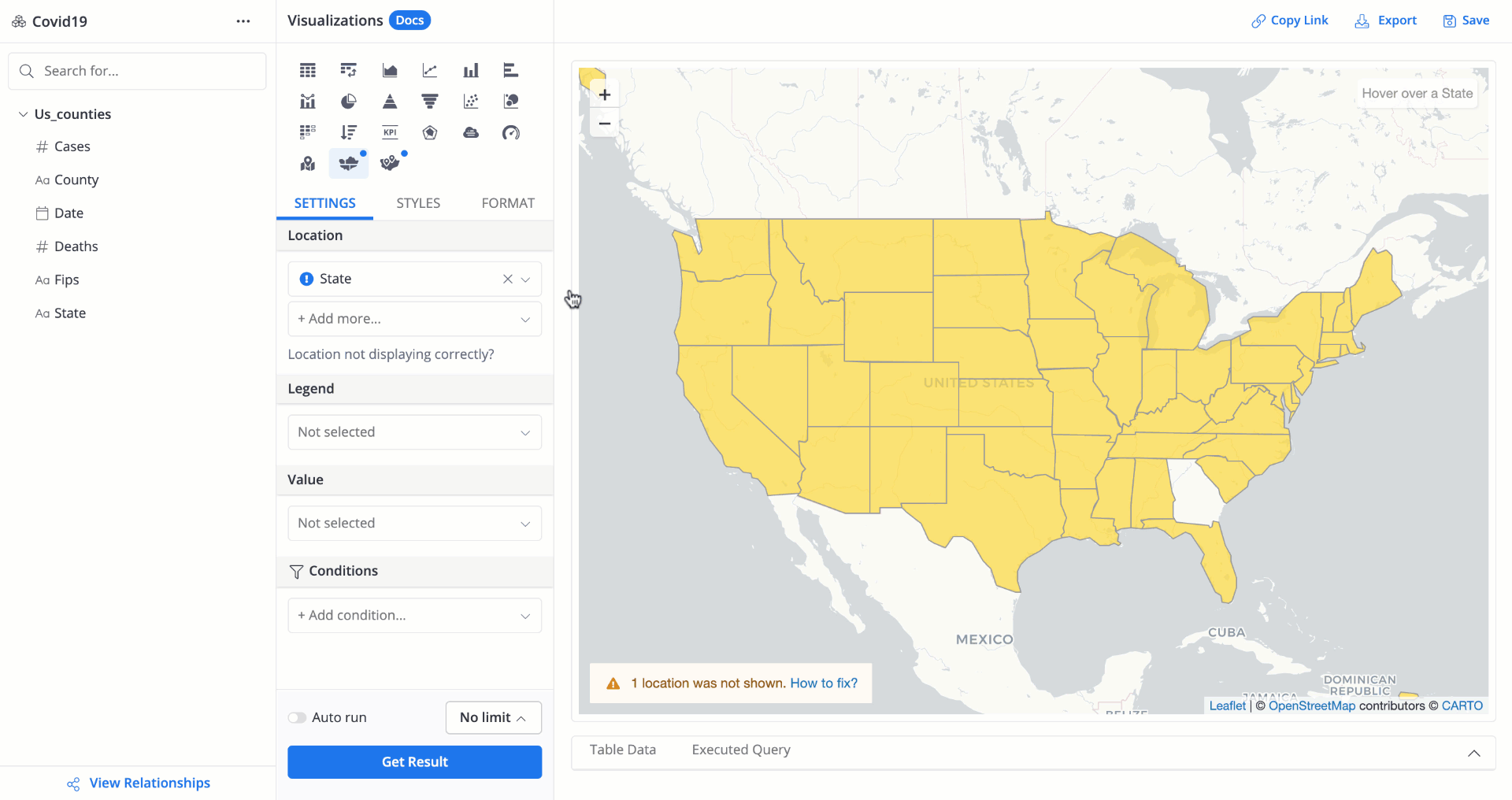
Awesome! Our Georgia state is back! Now we can start adding fields to add more meaning to the map.
Holistics Geojson library has not supported your location data
If your business operates on a hyper-local scale, the chance is you possess very complicated and specific geographical data of some regions which Holistics have not added to our library.
To check if our library has already supported your data, please try to search for some location names in Holistics' Supported location formats.
If we have not supported your location data, don't worry. We have designed Custom Maps so you can upload your own GeoJSON file and build unique maps with your geographical data. For more information, see how to create a custom map
Please note that we only need the Geojson file of your data - used for drawing the map, not your business data (i.e. sales by country, profit per districts...)
Your data may contain typos, or written in a different format from its name in our database.
In this case, please follow these steps:
- Refer to Holistics' Supported location formats
- Search for the location name that was not visualized on the map. You can hit Command/ + F and type the location name/ location code you have
- See if we have already supported that location or that we're supporting a different format name. If no results are returned, it means we have not supported your location data. Please refer to Problem 2.
- Modify your data so that the location name(s) match our database format
---
If the above solutions did not work for you, let us know at [email protected]!