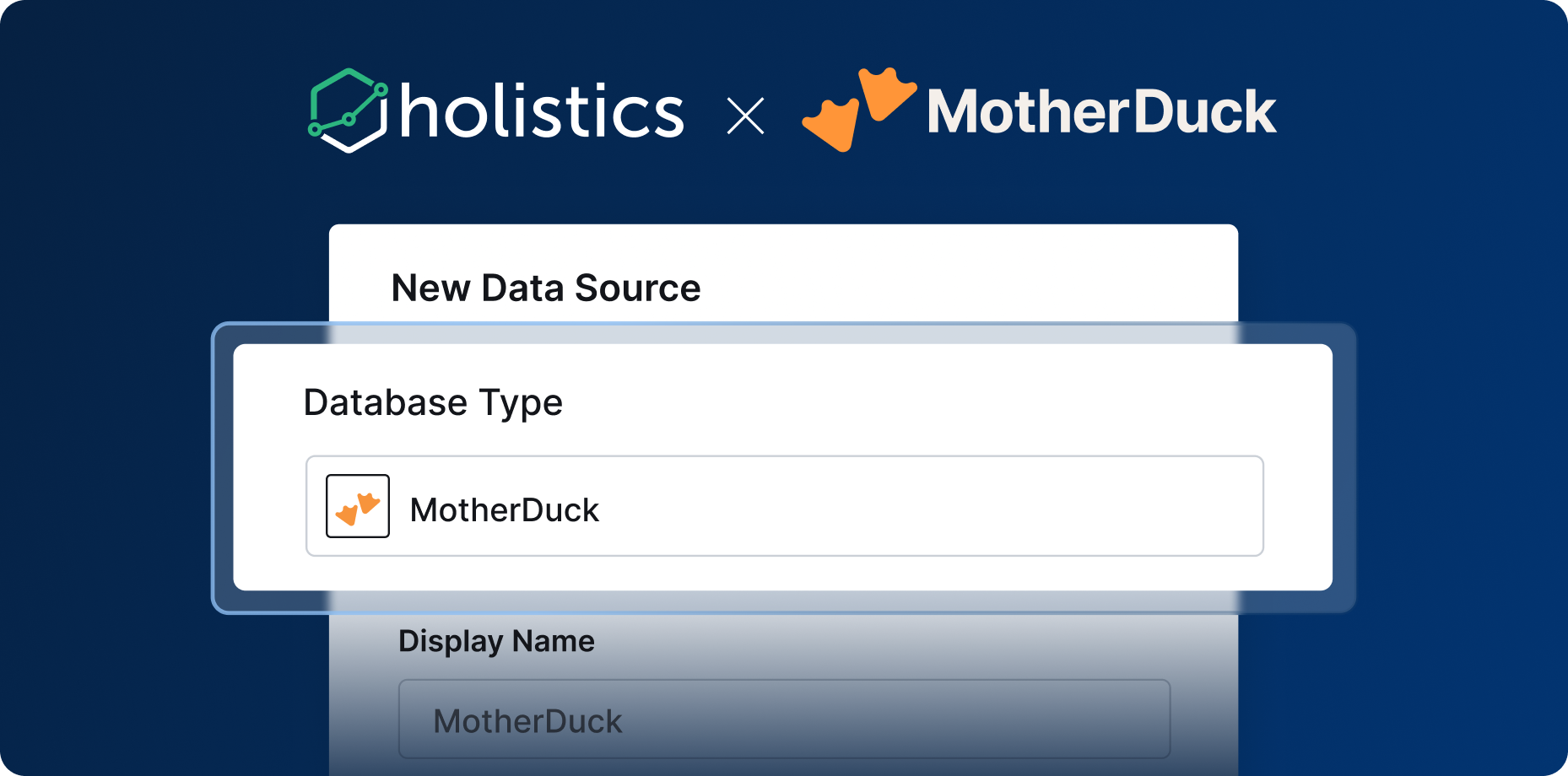📑 Self-serve BI directly in Google Sheets
Here's a cool experimental feature that our team hacked together: A Google spreadsheet extension that allows you to self-serve BI datasets directly in Google Sheets.
It works in 4 simple steps
- Connects to BI environment
- Let end users self-serve BI datasets (like a pivot table)
- Sync results directly as google sheets table
- Set custom frequency for refreshing data
This will be very useful for users who prefer working with spreadsheets, yet need the reliability of a centralized BI system.
Note: This is an experimental project (born out of our recent hackathon). If you’re a customer of Holistics and interested, fill our Early Request Form here and we’ll let you know when it’s available for beta.