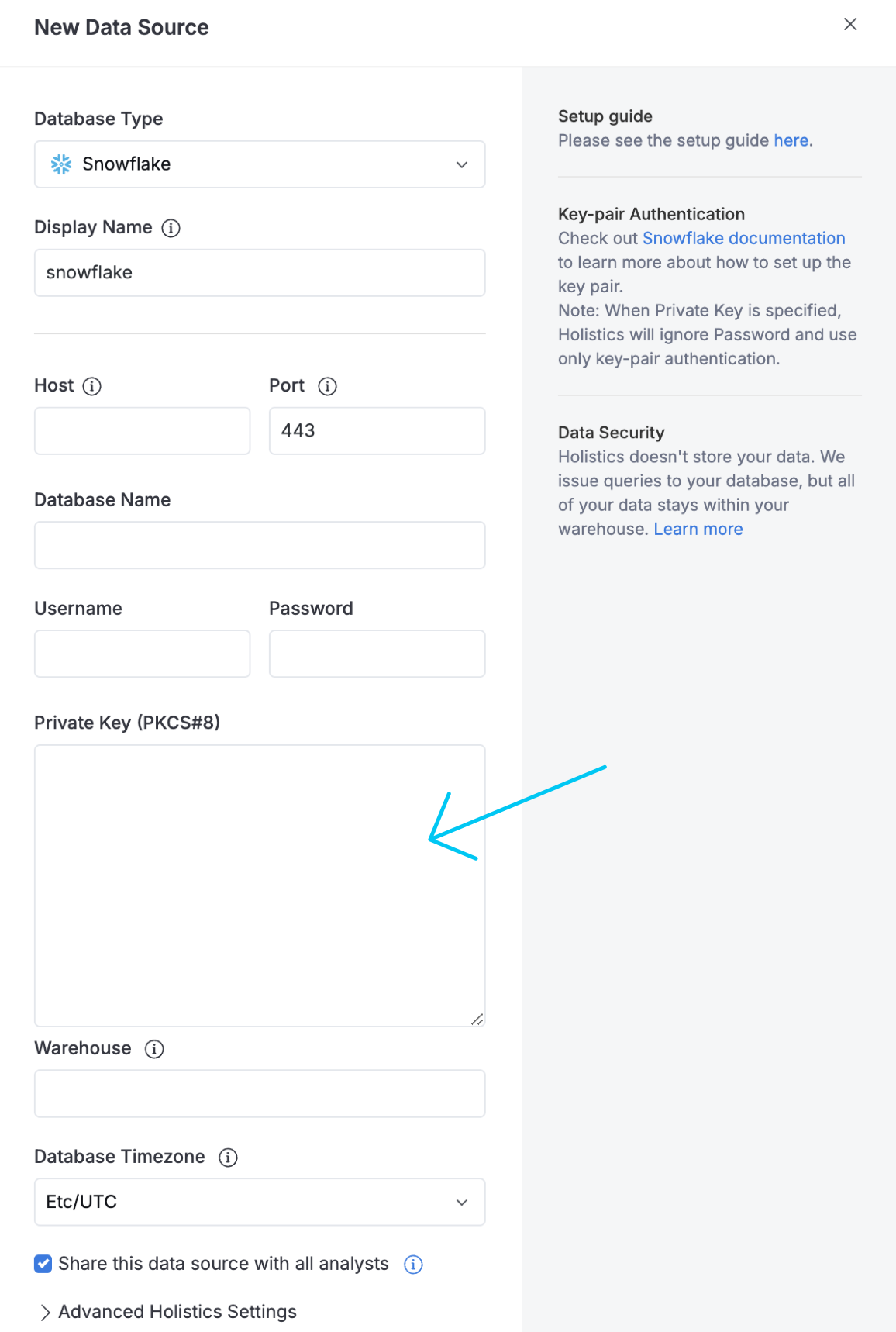🎡 Show Metrics as Rows in Pivot Table
We're excited to announce a new feature that's now available: the ability to display metrics as rows in Pivot Table.
The Problem We've Solved
Previously, metrics could only be shown as columns in pivot tables. This made it difficult to compare multiple metrics, especially when you had many of them, as you ended up scrolling horizontally to see all your data.
The Solution
You can now switch your pivot table layout with a simple toggle:
- "Show as columns" (current default)
- "Show as rows" (new option)
Benefits
- Compare multiple metrics naturally within a single view
- See more of your data without constant scrolling
- Adapt your table layout to fit your specific analysis needs