Activity Logs
Introduction
The Activity Logs Dashboard is a realtime audit trail that documents each user’s activities, including what resources they have viewed/ made changes to, timestamp of dates and times and even their IP addresses. You can also use the built-in filter to query your desired log.
How to access
To access Activity Logs, go to Menu -> Activity Logs.
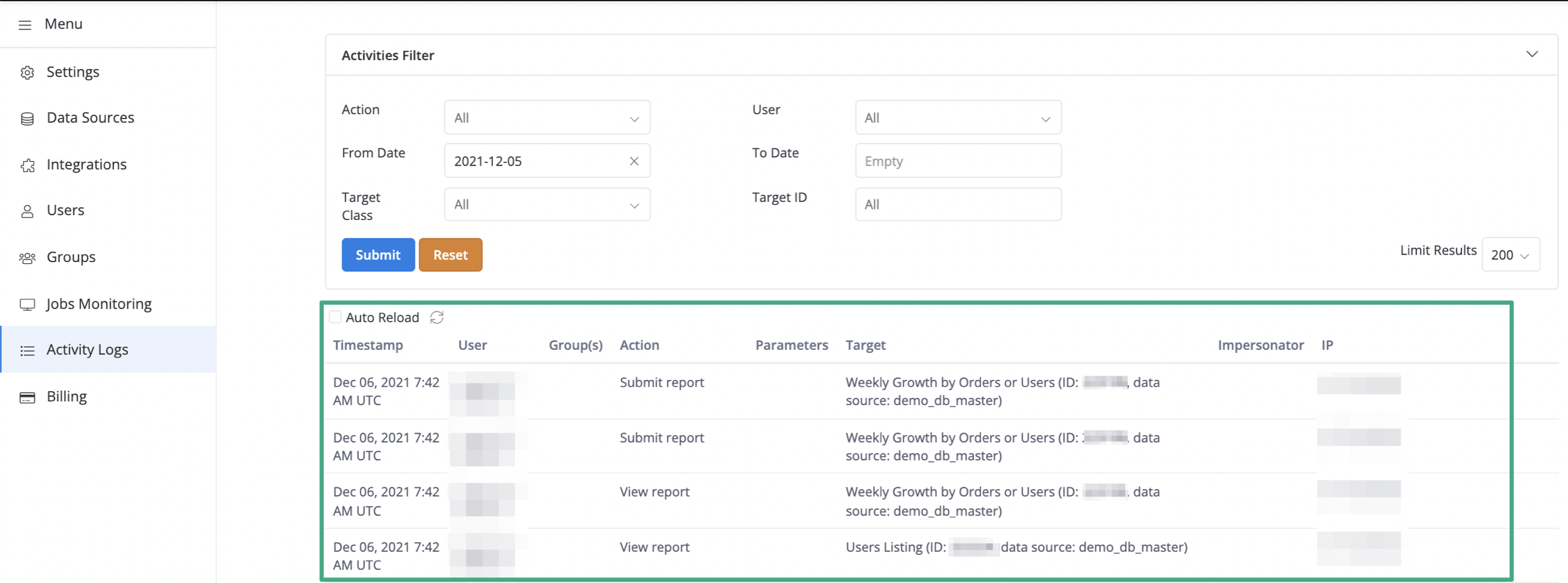
Filtering activities
Action Filter
All recorded users' activities will fall under one of our pre-set categories, which is helpful when you want to search by action type using this filter.
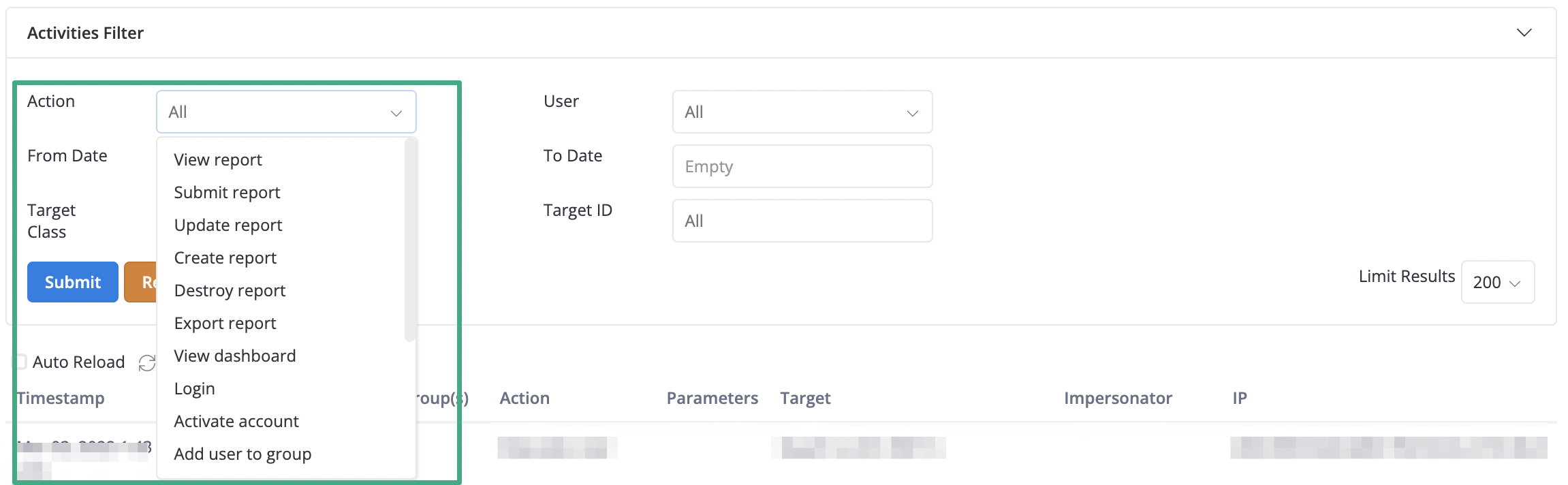
Below is the list of all recorded activity types in Holistics.
| No. | Activity |
| 1 | View report |
| 2 | Submit report |
| 3 | Update report |
| 4 | Create report |
| 5 | Destroy report |
| 6 | Export report |
| 7 | View dashboard |
| 8 | Login |
| 9 | Activate account |
| 10 | Add user to group |
| 11 | Remove user from group |
| 13 | Create user |
| 12 | Invite user |
| 14 | View dataset |
| 15 | Create dataset |
| 16 | Update dataset |
| 17 | Delete dataset |
Target Class Filter
This filter will help you scope down all operations that have been done against a particular target group.
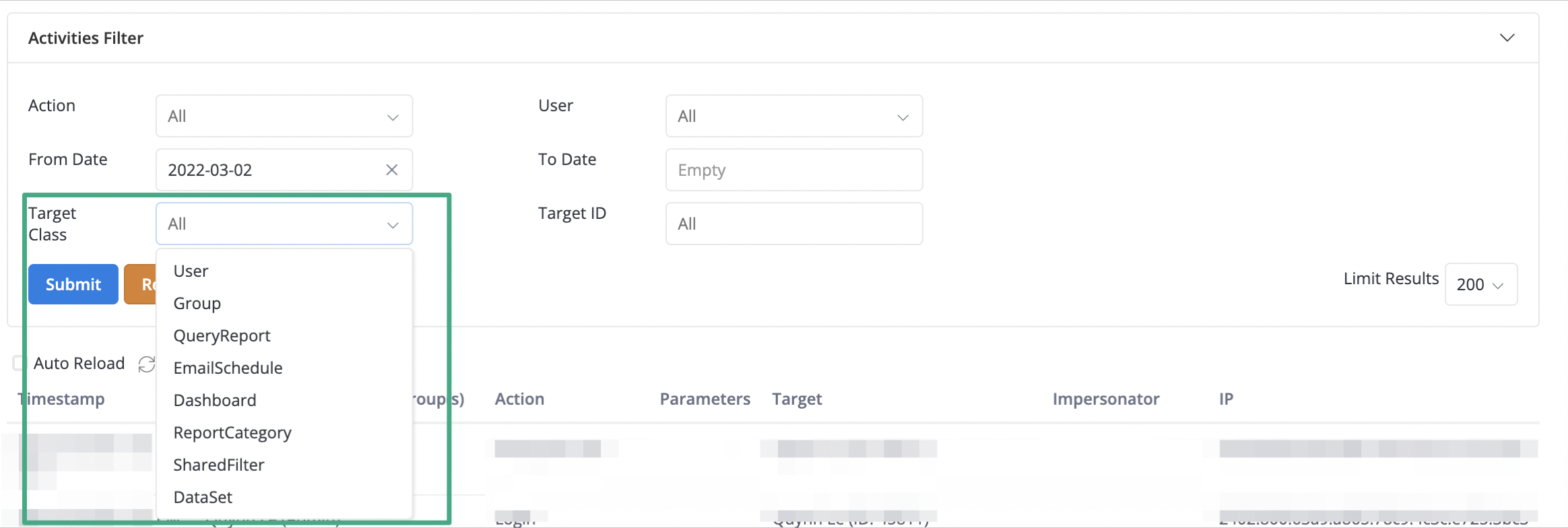
Below is the list of all target classes in Holistics.
| No. | Target Class |
| 1 | User |
| 2 | Group |
| 3 | Query Report |
| 4 | Email Schedule |
| 5 | Dashboard |
| 6 | Report Category |
| 7 | Shared Filter |
| 8 | Dataset |
Data Retention Period
Please refer to our Data Retention Policy for more information.