Reporting Validation
Introduction
In your data team’s workflow, changes to data models and datasets can disrupt active reports and dashboards, causing workflow interruptions and impacting decisions across the organization.
To address this challenge, we introduce Reporting Validation, a one-stop shop for managing issues with reporting items (reports, dashboards, filters, etc.) arising from changes in modeling assets (data models, datasets, fields, etc.). Analysts can:
- Proactively assess how upcoming changes affect active reports and dashboards before deployment.
- Pinpoint and fix previously broken reports and dashboards resulting from past changes.
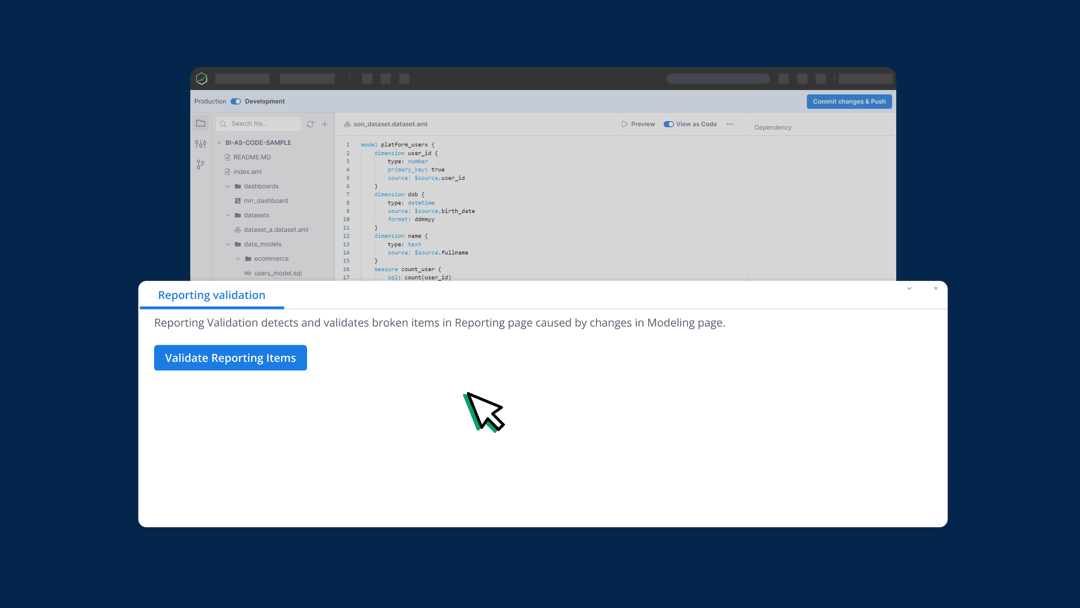
When to use Reporting Validation
- Fix errors after deployment: Identify and fix the broken reporting items caused by changes in the Modeling Layer.
- Find and replace names of fields, models, or datasets: If you want to change the naming convention of your fields, models, or datasets, Reporting Validation can help you locate all instances where they are referenced and replace them with the new names.
How to use Reporting Validation
To ensure the integrity of your Reporting Layer and identify potential issues or compromises, follow these steps:
Step 1: Navigate to the Reporting Validation tab, located in the bottom panel.
Step 2: Click the
Validate Reporting Itemsbutton. This action will generate a list that highlights Reports, Dashboard Filters, Data Alerts, and other components that may be affected by changes in the Modeling Layer.
When using Reporting Validation, you'll encounter three types of Validation Results:
- Error: This indicates that issues exist in the references, even before any changes are made within the Modeling Layer.
- Warning: A warning signifies that dependencies might break when modifications are made and deployed to the Reporting Layer. It serves as an early alert for possible issues.
- Fixed: Any prior errors made will be corrected when you deploy your changes to Production.
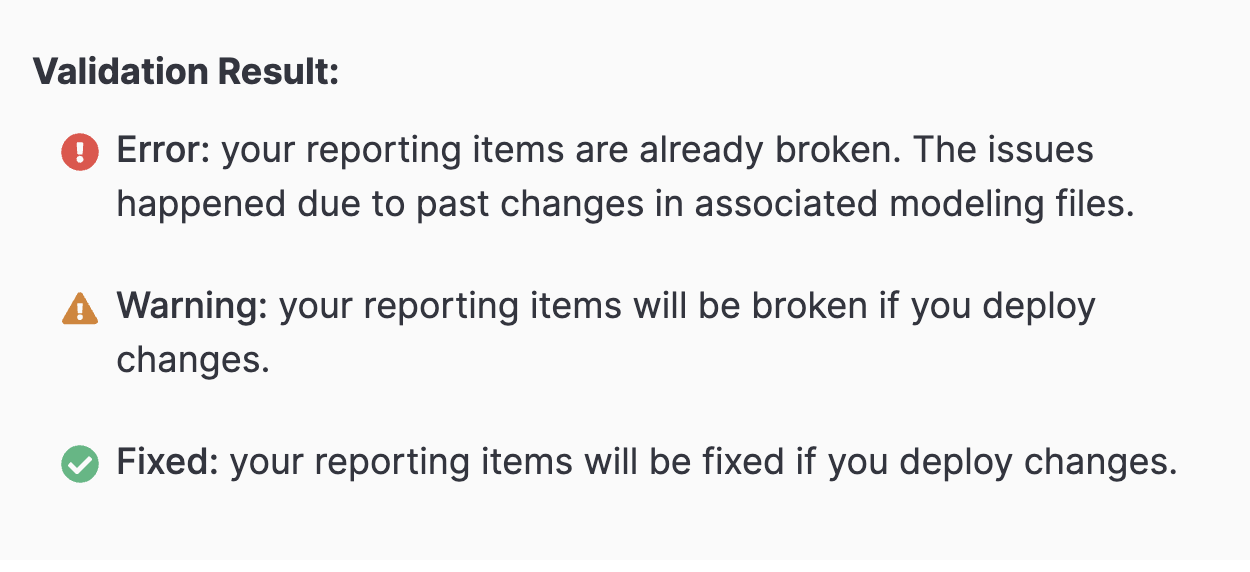
Using Reporting Validation
To better illustrate this feature, here are some common use cases (but might not be all of them):
To fix an already broken reporting item
If a reporting item is already broken on Production, you can use Reporting Validation to identify ongoing issues by clicking on the underlying definition (model, field) to automatically navigate to the location of the problem. From there, you can take the necessary actions to correct or fix the issue.
To replace the names of fields and models
You can use Reporting Validation to search for and replace the names of fields and models across your project, making it easier to maintain consistency in your reporting.
To fix issues related to modified datasets
On the other hand, if you make changes to your dataset, you will need to fix the error before proceeding with the deployment.
Changes that might cause this error:
- Altering the dataset name in the Development workspace
- Removing one of the existing datasets in Development workspace.
For example, if you change your dataset name from ecommerce to ecommerce_1 in your dataset file.
After clicking Publish, an error will be raised because there are reports created from that dataset in Reporting.
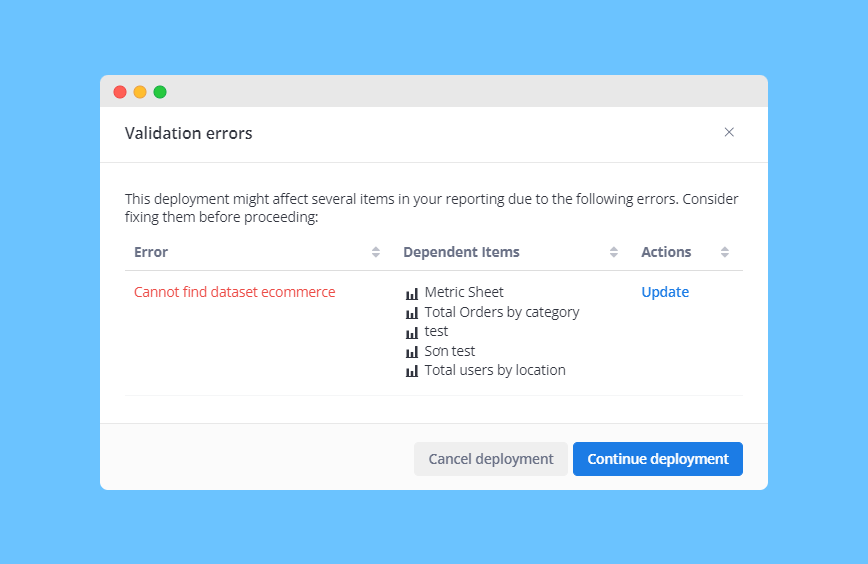
You will need to either fix the error or cancel the deployment to continue.
By clicking on Update, you will be able to update your widgets and point them to another dataset in Development.
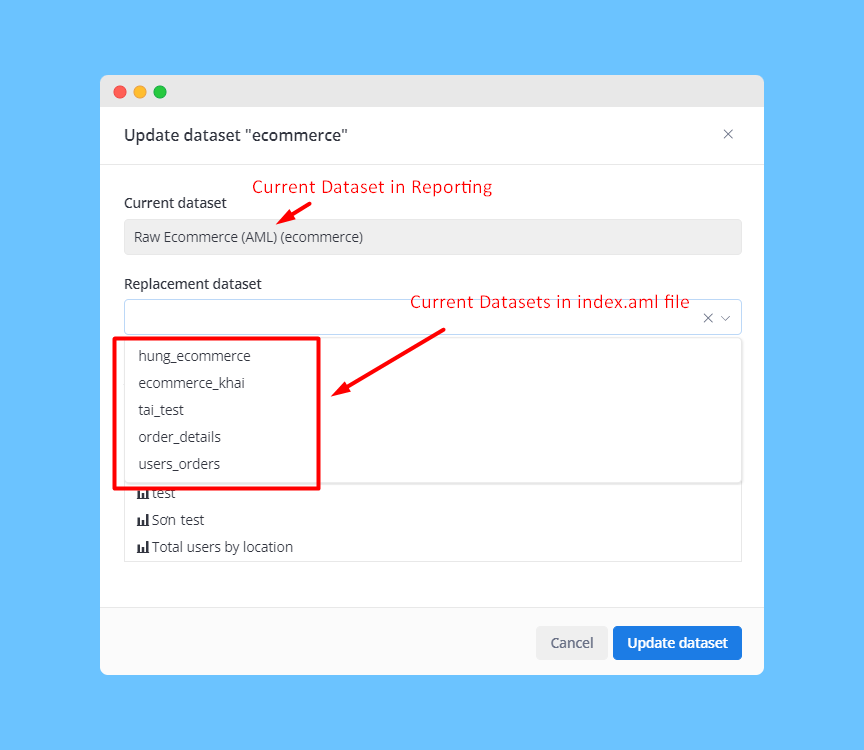
FAQs
Does Holistics provide error validation at field and model levels?
At the moment, we do not currently support this option yet.