Resolve Merge Conflicts
Introduction
You should know
A merge conflict arises when two Analysts make changes in the same line in a file, or one Analyst deletes a file but another Analyst makes edits in the same file.
Merge conflicts are bound to happen when you pull changes from other branches. Should this happen, Holistics will use the standard Git syntax conflict markers to display conflicts during merging.
The merge cannot be executed automatically because Git cannot determine which changes to keep, so you will need to resolve the conflicts manually.
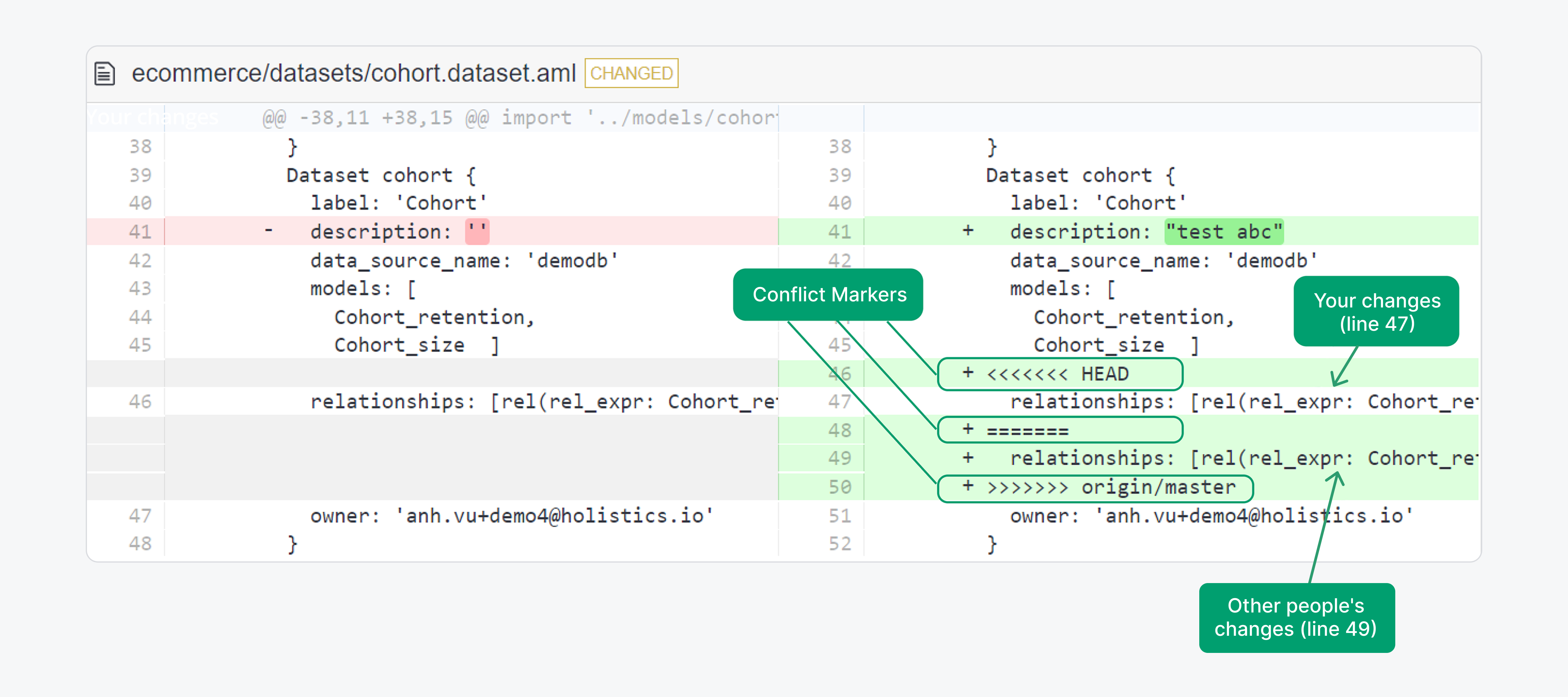
How to resolve merge conflicts
- Navigate to the conflicted files:
- Click on the "Show Conflicts" button to see the list of conflicted files
- You can jump to each file from this list
- Quickly choose which version you want to keep for a file
- Upon arriving at a conflicted file, you will open the Quick resolve option by default
- From here, you can choose to keep your version or the incoming version for this file
- Click Resolve, and Confirm to finish resolving the file
- Manually resolve the conflict for a file
- Aside from the Quick resolve option, you can always switch to the Manual resolve option to work in the code editor
- Click Resolve, and Confirm to finish resolving the file
- Quickly choose which version you want to keep for all files
- From the "Show Conflicts" button, click on the "Resolve all" button
- Then, choose to apply either your version, or the incoming version for all files.
- Confirm to finish