Field filters
Introduction
Field Filter gets data from a model field available in a Dataset. The filter's data type will depend on the data type of the field itself.
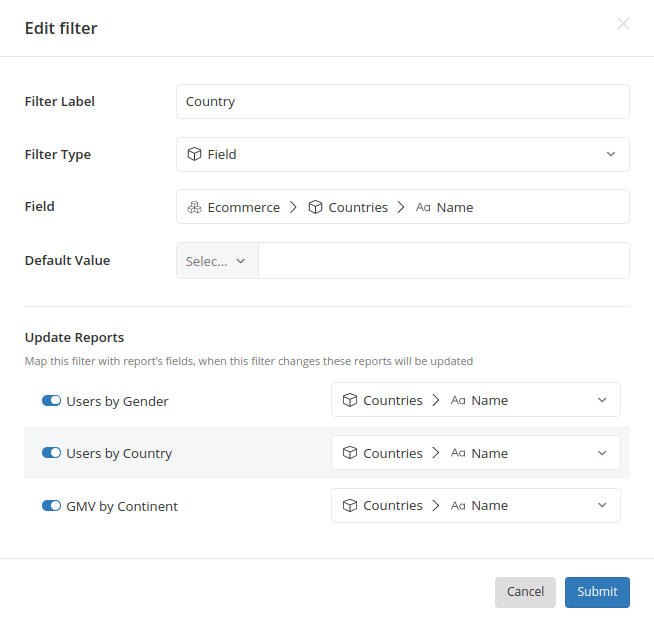
Setting up a Field Filter
When selecting Field Type as Field, you will need to specify the path to the field you want. The path is in the form: Dataset > Data Model > Field.
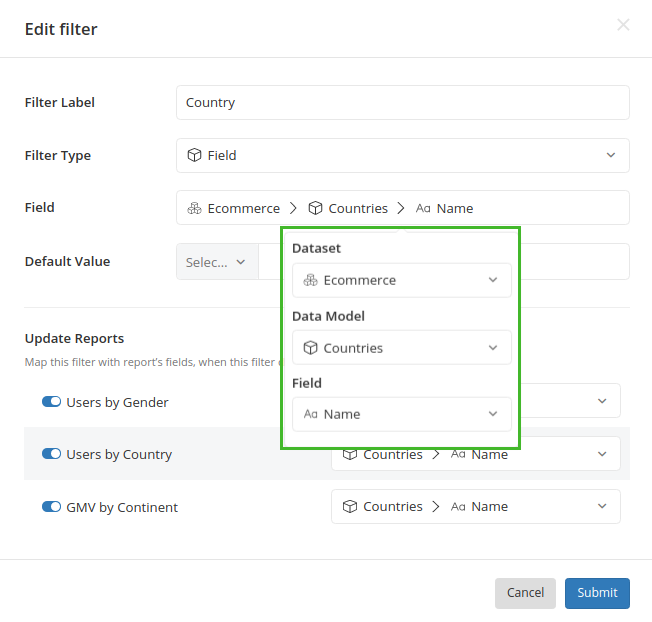
Next, map the filter to the widgets that you want to control. Widgets created from the same dataset as the filter will be automatically mapped, but you can choose to toggle the mapping off if necessary.
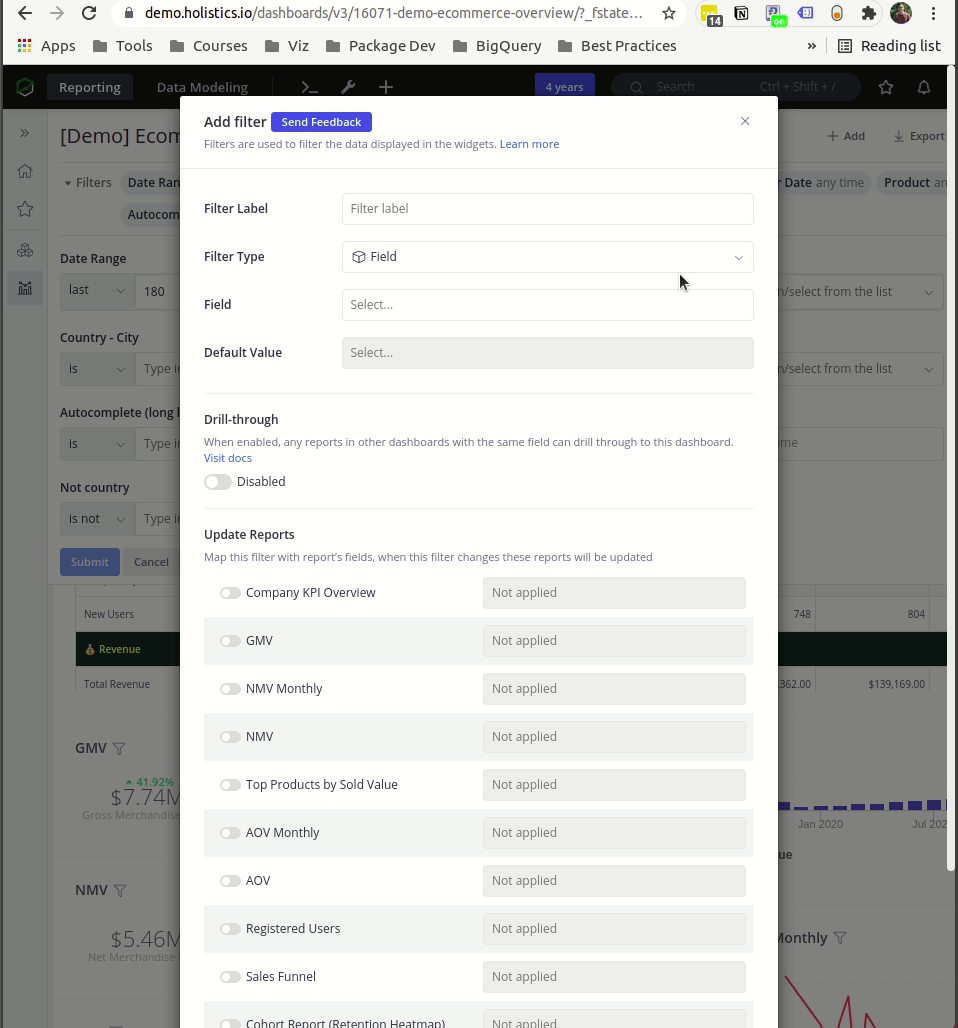
Choose the Input Type for your Filter
If the Field value for your Field Filter is either Boolean or Text, you can configure your Filter to accept a single value or multiple values by selecting Single-select List or Multi-operator Input, respectively.
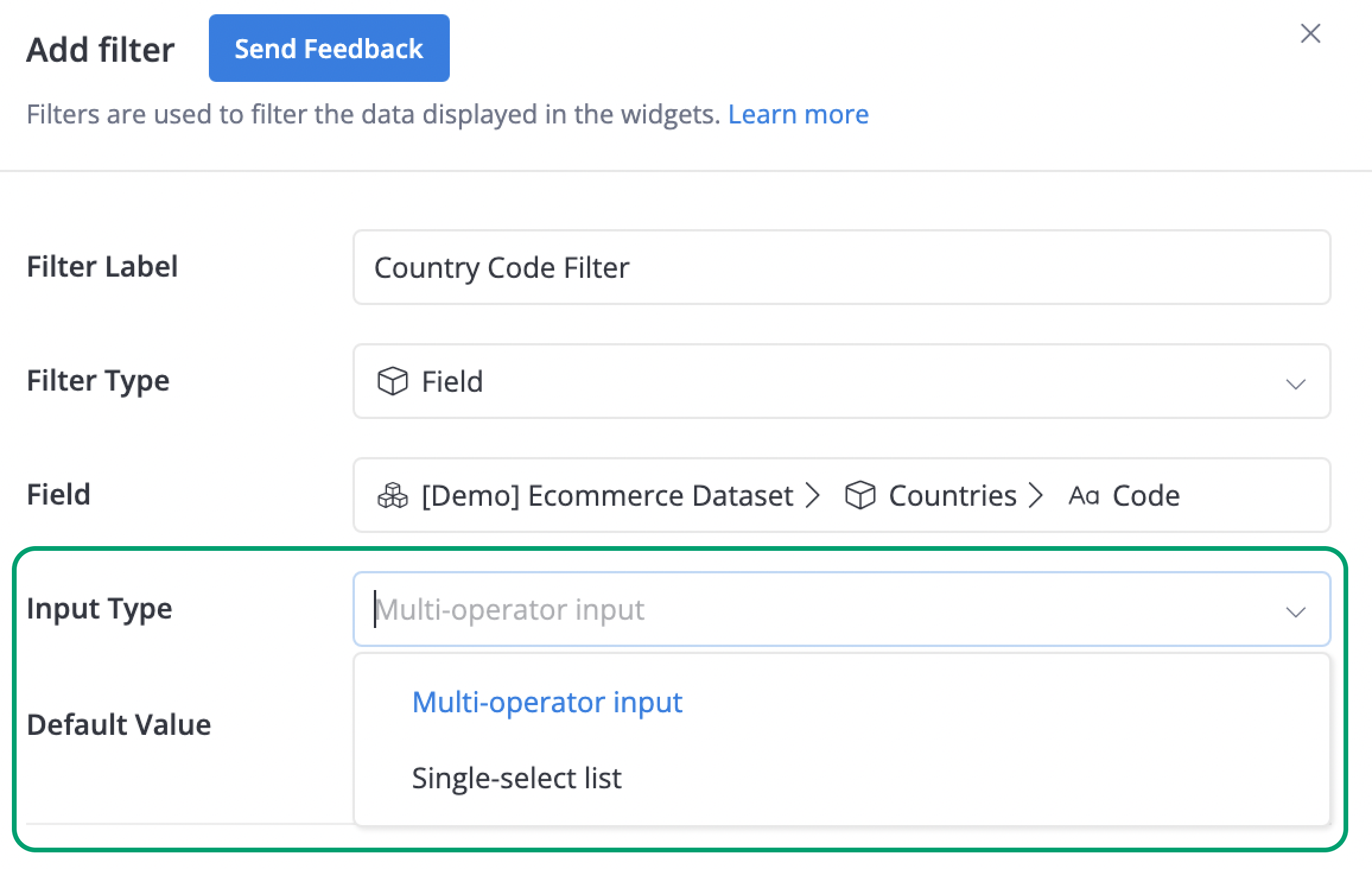
Single-select List
If you choose Single-select List, your Filter can accept no more than one value.
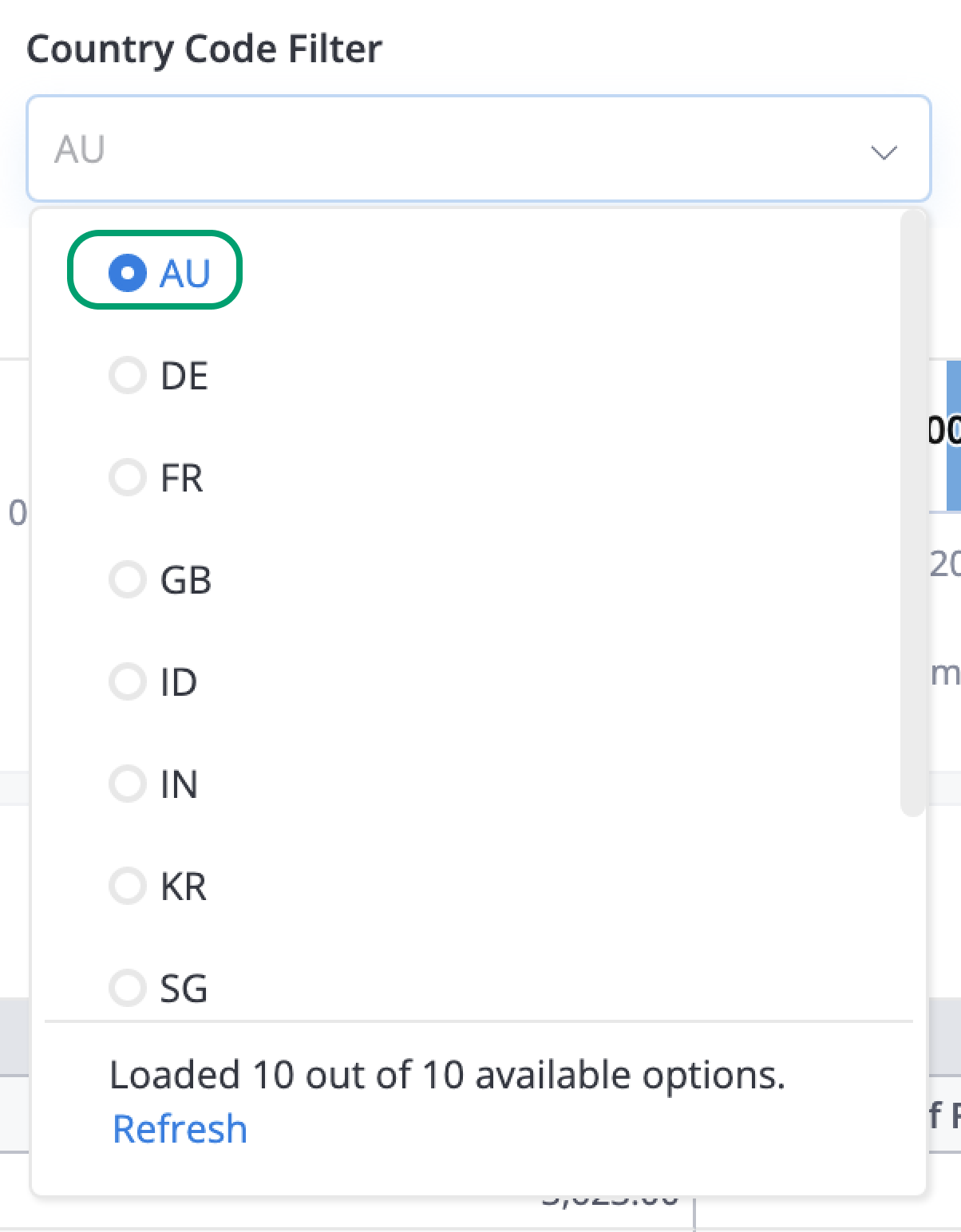
You can also configure Single-select List to either:
- accept exactly one value
- or accept one value, but also allow leaving the value field empty
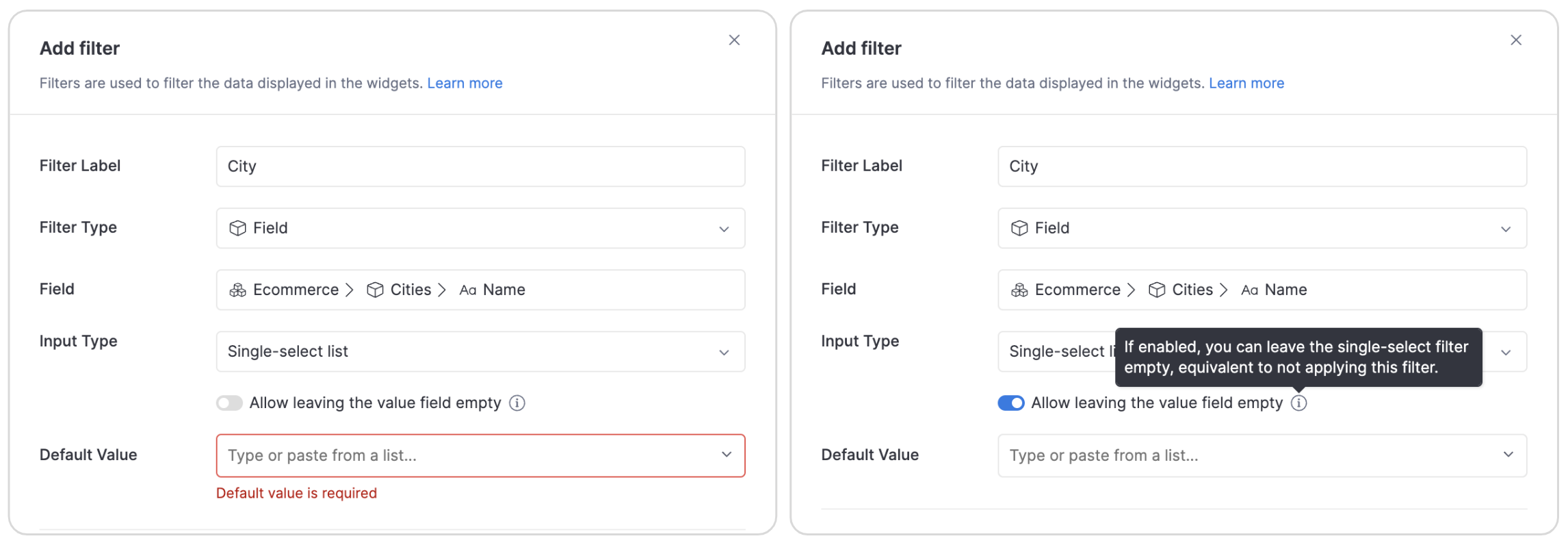
Multi-operator Input
If you choose Multi-operator Input, your Filter can accept a combination of multiple filter values.
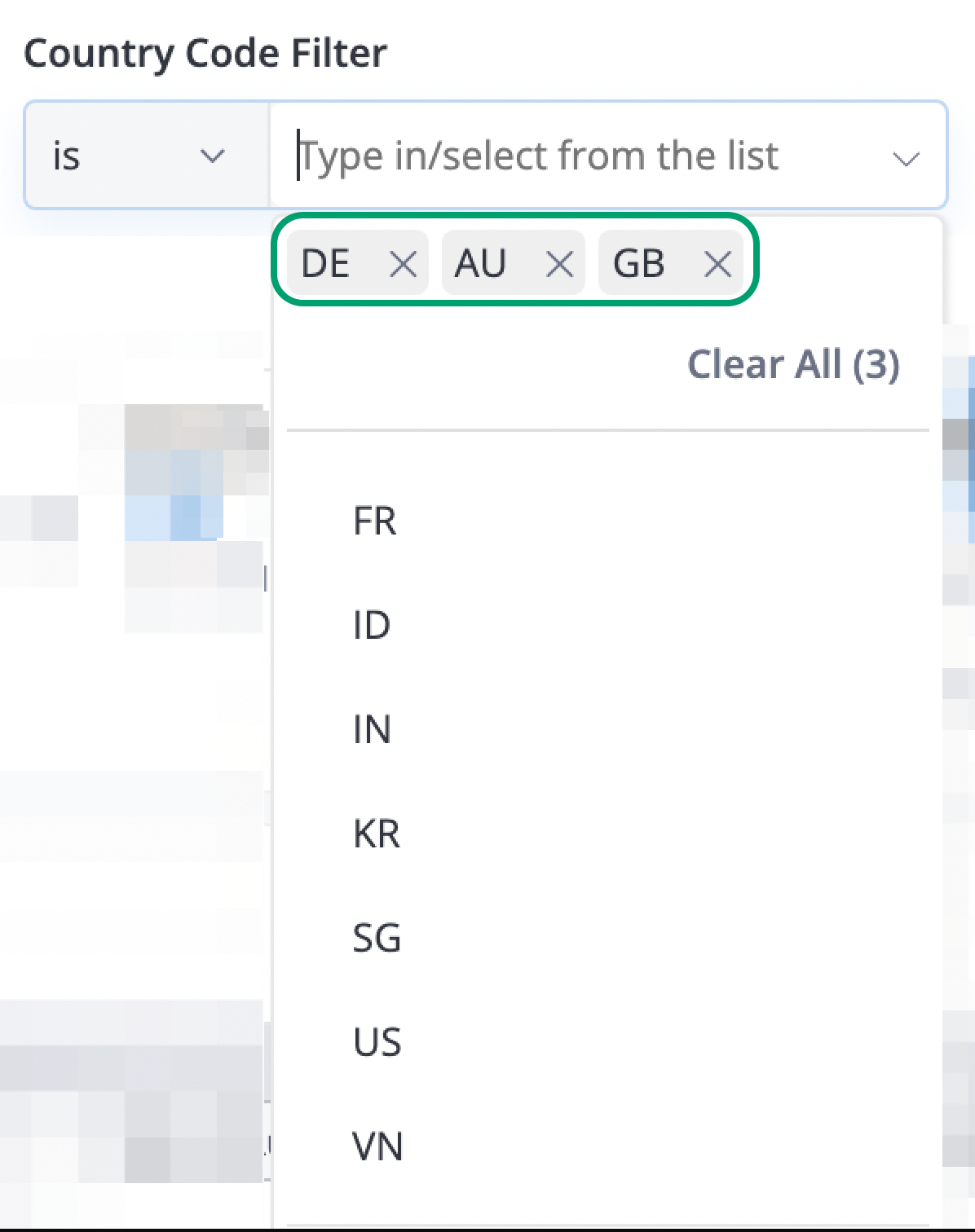
Field Filters' Properties
Field filters have some neat properties:
Field Filters take on the source field's data type
For example, if the source field is of Date type, the filter will also have Date type, and so on.
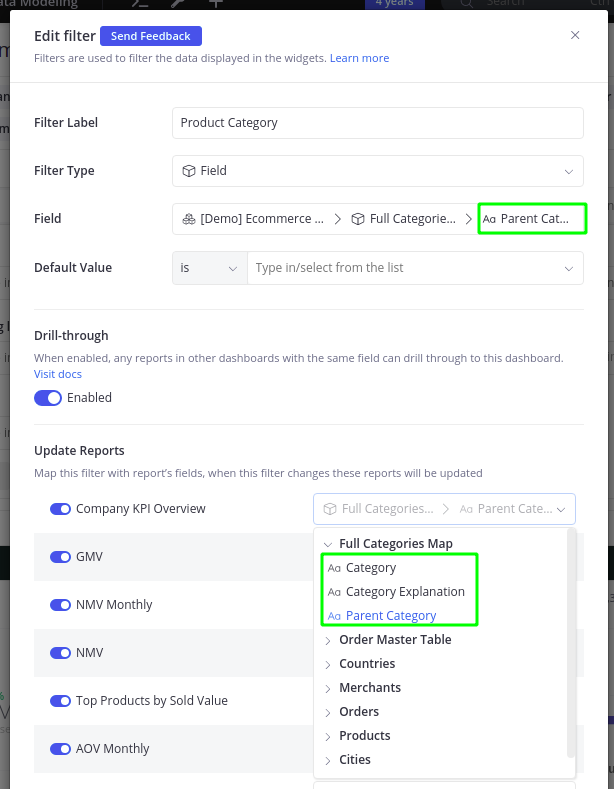
A filter created from the Category field is recognized as a Text filter, and can only be mapped to Text fields
For more details on the properties of filters on each data type, please visit the individual pages.
Holistics will suggest the value of field filters based on your source field's values
If the source field is of Text type, the filter will fetch the values from the source field to give you suggestions, along with the option of entering your values.
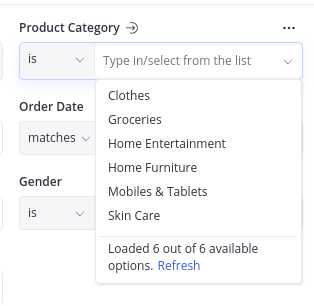
Holistics will fetch 100K distinct values of the filter and cache them for 8 hours
By default, Holistics will fetch the first 100K distinct values of the field and cache the result for 8 hours whenever a user clicks on the filter input box. Any permission rules for the user would be applied as well.
To refresh filter values, click on the Refresh button at the bottom of the suggestion box.
They are automatically mapped to widgets
- If the filter is created from a field of dataset A, it will be automatically mapped to all widgets created from dataset A.
- When you add a new widget to a dashboard, if it is also created from dataset A, the filter will also be automatically mapped to the new widget
- Since the mapping is automated, please make sure that the mapping is exactly what you need. You may want to map the filter to a different field of the widget.
- It is not required to map the field filter to the same field in the widget. You can map it to any field of the same data type.