Dynamic Dimensions Selection
A grasp of these concepts will help you understand this documentation better:
Introduction
Using Parameter Fields, we can create a chart with a dropdown input that allows users to change the chart's dimension dynamically.
Dynamic Dimension Selection
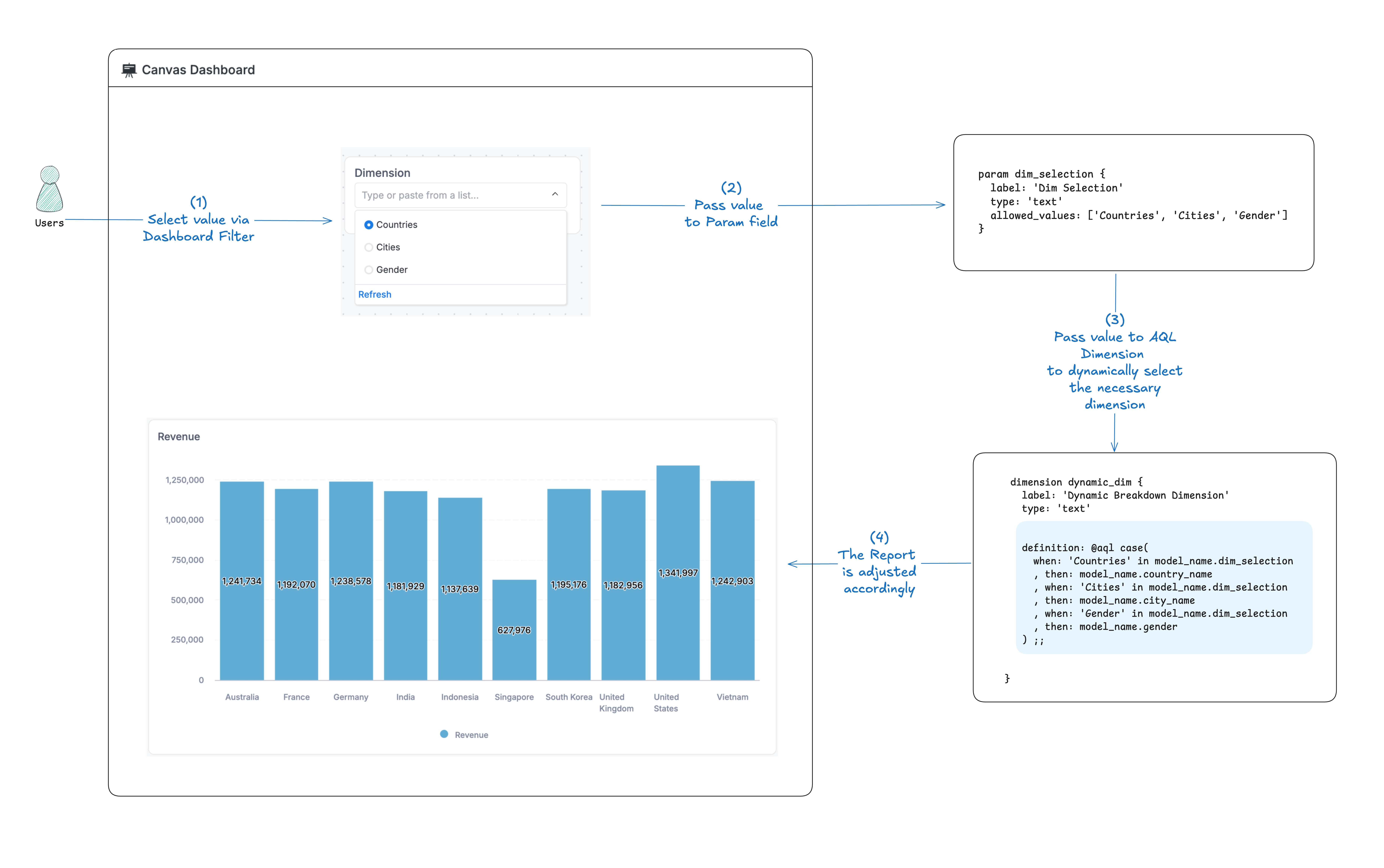
Assuming that you have a model users_model with country_name, city_name, and gender dimensions. You want to build a dashboard that let user pick which dimension to break down by.
In the video, you want your metric to be dynamically broken down by Countries, Cities, and Genders
This can be implemented using Parameter Field and AQL Expression
// This is a model with a dynamic dimension set via a parameter
Model users_model {
dimension country_name { }
dimension city_name { }
dimension gender { }
}
Step 1: Create a Parameter Field
First, create a Parameter Field in the model.
// This is a model with a dynamic dimension set via a parameter
Model users_model {
dimension country_name { }
dimension city_name { }
dimension gender { }
// Parameter to allow users to choose which dimension to use dynamically
param dim_choice {
label: 'Dimension Choice'
type: 'text'
allowed_values: ['Countries', 'Cities', 'Gender']
}
}
Step 2: Create a Dynamic Dimension
Create a Dynamic Dimension that changes based on the selected parameter value.
// This is a model with a dynamic dimension set via a parameter
Model users_model {
dimension country_name { }
dimension city_name { }
dimension gender { }
// Parameter to allow users to choose which dimension to use dynamically
param dim_choice { }
// Dynamic dimension that changes based on the selected parameter value
dimension breakdown_dim {
label: 'Dynamic Breakdown Dimension'
type: 'text'
definition: @aql case(
when: 'Countries' in users_model.dim_choice
, then: users_model.country_name
, when: 'Cities' in users_model.dim_choice
, then: users_model.city_name
, when: 'Gender' in users_model.dim_choice
, then: users_model.gender
) ;;
}
}
Step 3: Use Dynamic Breakdown Dimension in the report
In the report, you can use Dynamic Breakdown Dimension as a dimension to break down your metric.
Step 4: Use Dimension Selector Parameter Field in the dashboard filter
In the dashboard filter, you can use Dimension Selector Parameter Field to dynamically choose which dimension to use in the report.
Advanced: Dimension selection across multiple models
This feature is under development and will be coming soon!