Connect to MotherDuck
Introduction
This documentation provides a comprehensive guide on connecting MotherDuck to Holistics as a data source. In the following sections, we will walk you through the necessary steps:
- Creating a personal access token and granting permissions for Holistics to interact with MotherDuck.
- Establishing the connection between MotherDuck and Holistics as a data source.
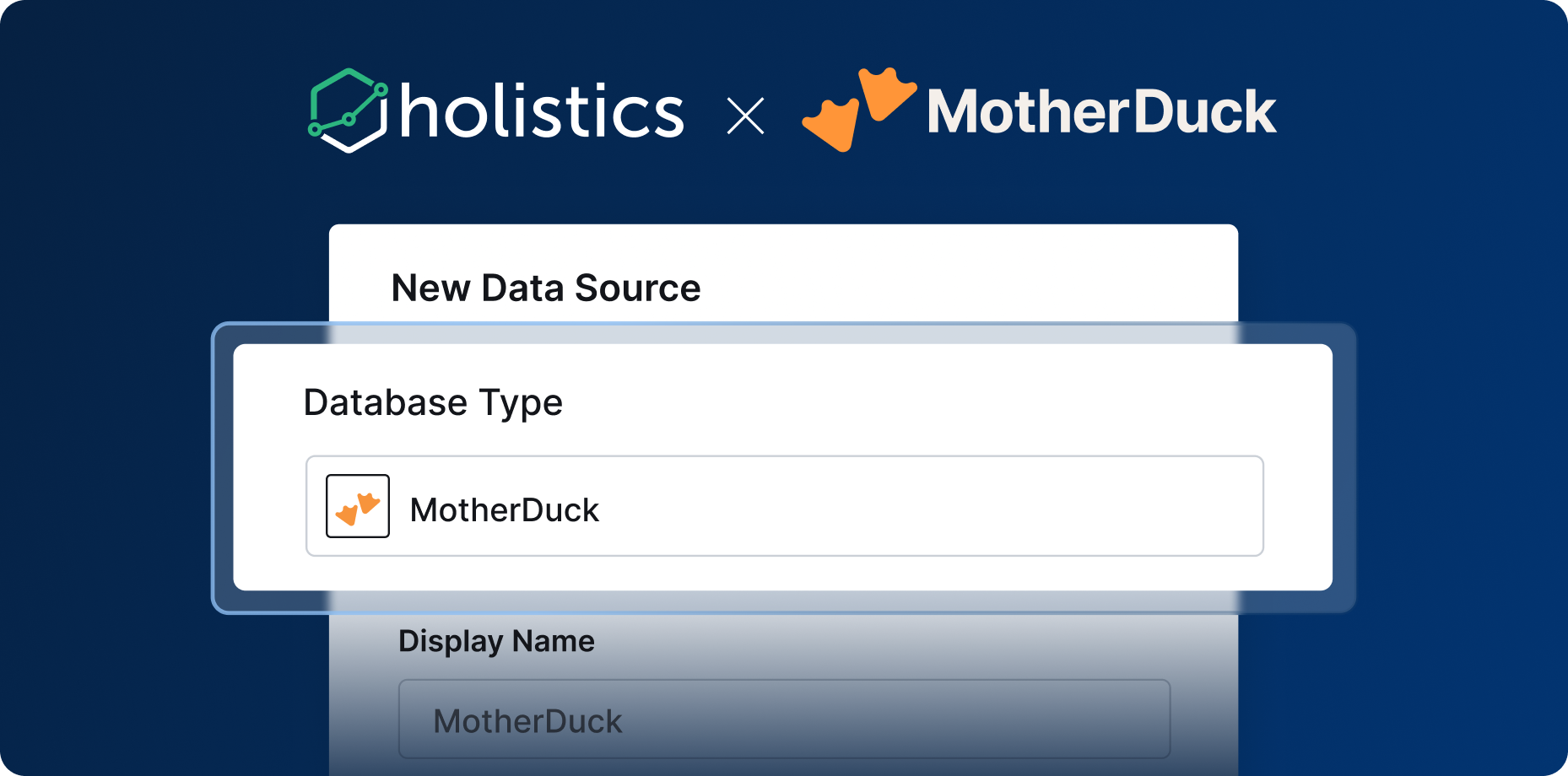
Step 1: Create a MotherDuck access token
- Go to the MotherDuck UI
- In top left click on organization name and then
Settings - Click
+ Create token - Specify a name for the token that you'll recognize (like "Token for Holistics")
- Specify the type of token you want. Tokens can be Read/Write (default) or Read Scaling.
- Choose whether you want the token to expire and then click on
Create token - Copy the access token token to your clipboard by clicking on the copy icon
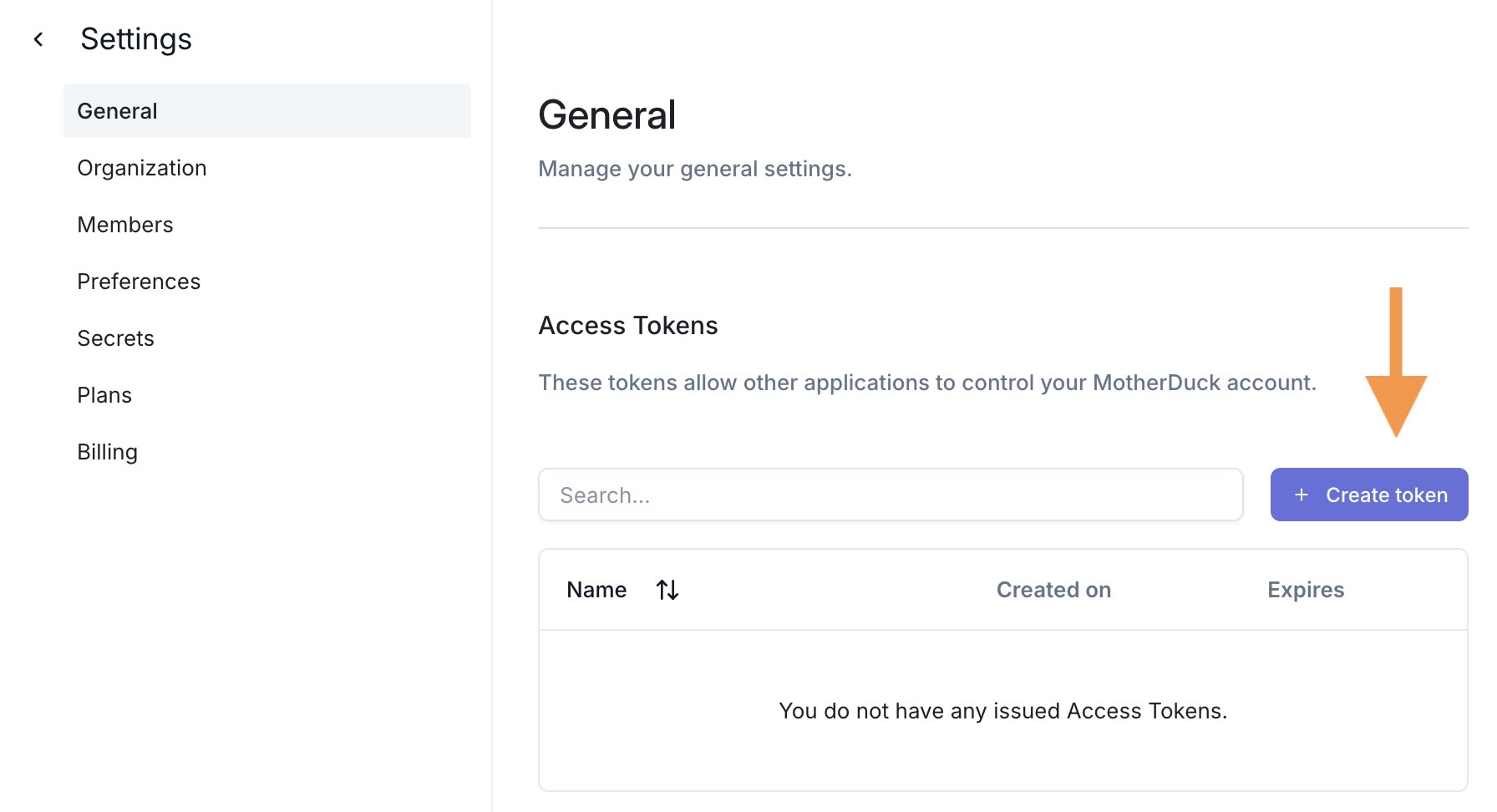
For more details, please visit MotherDuck Documentation
Step 2: Connect MotherDuck to Holistics as a Data Source
From the Holistics app's header bar, open Organization Settings menu -> Data Sources.
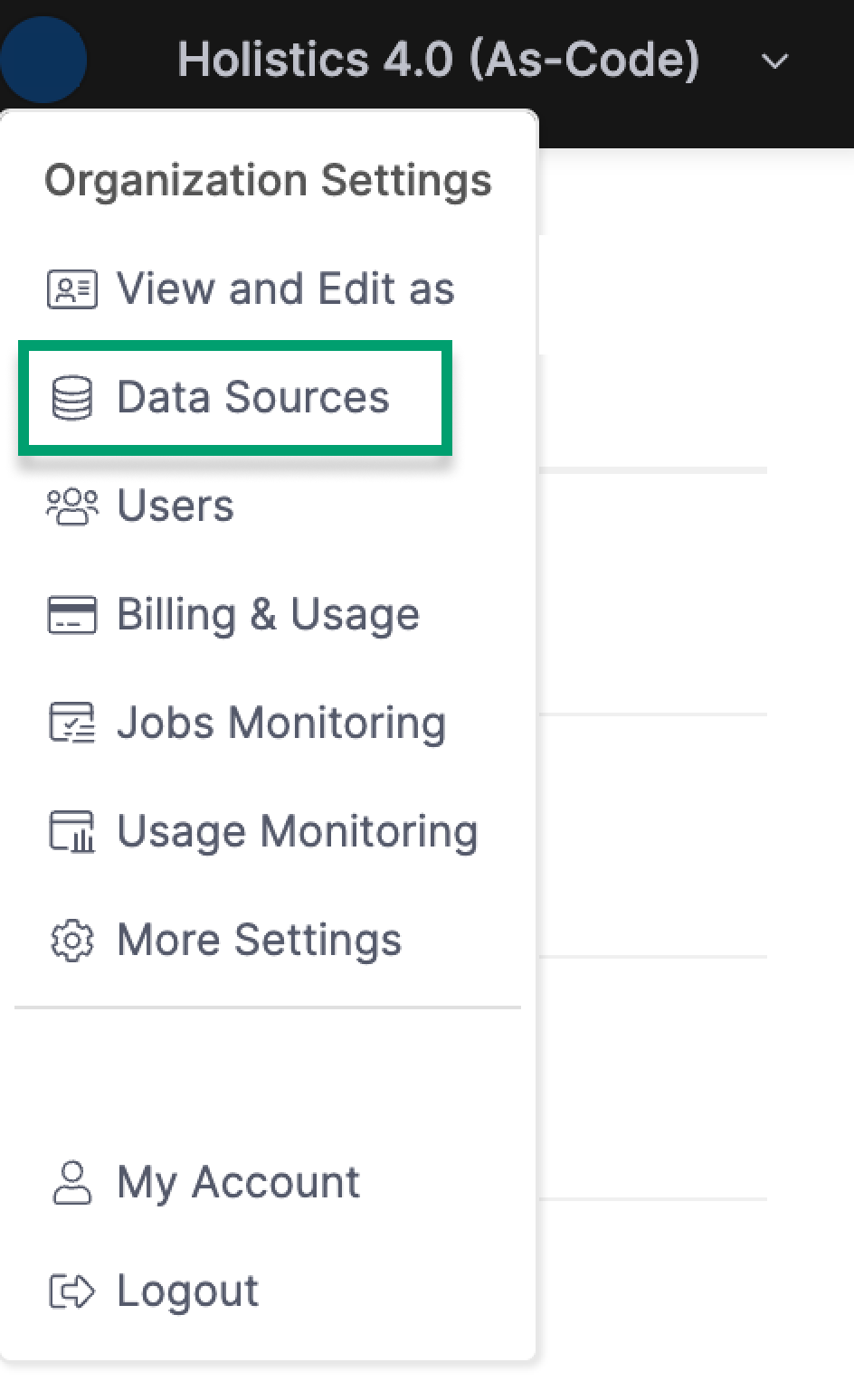
Click New Data Source button and fill in the details:
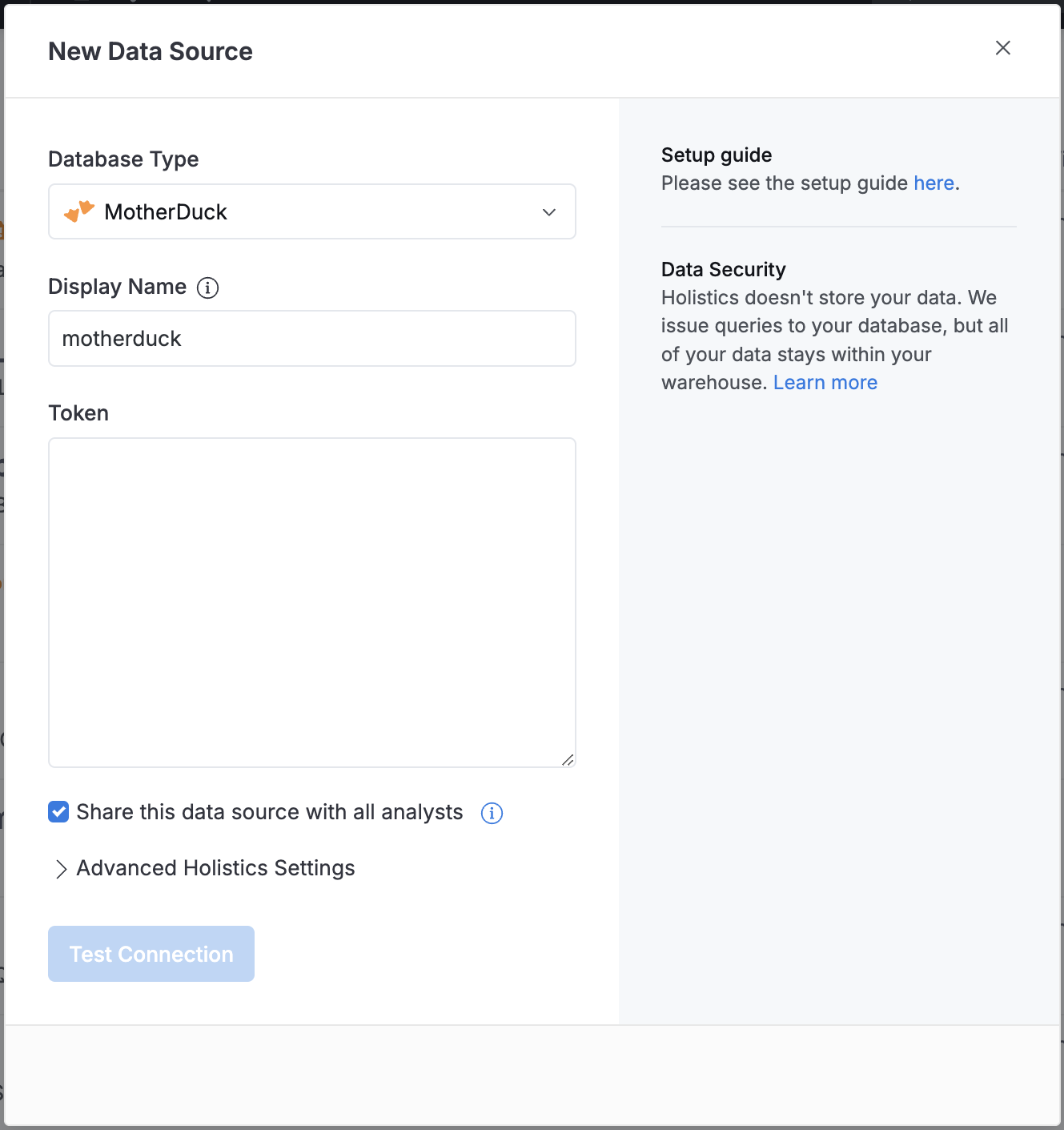
- Database Type: Select MotherDuck.
- Display Name: Provide a name for your connection.
- Token: Input the Token that you generated in step 1