Set up Drill-throughs in your report
A grasp of these concepts will help you understand this documentation better:
In the previous tutorials, we have created the Movies Statistics Overview dashboard which gives an overview of the whole movie industry.
While looking at the big picture, it is natural for dashboard viewers to want to explore more on things that they find interesting. Let's set up a drill-through so that they can learn about, say Warner Bros, who is the top perfomer in the industry while viewing our report.
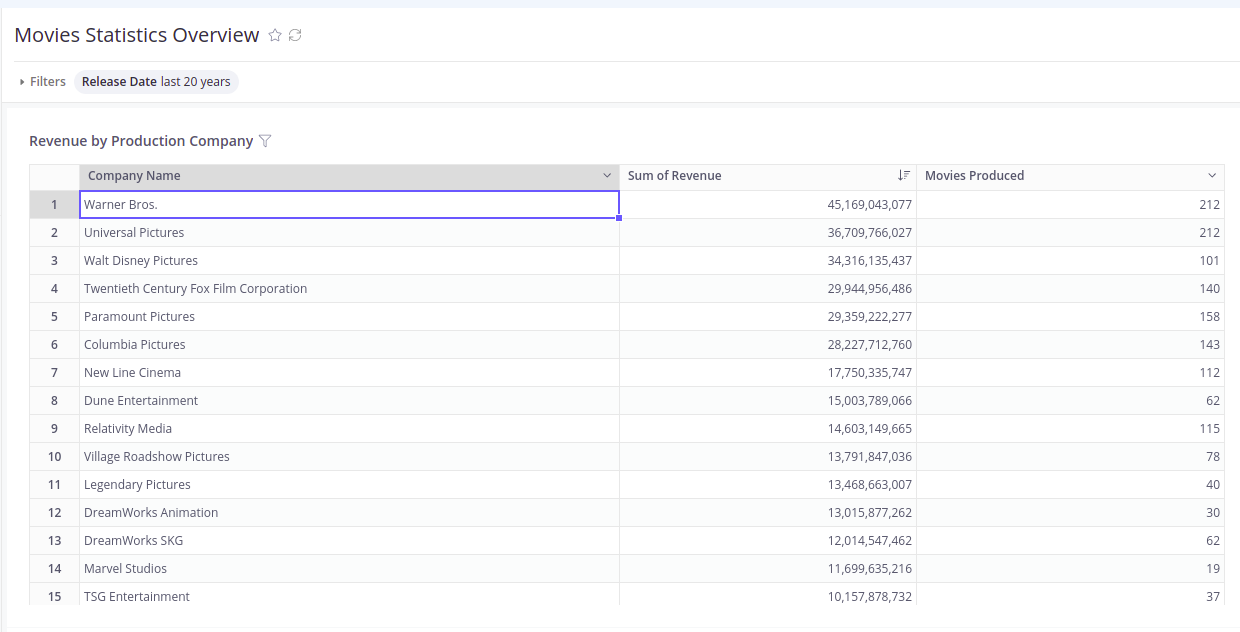
Assuming that we already have a Movie Production Companies Overview dashboard that provides detailed company-level metrics:
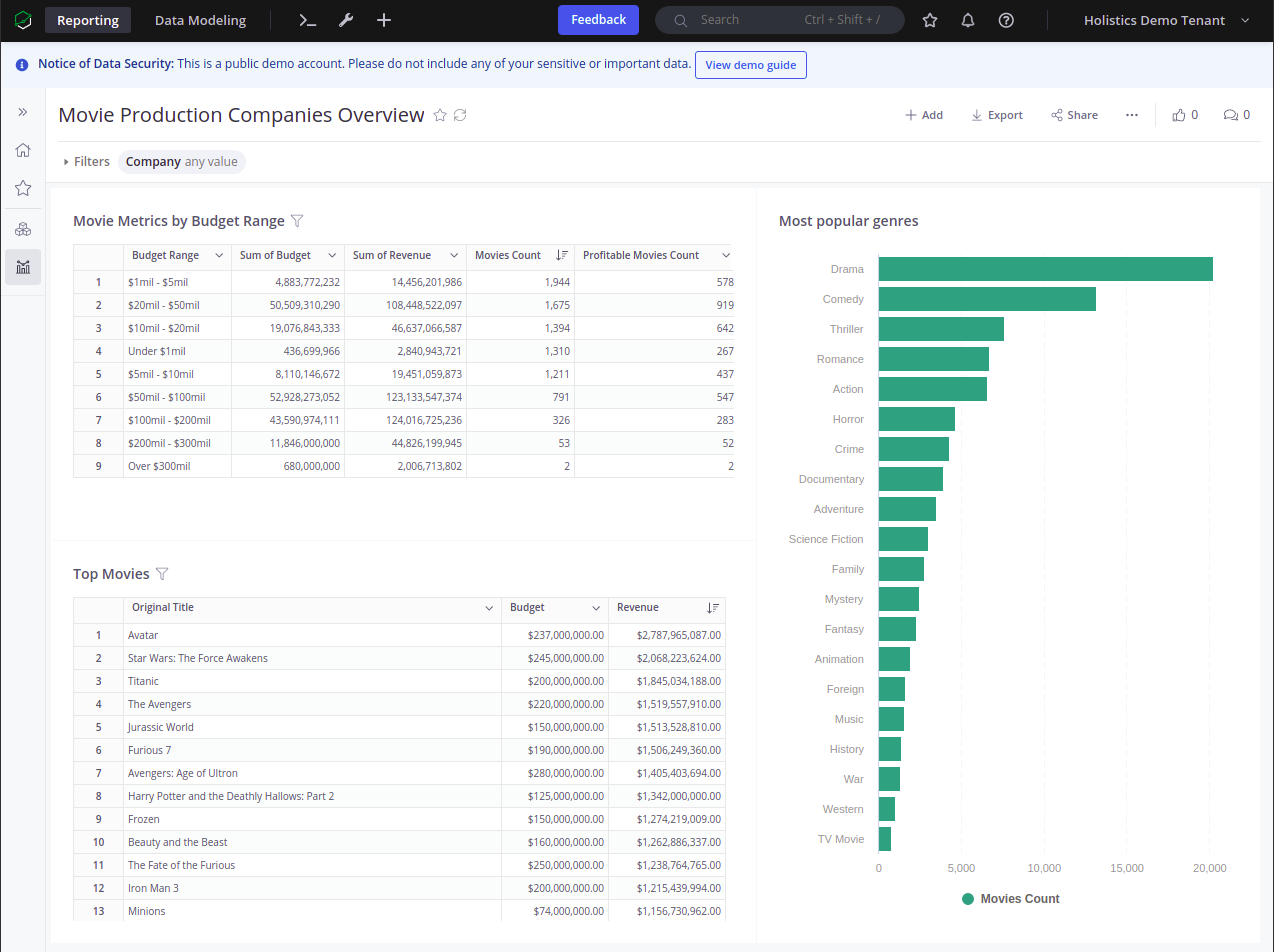
With Holistics's Drill-through feature, you can seamlessly use a data point in dashboard A to filter and view dashboard B without leaving the dashboard A's view.
Let's go over the steps to do that!
-
In the Company dashboard, create a field filter with the following path: Movies Analysis → Production Companies → Company name:

-
Enable Drill-through, then click Submit to finish.

The filter will have a small arrow icon that indicates this one has Drill-through enabled:

Now when viewing any widget that use the same Movies Analysis → Production Companies → Company name field, you can drill to this dashboard.
-
To test the setup, go back to the Movies Statistics Overview dashboard. Right click on the cell that contains
Warner Bros.value, you will see a new option available in the menu.
-
Click on the Movie Production Companies Overview option. The dashboard will appear in a modal, and you can see the
Warner Bros.value was used as a filter value: