Date Drill Controls
Date Drill Controls are dashboard-level controls that let viewers change the time granularity (year, quarter, month, week, day) across multiple visualization blocks at once. Viewers can zoom into daily details or zoom out to quarterly trends without editing individual visualization blocks.
When you add a Date Drill Control to your dashboard, you can:
- Map it to multiple visualization blocks - Apply the same time transformation to several visualization blocks at once, keeping your dashboard synchronized
- Control which visualization blocks respond - Selectively choose which visualization blocks should respond to the date drill control
- Persist the view in exports - The selected time granularity carries over to exported files and scheduled visualization blocks, so stakeholders see data at the right level of detail
How to Set Up Date Drill Controls
Follow these steps to add a Date Drill Control to your dashboard:
-
On the Dashboard: Click the "Add Control" button in the dashboard toolbar, then select "Date Drill" from the dropdown menu
-
Configure the Date Drill:
- (Optional) Set default time granularity - Choose the initial time level viewers see (e.g., Month, Week, Day)
- Select visualization blocks to map - Enable the checkboxes for visualization blocks you want this control to affect
- Choose date fields - For each enabled visualization block, select which date field should be transformed by the control
-
Save the control - The Date Drill Control now appears on your dashboard, and viewers can use it to change time granularity across all mapped visualization blocks
Mechanism
Date Transformation
When using Date Drill, the viewer is actually changing the date transformation of the date field in the report, without having to change it inside the Dataset Exploration view.
Mapping to a Widget(s)
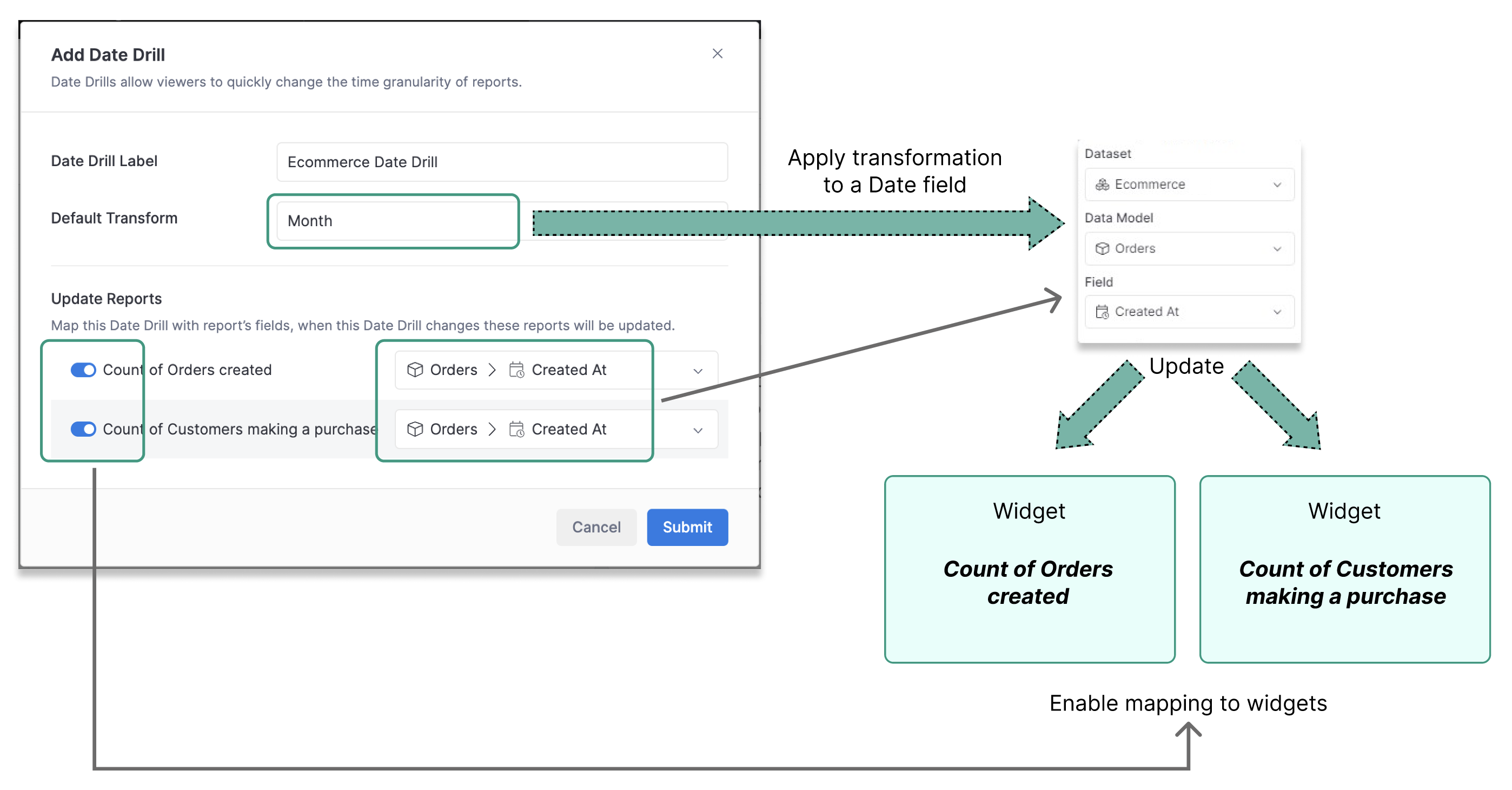
Once enabled for a widget(s), Dashboard Date Drill will apply date transformation to any Date fields it is mapped to.
Learn More
To understand how Date Drill Controls work under the hood and how they interact with widget-level date drills, see Date Drills mechanism.