Export Reports to SFTP
Use SFTP schedules to set up reports/dashboards to be sent to your SFTP folders every day. SFTP Schedules allow admins/analysts to schedule a report/dashboard to be sent to an SFTP destination.
Some common use cases:
- Backup report data periodically to an SFTP server
- Deliver data regularly to your partners' servers
Data Freshness
SFTP Schedule always uses updated data from the user's database. It does not fetch data from our cache.
How to Setup
This section describes how you can set up Holistics to export report data to your SFTP server.
Configuring SFTP Integration
To manage your SFTP connections, please visit Integrations Page
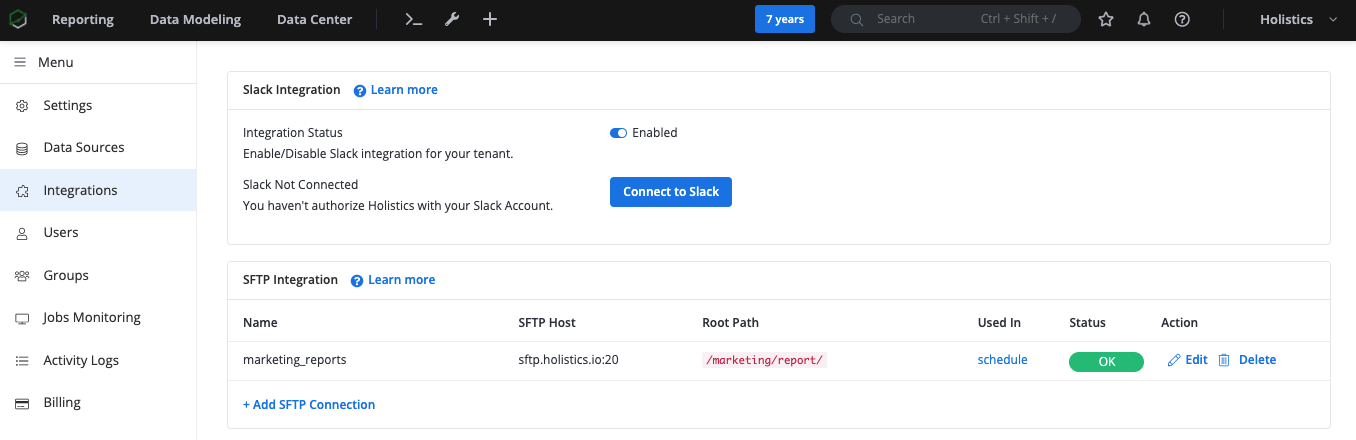
To add a new SFTP connection, click Add SFTP Connection and fill in the required information below
- Display Name: Add integration title to manage your different connections
- Host, Port: Address of the SFTP server
- Root Path: Destination files will be preceded by this path
- Username, Password: Credentials to access the SFTP server
- Holistics Public Key: If you are using public key authentication instead of username/password, please add Holistics public key to your authorized keys
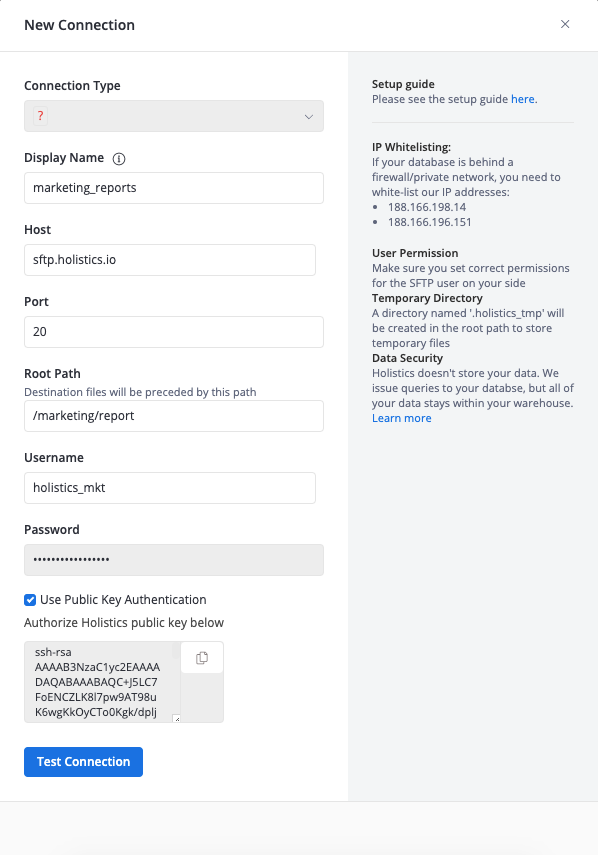
SFTP User Permissions
You will need to restrict the permissions of the SFTP user on your side. Typically, you would create a user dedicated for SFTP purposes, and allow this user to only read and write files within the root path. Example here.
Setup an SFTP Schedule
In any report, click Export on the toolbar, choose Manage Schedules, then click New Schedule and Add SFTP Schedule
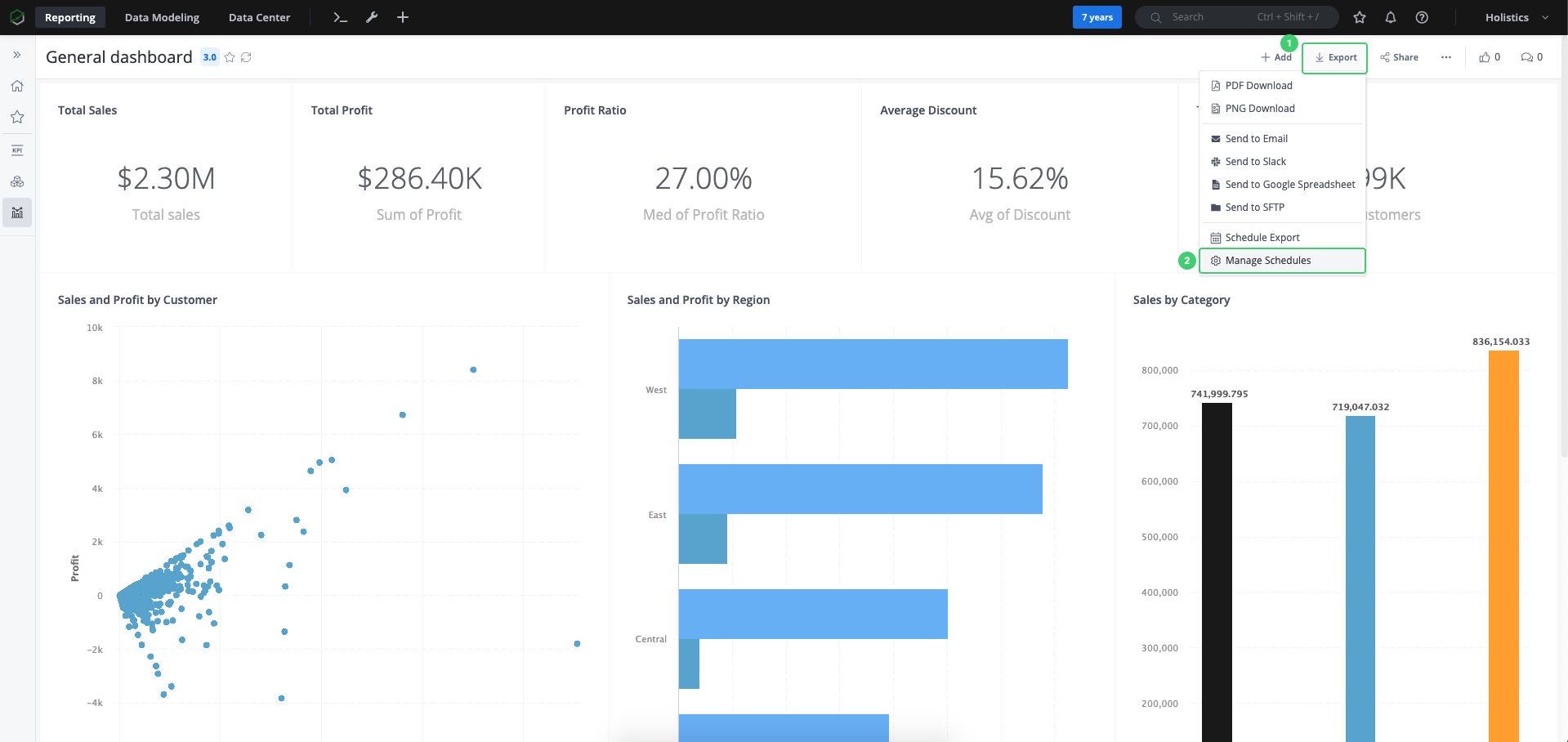
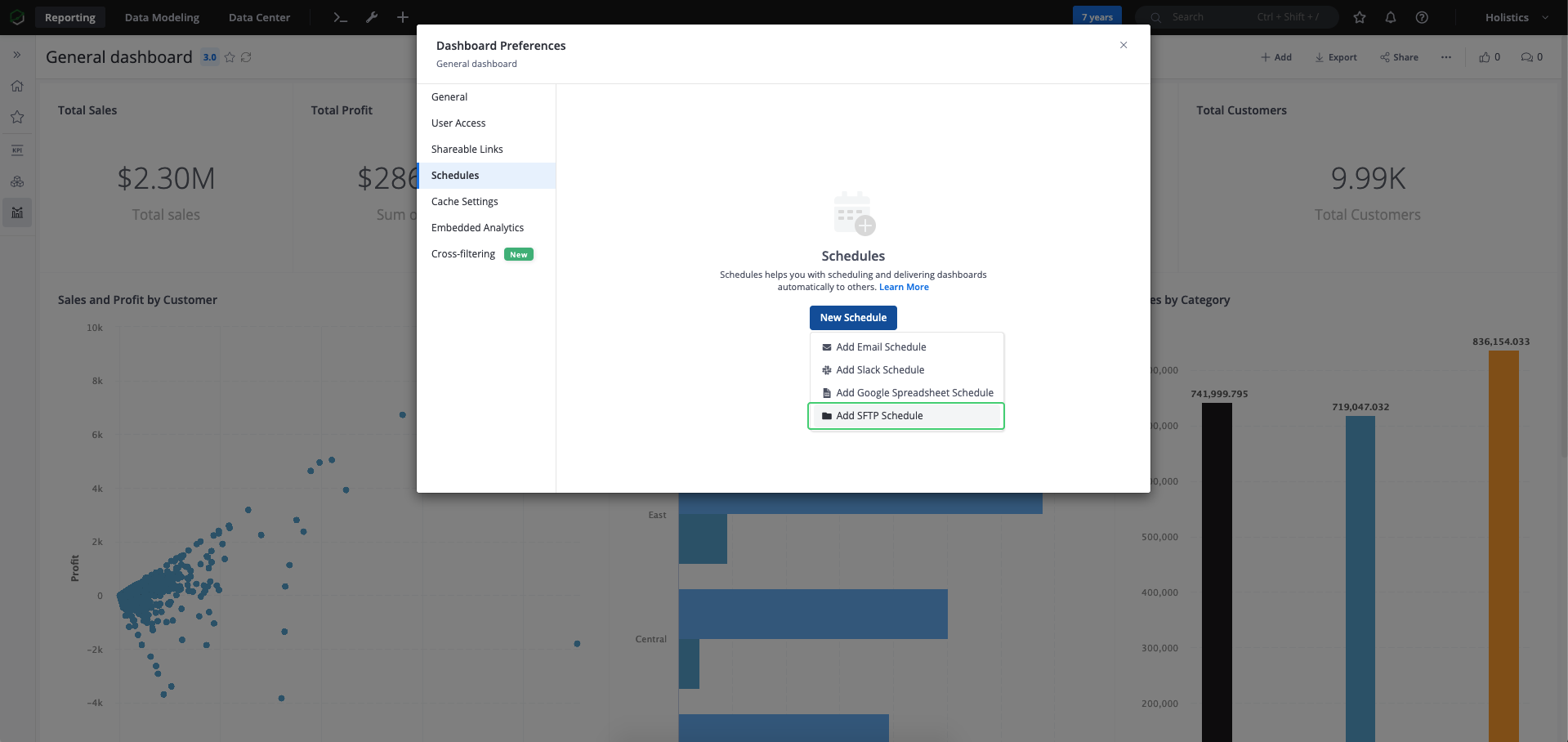
Then fill in the required information below for your scheduled export
- Exported Widget: Choose the widget you want to create Export Schedule
- SFTP Connection: Choose the connection you want to create the Export Schedule, you can manage it at Integrations Page
- File Name: The path of the destination file. Holistics will create folders/files if they do not exist. Otherwise, that file will be overwritten (CSV/Excel files are supported). You are able to include/exclude headers and choose the suitable separator.
- Frequency: Besides sending Once/Hourly/Daily/Weekly/Monthly, Holistics also offers an option for users to customize their own frequency (e.g. every 10 minutes)
- Filter: Set the filter values for the report
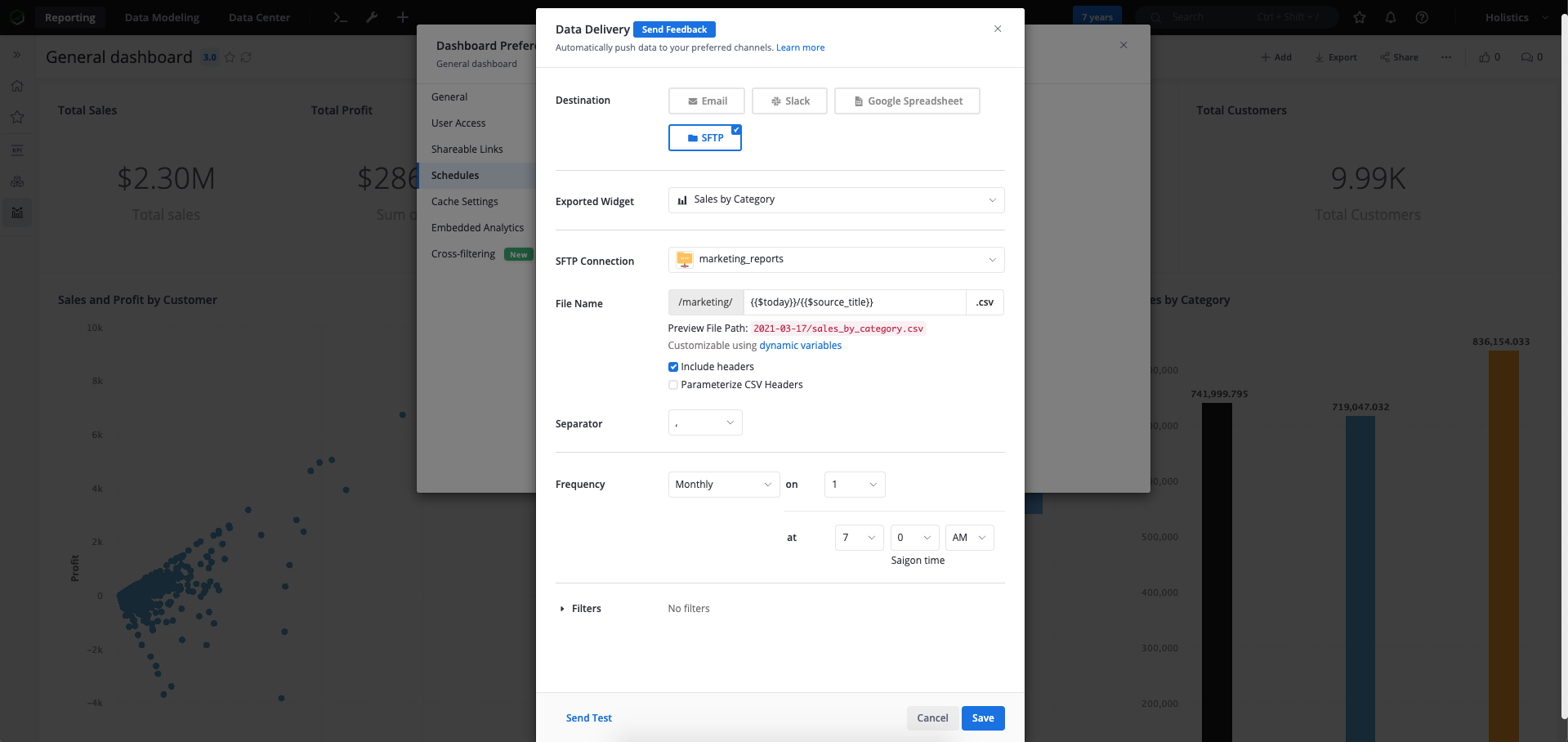
SFTP Schedule Execution Flow
An SFTP Schedule execution follows these steps:
- Execute the Query Report to get the result data
- Write the result data to a temporary file in
$REMOTE_PATH/.holistics_tmp/($REMOTE_PATHis configured in the SFTP connection) - Prepare the destination path: create the non-existing directories in the destination path
- Move the temporary file to the destination path
Export Sequential Files based on Timestamp
Sometimes when writing to the destination, you want the system to add new files (based on date/timestamp) instead of overwriting existing files.
{{$today}}/{{$source_title}}_{{$timestamp}}.xlsx
The above will produce filenames like:
2017-05-06/sales_pivo_t_table_1494106200.xlsx2017-05-07/sales_pivo_t_table_1614106200.xlsx
The variables you can use are:
$today,$yesterday: Today or yesterday inYYYY-MM-DDformat$today_underscore,$yesterday_underscore: Today or Yesterday inYYYY_MM_DDformat$today_flatten,$yesterday_flatten: Today or Yesterday inYYYYMMDDformat$timestamp: Unix timestamp$source_title: Title of the report in lowercase with special characters replaced by underscores (e.g., 'Sales@Pivo^*?t Table' -> 'sales_pivo_t_table').$source_title_uppercase: Similiar to$source_titlebut in uppercase.
How to Setup SFTP User on Your Server
This section will give you a step-by-step instruction on setting up a new user on your SFTP server that is dedicated to SFTP purposes. The new user will be restricted from accessing a specific directory and use SFTP commands only.
Run the following commands as root.
- Create a new user
adduser holistics_sftp
- Create a new directory. Later, we will make sure the SFTP user can only access this directory by configuring
ChrootDirectory. It needs to be owned by the userrootfor theChrootDirectoryconfiguration to work
mkdir -p /holistics
chown root: /holistics
- Since
/holisticsis owned byroot, new userholistics_sftpshould not be allowed to write to that directory. Thus, we will create an inner directory thatholistics_sftpcan write to. In this example, we are creating a new folder namedexported. Later when you fill in the settings of the SFTP Connection in Holistics, you should inputexportedin Root Path, so that all output files will reside within this directory.
mkdir -p /holistics/exported
chown holistics_sftp: /holistics/exported
chmod 0755 /holistics/exported
Restrict the access of new users by editing /etc/ssh/sshd_config
# override default of no subsystems
#Subsystem sftp /usr/lib/openssh/sftp-server
Subsystem sftp internal-sftp
Match User holistics_sftp
X11Forwarding no
AllowTcpForwarding no
ChrootDirectory /holistics
ForceCommand internal-sftp
The above config makes sure user holistics_sftp can only read the directory /holistics and can only use SFTP commands.
Restart sshd service
service sshd restart
FAQs
Could I use FTP instead of SFTP for scheduled deliveries?
No. To ensure your data security, Holistics only supports SFTP instead of FTP.