Email Schedules
Email Schedules allow admins/analysts to schedule a report/dashboard to be sent to a group of recipients via email. The feature can apply to multiple use cases such as:
- Daily summary metrics email to send to the management team every morning.
- Weekly export of data via email to multiple external partners outside of your company (with each partner only seeing their data).
- Email alert so you get an email notification when something wrong happens.
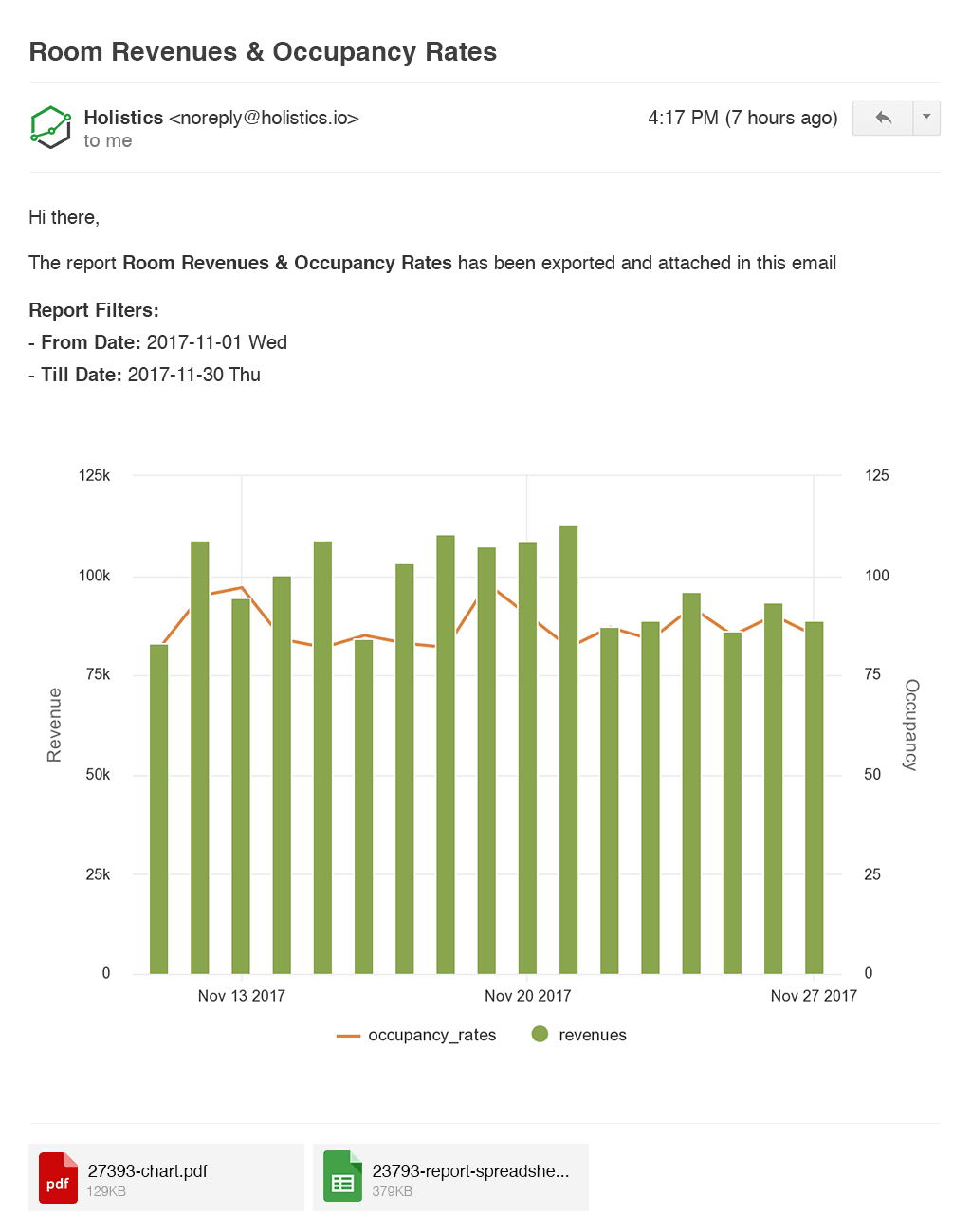
Data Freshness
Check out Data Freshness for more details.
Delivery Timing
Email Delivery
- Email schedules may not arrive at the exact scheduled timing due to query execution time, but we use a reliable third-party email service to deliver email. If for some reason when sending the email we cannot reach the 3rd-party service, we retry up to 3 times before raising an error.
Monthly Reports
- If you plan to send monthly reports at the end of each month (i.e. 30th or 31st of every month), the email schedule will not trigger on months without that date (e.g. email scheduled for the 31st of each month will never send in February)
- We instead recommend that you send such reports on the 1st of each month and set the date filter to
last month begin to last month end.
Set up Email Schedules
To set an email schedule for a dashboard, in the dashboard view page, click on Export > Send to Email:
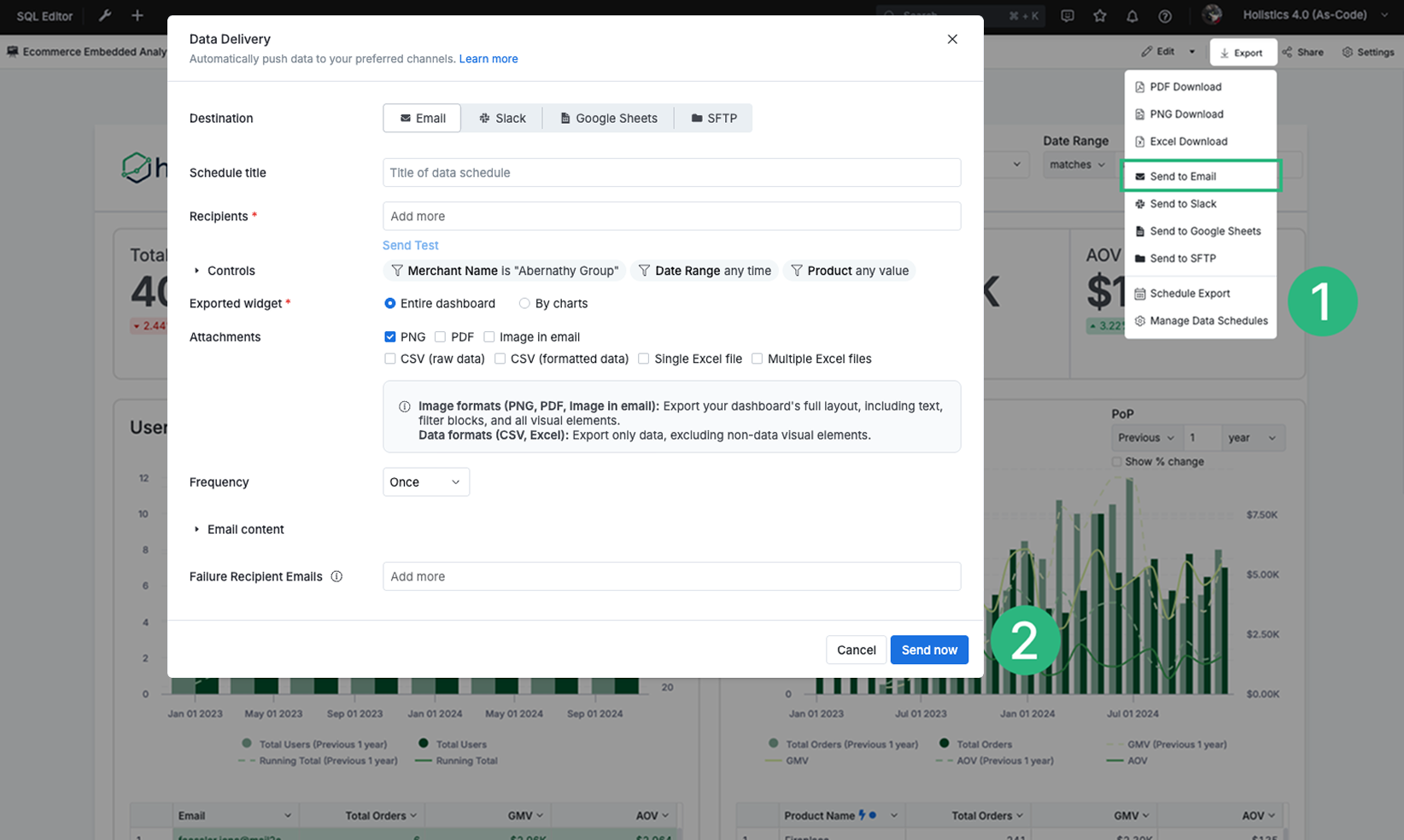
You'll see the following form:
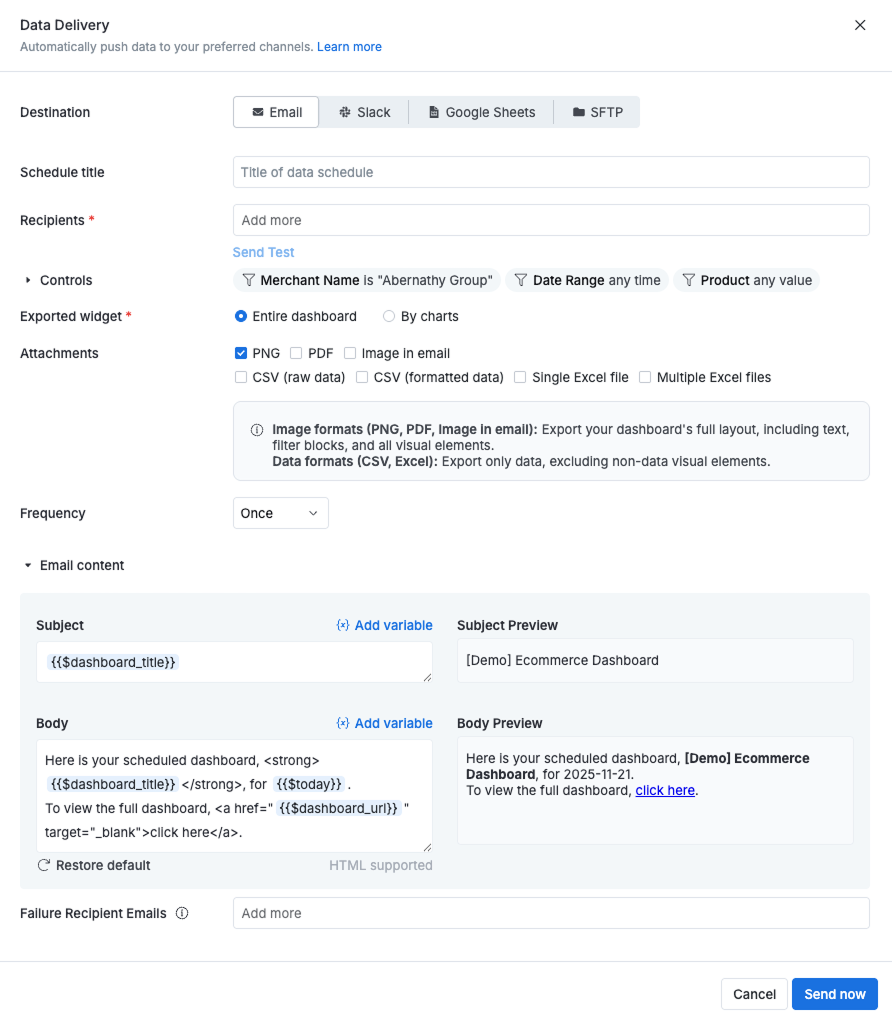
- Title: Provide a name for your schedule
- Recipients: Enter a list of email addresses (separated by commas).
- Controls (optional): Customize dashboard controls before sending each email. You can adjust Filters, Period Comparison, and Date Drill.
- Changes made here will not affect the main dashboard.
- You can only modify existing controls. New controls cannot be created.
- Exported options: Choose to export the entire dashboard, individual tabs (if the dashboard has multiple tabs), or specific widgets.
- Frequency: Set the schedule interval (e.g., every X hours, daily, weekly, monthly, etc.).
- Attachments (optional): Attach dashboards as PNG, PDF, CSV, Excel (.xlsx), or Inline widgets.
- Email Content: You can customize the Email Subject and Email Body using HTML and dynamic variables like
{{$dashboard_title}},{{$today}}, and more. See Dynamic Variable Support for details. - Failure Recipient Email (optional): A comma-separated list of email addresses to receive notifications when the email schedule fails to deliver, in addition to the schedule creator and the report/dashboard creator. Learn more in Notify Delivery Failures.
Manage Email Schedules
You can manage email schedules in two ways:
1. From an Individual Dashboard
-
Open the dashboard and go to Export > Manage Schedules to view all export schedules.

-
Alternatively, navigate to Settings > Data Schedules:

Here you can:
- Click Send All to immediately send all scheduled emails.
- Click New Schedule to create a new email schedule.
2. From the Global Schedules Management Page
Click on the Tools icon (🔧) > Schedules > Email Schedules tab:
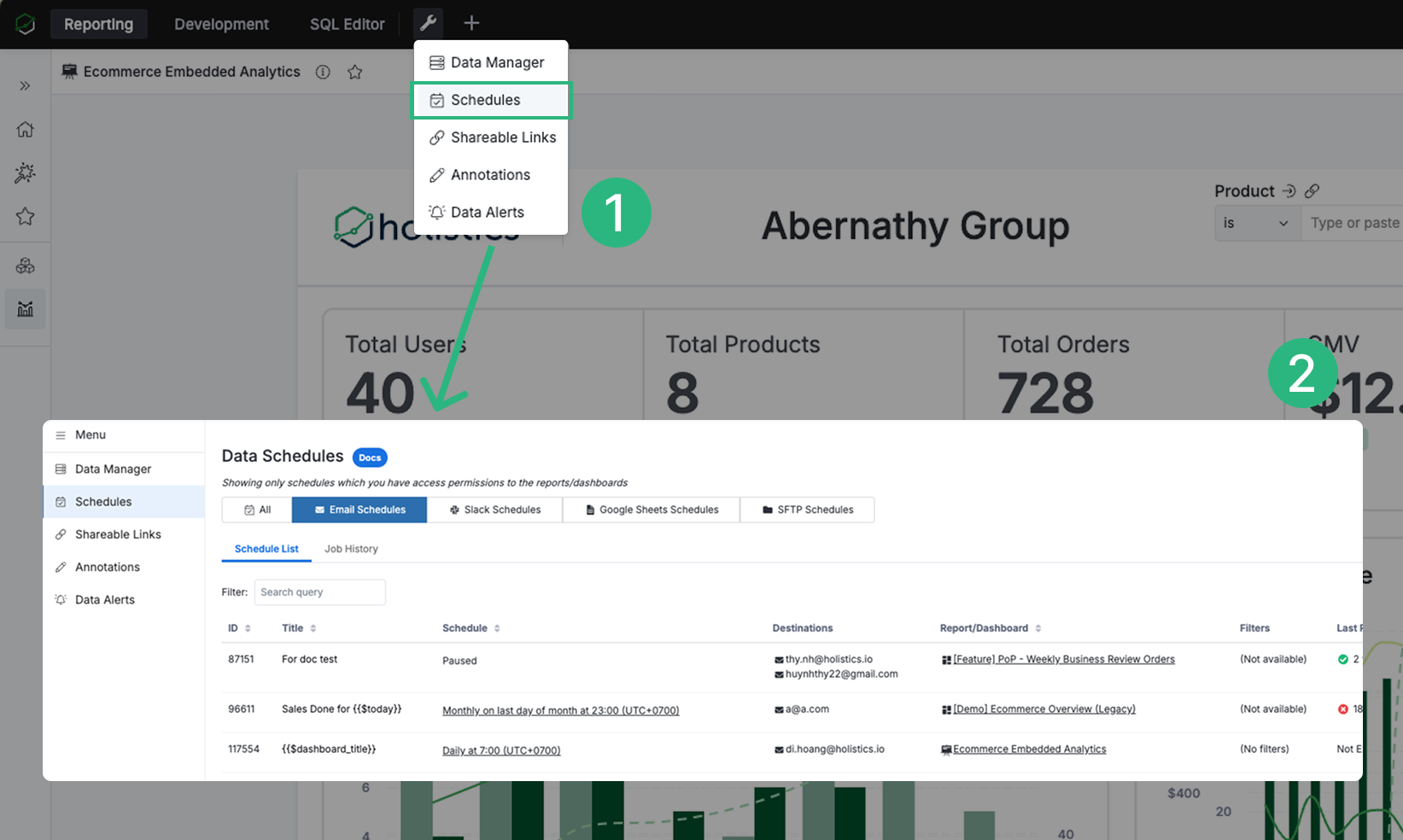
From here, you can:
- Click the More Options (
⋮) icon next to an email schedule and select Send/Edit/Delete to manage this schedule. - Go to Job History to view past email deliveries.
Set up the Sender Name
We allow customizing the sender name of these scheduled emails. You can find this in Admin Settings.
Data Schedule: Dynamic Variables Support
You can use the following variables to personalize your scheduled Email and Slack messages:
| Variables | Description | Email Subject | Email Body | Slack |
|---|---|---|---|---|
{{$dashboard_title}} | Insert the dashboard title | ✅ Available | ✅ | ✅ |
{{$dashboard_url}} | Include a link to the dashboard (accessible only to users with the right permissions) | ❌ Not available | ✅ | ✅ |
{{$dashboard_controls}} | List the applied dashboard controls | ❌ | ✅ | ✅ |
{{$today}} | Display the date the schedule is sent. Example: Sales report for {{$today}} → Sales report for 2024-02-18 Tue. | ✅ | ✅ | ✅ |
{{$yesterday}} | Display the previous day's date | ✅ | ✅ | ✅ |
{{$this_month}} | Display the current month | ✅ | ✅ | ✅ |
{{$last_month}} | Display the previous month | ✅ | ✅ | ✅ |