SSO Integration with Okta
These are instructions for setting up Holistics SAML SSO with Okta. If you use a different identity provider and need assistance with configuration, please contact our support team.
You can always follow steps on Okta's website here:
Create a new application integration

- Platform: select
Webfrom the dropdown. - Sign on method: select
SAML 2.0.
Create SAML integration

- App name:
Holistics - You can download Holistics logo via this link
SAML Settings

- Single sign on URL: found inside
Assertion consumer service URL. - Audience URI (SP Entity ID): found inside
Identifier.
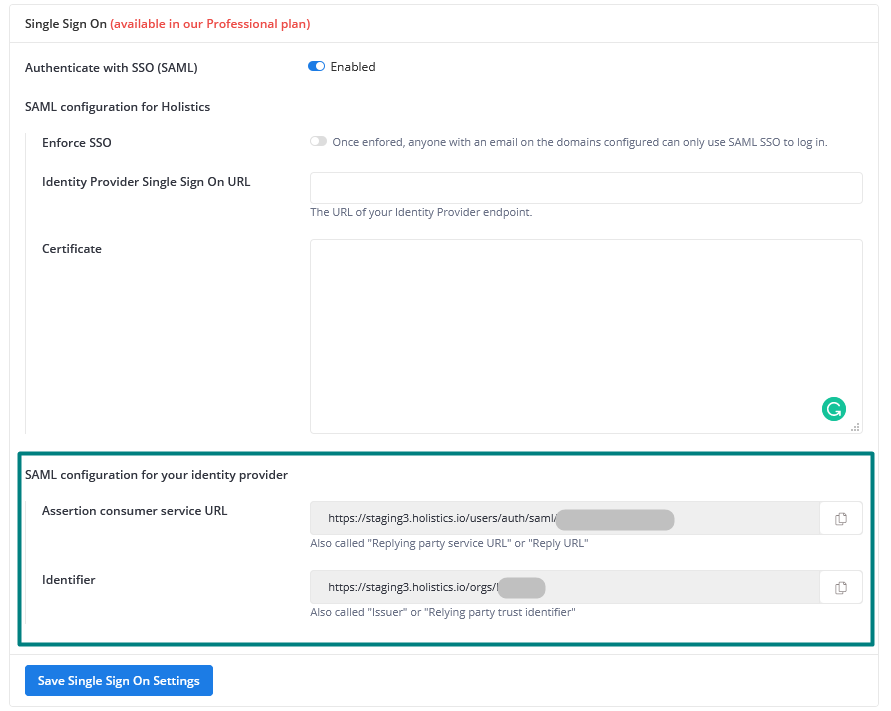
- Name ID format: Identifies the SAML processing rules and constraints for the assertion's subject statement. You could use
Unspecifiedsince Holistics does not require any specific format. - Application username: Determines the default value for a user's application username. The application username will be used for the assertion's subject statement. You can select
Okta username. - Attribute statements (our recommended mapping):
- email → user.email
- first_name → user.firstName
- last_name → user.lastName
Assign users to Holistics
In Okta's Assignments tab, you can now assign users to Holistics. At this moment we don't Automatically Create Accounts on Sign-in so you need to assign your users manually.

SAML Configuration for Holistics
Navigate to
General Settings, and select theSingle Sign Ontab. You should see this:
After that, you need to fill in the information to complete your setup. The information can be found in Setup Instruction of your Identity Provider
